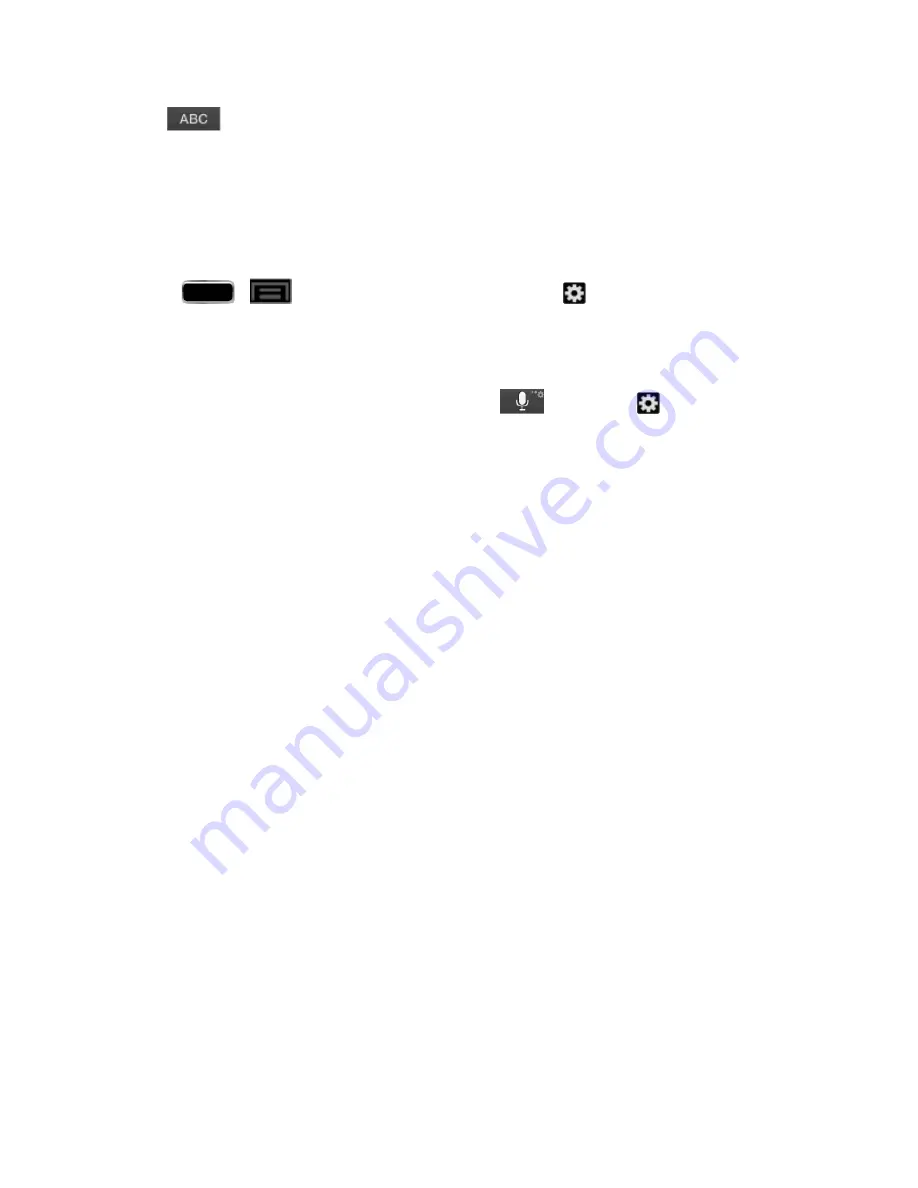
Phone Basics
36
4. Tap
to return to ABC mode.
Samsung Keyboard Options
You can set your phone's text entry options through the main settings menu or through the options
menu on your keyboard display.
1. Press
>
>
Settings
>
Language and input
>
(adjacent to the
Samsung
keyboard
field).
– or –
From within the Samsung keyboard, touch and hold
and then tap
to reveal the
Samsung keyboard settings
screen.
2. Set any of the following options:
l
Portrait keyboard types
allows you to choose a keyboard configuration (Qwerty [default]
or 3x4 keyboard).
l
Input languages
sets the input language. Tap a language from the available list. The
keyboard is updated to the selected language.
l
Predictive text
enables predictive text entry mode. This must be enabled to gain access to
the advanced settings. Tap the ON/OFF slider to turn Predictive text on, and then tap
Predictive text
to access the following settings:
o
Personalized data
o
Learn from Facebook
o
Learn from Gmail
o
Learn from Twitter
o
Clear remote data
o
Clear personalized data
o
Privacy
l
Swiftkey flow
allows you to type words by swiping or tracing between onscreen keys.
l
Pen detection
displays the handwriting pad when your phone detects the pen.
l
One-handed operation
adjusts the position of the Samsung keyboard left or right for easy
use with one hand. For more information, see
.
l
Handwriting
enables the phone to recognize onscreen handwriting and convert it to text.






























