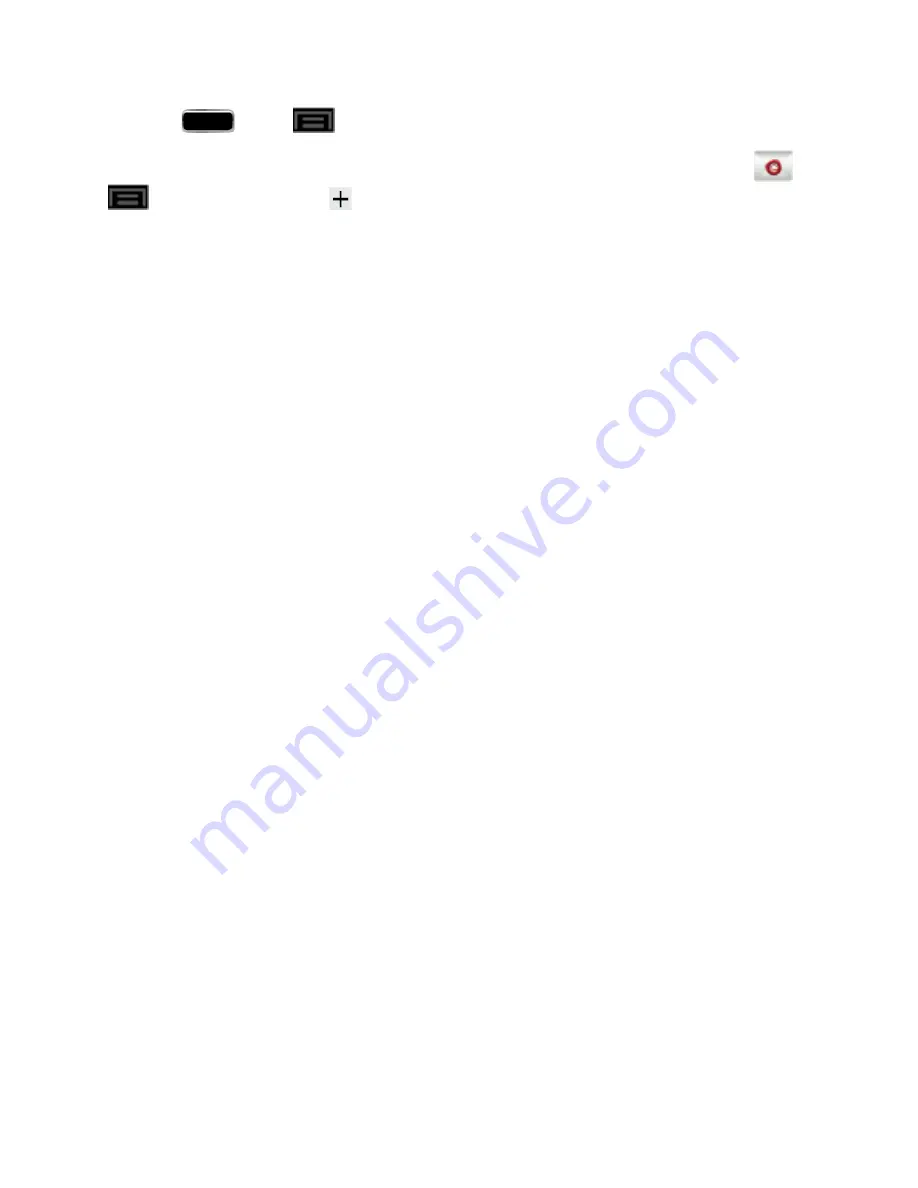
Accounts and Messaging
83
1. Press
and tap
>
Settings
>
Add account
>
Microsoft Exchange ActiveSync
.
Note:
You can also add email and corporate email accounts from the Email application. Tap
>
>
Settings
, and then tap
to display the Set up email screen.
2. Enter your
Email address
and
Password
information, and then tap
Next
. Consult your
Network Administrator for further details.
l
Email address
: your Outlook work email address.
l
Password
: typically your network access password (case-sensitive).
3. Tap
Manual setup
.
4. Tap
Microsoft Exchange ActiveSync
(from the add email account screen).
5. When prompted to provide additional detailed information, scroll down the screen and tap
Next
.
6. Enter a Domain\Username, Password, and Exchange Server information.
l
Domain\Username
: Use the arrow keys to place your cursor before your username and
enter your network domain\desktop login username.
Important!
Key info here is the
Domain
information. Maintain the “\” between the Domain and
Username.
l
Password
: typically your network access password (case-sensitive).
l
Exchange Server
: your exchange server remote email address. Typically starts with
mail.XXX.com
. Obtain this information from your company network administrator. Do not
accept the default entry as this is a guess based on returned information.
l
If your network requires SSL encryption, tap the
Use secure connection (SSL)
field to
place a checkmark in the box and activate this additional level of security.
Important!
If your exchange server requires this feature, leaving this field unchecked can prevent
connection.
l
If your network requires a client certificate, tap the
Use clientcertificate
field to place a
checkmark in the box. Tap
Client certificate
and select the appropriate certificate.
Note:
Signal interruptions or incorrect username or password information can cause completion
issues.
7. Tap
Next
.
8. Read the onscreen activation disclaimer and tap
OK
.
9. Configure your
Email check frequency
,
Amount to synchronize
(days to synchronize
between your phone and server), and activate any other email settings, and then tap
Next
.






























