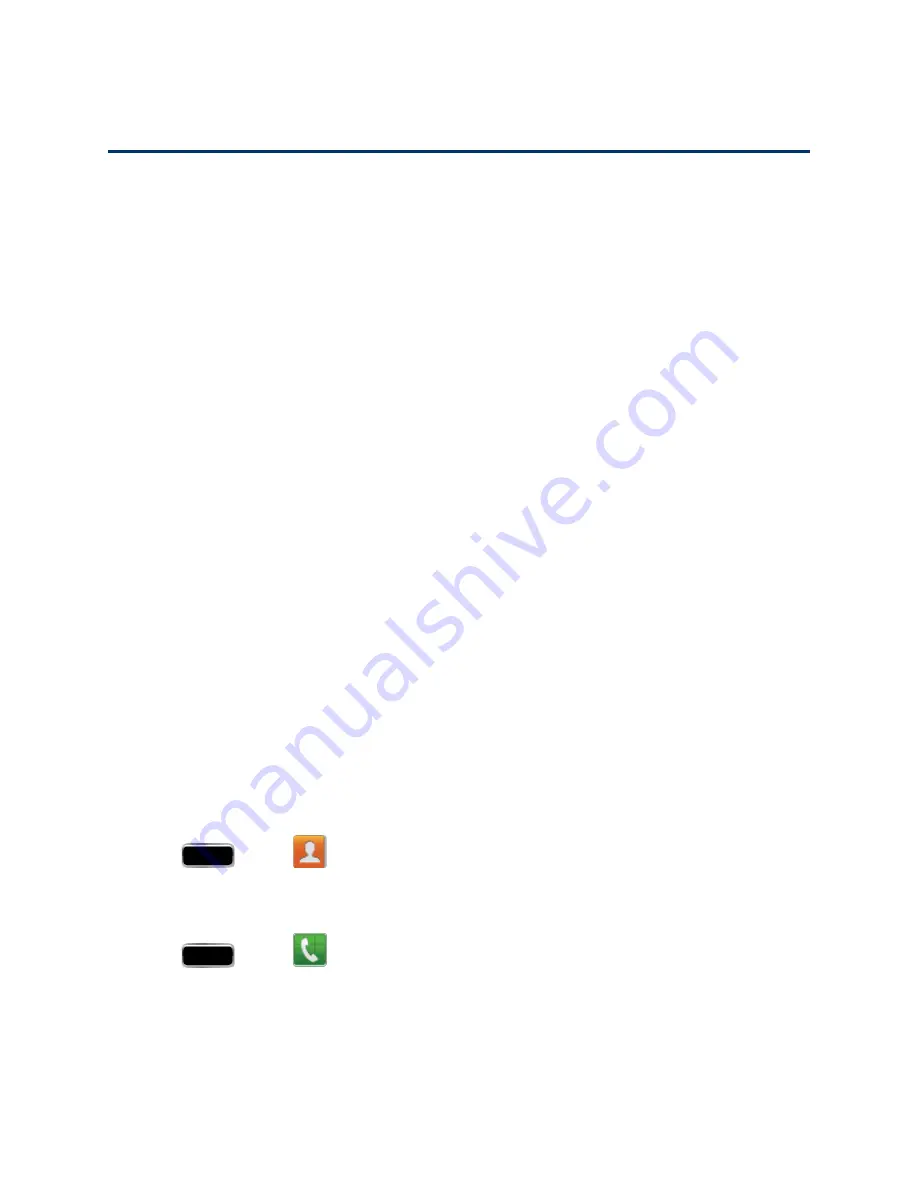
Contacts
65
Contacts
The Contacts application lets you store and manage contacts from a variety of sources, including
contacts you enter and save directly in your phone as well as contacts synchronized with your
Google account, your PC, compatible email programs (including Exchange Server), and your
Facebook friends.
Get Started With Contacts
Before using Contacts, it’s best to learn a few basics.
Your phone automatically sorts the Contacts entries alphabetically. You can create a phone contact,
a Samsung account contact, a Google contact, or a Corporate (Microsoft Exchange ActiveSync)
contact.
n
Phone
contacts are stored locally on the phone.
Note:
If the phone is ever reset to its factory default parameters, locally stored contacts (phone
contacts) can be lost.
n
Samsung account
contacts manages the access information (username/password) to several
applications, such as AllShare Play, Cloud, Samsung Applications, and Media Hub.
n
contacts are shared with your existing Google account and can also be imported to your
phone after you have created a Google Mail account.
n
Microsoft Exchange ActiveSync
(also known as Work or Outlook) contacts are those
contacts that are intended to be shared with either an Exchange Server or from within
Microsoft
®
Outlook
®
.
Access Contacts
You can access your Contacts through the Contacts app or through the Phone app menus.
n
Press
and tap
.
– or –
Press
and tap
>
Contacts
tab.






























