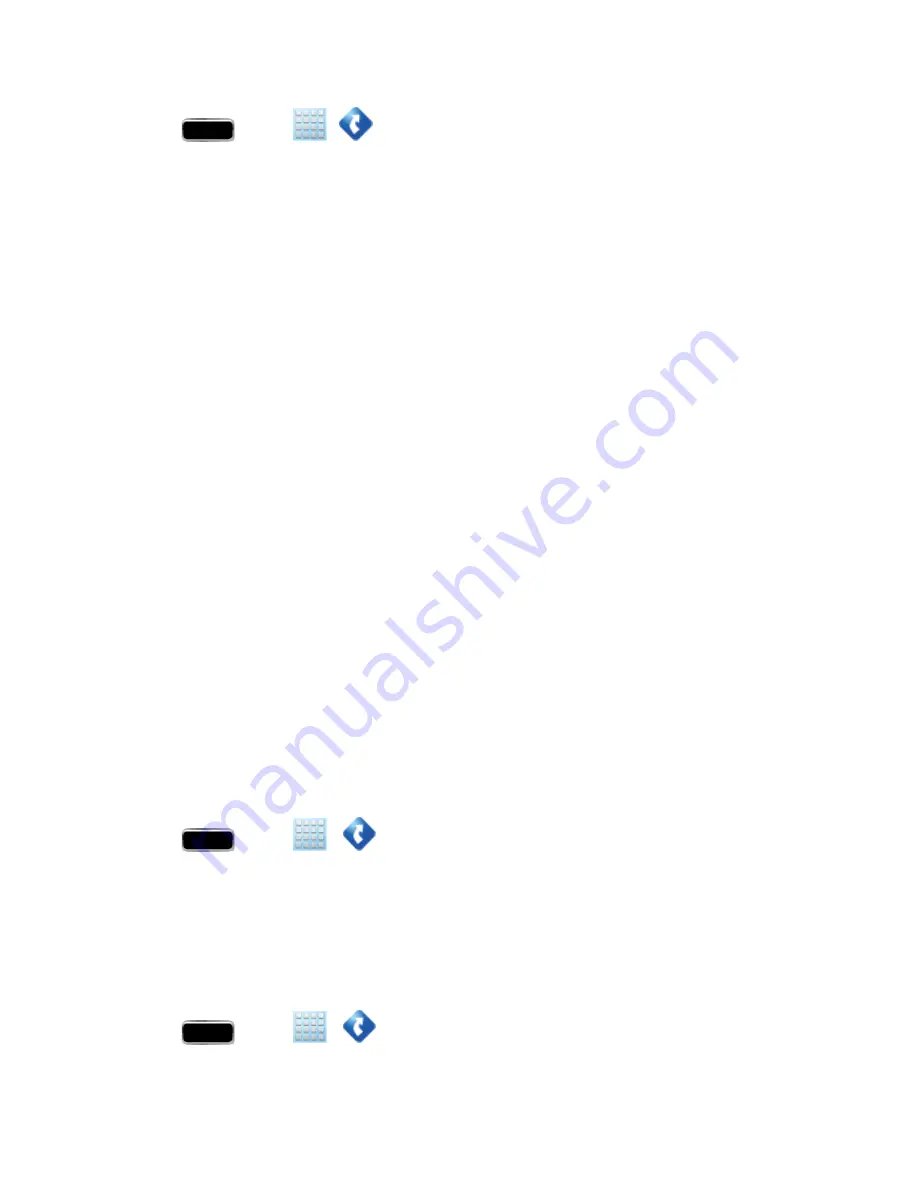
Applications and Entertainment
109
1. Press
and tap
>
.
2. Select an option and follow the onscreen instructions to take advantage of TeleNav’s full suite of
features.
l
Drive To
lets you get driving directions from wherever you are to wherever you’re going.
Choices include:
o
Set up Home
: default starting location for all driving directions.
o
Set up Work
: alternate common starting location.
o
Favorites
: user-defined favorite locations.
o
Recents
: recently entered locations.
o
Airports
: local airports based on current GPS location.
o
Contacts
: those local addresses assigned to previously entered Contacts.
o
Places
lets you search for locations from dozens of names or category options such as
Food/ Coffee, Gas Stations, Gas by Price, Banks/ATMs, WiFi Spots, Parking
Lots, Hotels & Motels, Movie Theaters
, etc.
o
Maps
provides access to a 2D map of your current location and other additional
features.
o
Extras
>
Apps
allows you to search for
Movies
by title, location and time, and to see
local weather information.
TeleNav: Getting Driving Directions
The built-in GPS hardware (when enabled) allows you to get driving directions to selected locations
or establishments based on your current location.
Using a Physical Address
1. Press
and tap
>
>
Drive To
.
2. Enter an address or business in the search bar.
3. Tap a location in the
Search Results
list, and then tap any of the address fields to then enter
respective information (Address, City, State/ZIP, and Country). As you enter an address,
potential matches appear onscreen. Tap a match to immediately get directions to that location.
To receive turn-by-turn directions (2D):
1. Press
and tap
>
>
Drive To
.
2. Enter an address or business in the search bar, and then tap Done.






























