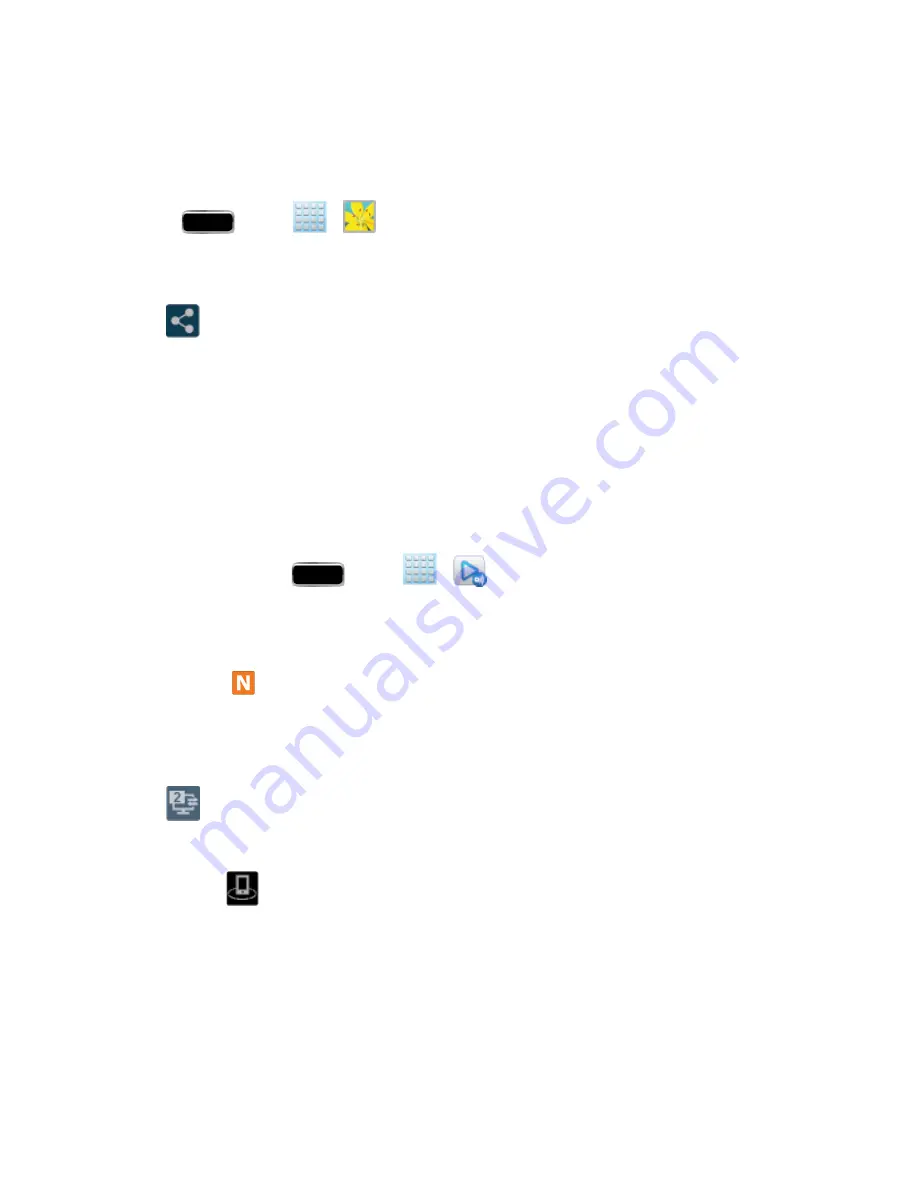
Applications and Entertainment
122
4. Tap the target folder location and then tap
Upload
. The device then confirms the available
storage locations and begin the process of uploading the selected images.
Upload a Video from Your Device to Web Storage
1. Press
and tap
>
.
2. Select a folder location and then touch and hold a video to place a border around the selected
file.
3. Tap
>
Dropbox
from the top of the Gallery screen. The device then confirms the available
storage locations and begin the process of uploading the selected video.
Sharing Media via AllShare Play to a Target Device
Follow the procedures below to share media with a device through AllShare Play.
Important!
Make sure all communicating devices are connected to the same Wi-Fi network.
1. Launch AllShare on a target device, such as an Internet TV, Samsung Tablet, etc.
2. On your phone, press
and tap
>
.
3. Tap your phone name under the
Devices
list.
4. Tap an available category tab (
Pictures
,
Music
,
Movies
,
Files
, or
Info
) and select a file.
l
A file with
in the upper left indicates it is stored remotely on a Web storage location.
Selecting this media causes your phone to access the file currently stored on your services’
servers.
5. Tap an available onscreen file, image, or video to place a green checkmark beside it.
6. Tap
to begin streaming the selected files.
Note:
At this stage your device is requesting access to share media with the external source.
7. Confirm that
displays in the Notification area of your phone to indicate you are using it as
the media source.
AllShare Play Screen Sharing via Group Cast
Follow the procedures below to share via Group Cast.
Important!
Verify all of your recipients are connected to the same Wi-Fi network.






























