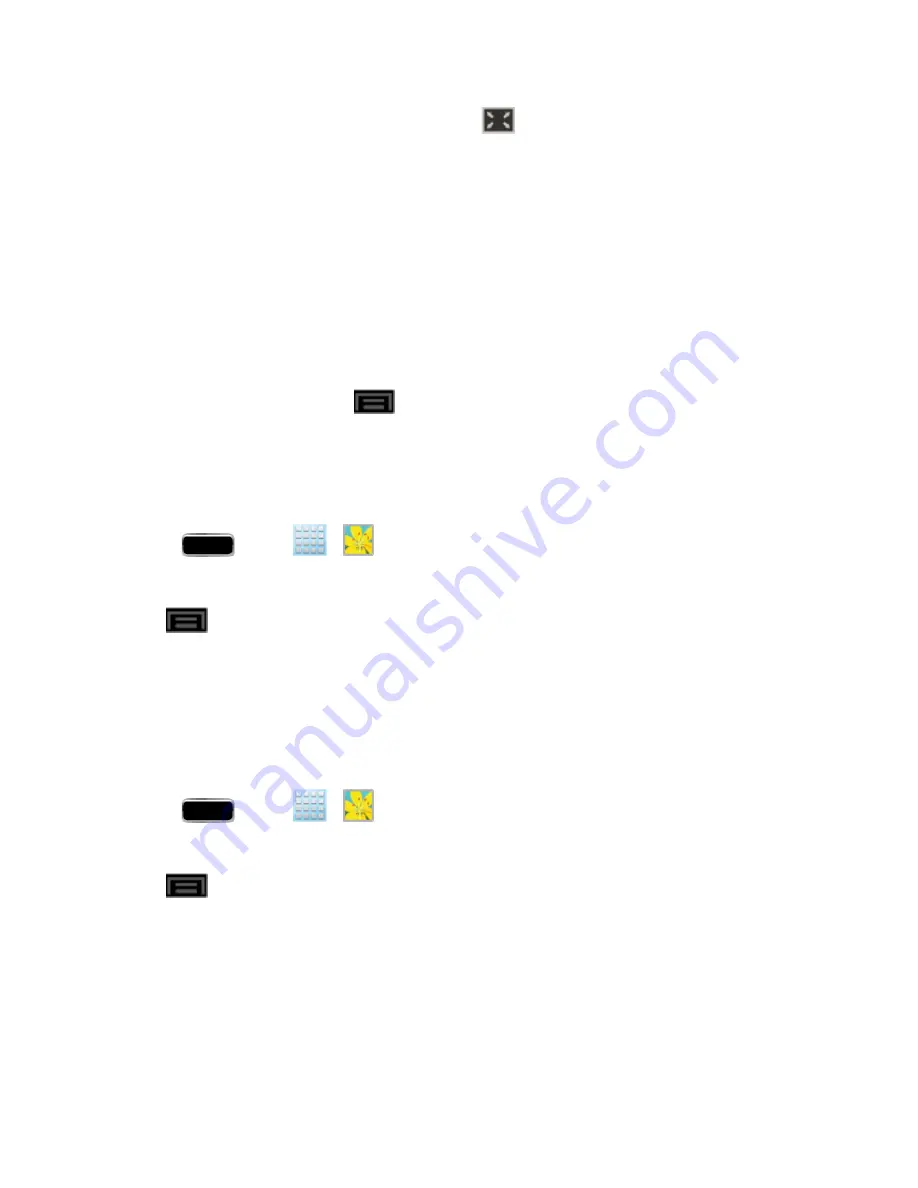
Camera and Video
155
The video is displayed in full screen size. You can tap
to make it best fit on the screen based on
the video size. Tap the button again to change back to full screen size.
You can play these high-definition MP4 video formats in
Gallery
:
n
H.263 profile 0 @ 30 fps, WVGA (800x480), max 2 Mbps
n
MPEG-4 simple profile @ 30 fps, 720p (1280x720), max 6 Mbps
n
H.264 baseline profile @ 30 fps, 720p (1280x720), max 6 Mbps
Working with Photos
While viewing a photo, you can tap
to open a selection menu and choose what to do with it.
You can choose to tag someone in the photo, draw on it, rotate or crop it, and more.
Rotate and Save a Photo
To rotate and save your photo, follow the below procedures.
1. Press
and tap
>
.
2. Select a folder location (such as Camera) and tap an image to view your picture.
3. Tap
>
Rotate left
or
Rotate right
.
The rotated picture is saved in your default storage location as a copy.
Crop a Photo
The crop your photos, follow the below procedures.
Note:
This menu item may not be available for all photos.
1. Press
and tap
>
.
2. Select a folder location (such as Camera) and tap an image to view your picture.
3. Tap
>
Crop
.
4. To adjust the crop box size, touch and hold the edge of the box. When directional arrows appear,
drag your finger inward to or outward to resize the crop box.
5. To move the crop box to the part of the photo that you want to crop, drag the crop box to the
desired position.
6. Tap
Done
to apply the changes to the picture.
The cropped picture is saved along with the original copy in your default storage location.






























