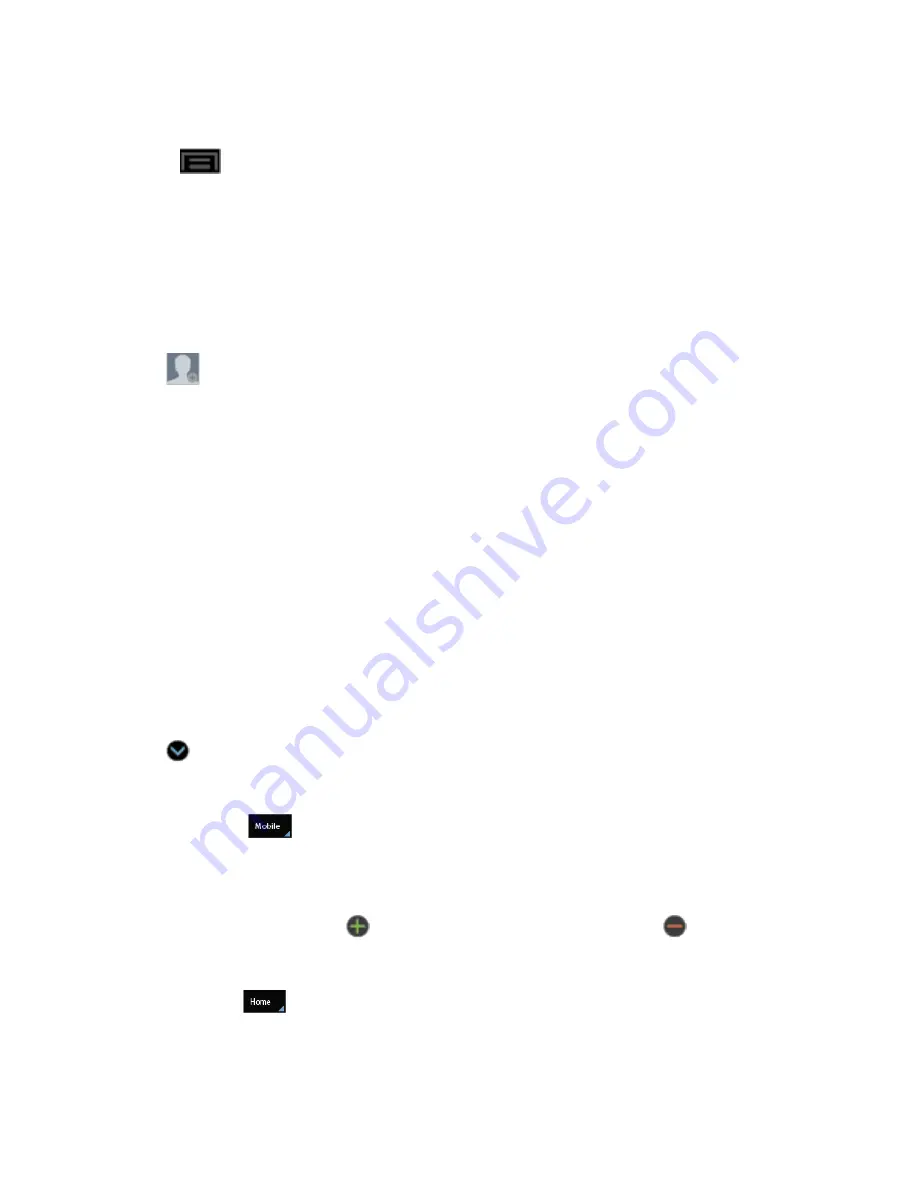
Contacts
69
– or –
Press
and tap
Add to Contacts
.
4. Tap
Create contact
or
Update existing
. If you're updating an existing contact, tap the existing
contact and proceed to step 6.
5. Tap a destination type (
Phone
,
Samsung account
,
, or
Microsoft Exchange
ActiveSync
). The
Create contact
screen opens.
Note:
You will not see the option to select a destination unless you have previously established a
Samsung, Google, or Corporate account on the phone.
6. Tap
and assign a picture to the new entry by choosing one of three options:
l
Remove
: although not an option with a new entry, deletes any previously assigned image on
an existing contact.
l
Image
: retrieve a previously stored image from your Gallery or from your My files folder and
assign it to this entry. Tap an image to assign the image to the contact and then tap
Done
.
After selecting the picture, you will be prompted to
Crop
it to fit the contact picture ID area.
Crop the picture and then tap
Done
to assign it.
l
Take picture
: use the camera to take a new picture and assign it to this entry and then tap
Done
. After you take a picture, you will be prompted first to
Save
and
Crop
the picture
before assigning it to the contact.
l
S Note:
use a cropped portion of a saved S Note as an image.
7. Tap the
Name
field and use the onscreen keyboard to enter the full name.
– or –
Tap
next to the
Name
field to display additional name fields.
8. Tap the
Phone number
field. The numerical keyboard is displayed.
l
The
Mobile
button initially displays next to the Phone number field. If you want to add
a phone number that is not a mobile number, tap the
Mobile
button and select from
Mobile
,
Home
,
Work
,
Work fax
,
Home Fax
,
Pager
,
Other
,
Custom
(add your own label), or
Callback
.
9. Enter the phone number. Tap
to add another Phone number field or tap
to delete a field.
10. Tap the
Email address
field. The keyboard is displayed.
l
The
Home
button initially displays next to the Email address field. If you want to add
an
Email address
that is not a Home email address, tap the Home button and select from
Home
,
Work
,
Other
, or
Custom
(add your own label).






























