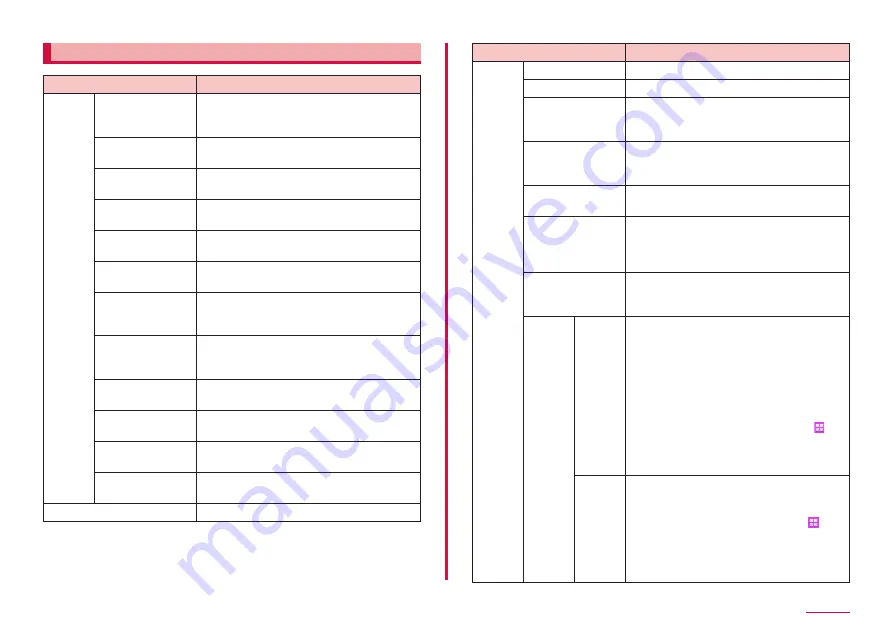
95
Settings
Personal
Item
Description
docomo
service/
cloud
docomo ID 設
定 (docomo ID
setting)
Set docomo ID (d ACCOUNT) for using in
docomo apps.
docomo cloud
Make settings for docomo cloud
compatible services.
docomo apps
management
Set regularly update checking etc.
Osusume App
You can check notification settings and
notification histories, etc.
docomo apps
password
Set a password for using in docomo apps.
• By default, "0000" is set.
AUTO-GPS
Set AUTO-GPS or display log of positioned
places.
docomo location
information
Set location information service function
for imadoco search/imadoco kantan
search/Keitai-Osagashi service.
Remote
Initialization
Service
Set for using the service by remote
operations such as initializing all data etc.
in the terminal all at once.
Profile setting
Check or change your profile information
used for docomo services.
docomo service
initial settings
Configure the service settings, etc. all at
once in order to use the terminal.
Switch USB
debugging
Make settings for using dedicated devices
such as those for docomo shops.
Open source
licenses
Shows Open source license.
Wallpaper
Set wallpaper.
Item
Description
Lock
screen
and
security
Screen lock type
→ P.97
Show information*
1
→ P.97
Unlock effect*
1
Set an effect for unlocking.
• If you are using "docomo LIVE UX" on the
Home screen, this setting does not activate.
Secure lock
settings*
1
Set the secure lock function to lock
instantly with the power key, lock
automatically, etc.
Device security
Protect the terminal from malicious
applications.
Find My Mobile
Locate and control the terminal remotely.
For details, refer to the Find My Mobile
(Device Remote tracking) web page.
→ P.97
Unknown sources
Set whether to permit installation of
applications other than ones provided by
Google Play.
Other
security
settings
Encrypt
device*
2
Encrypt data (applications, files, etc.)
in the terminal. If it encrypted, entering
password is needed each time you turn on
the power of the terminal.
• It takes long to encrypt the terminal data.
Charge the battery fully and then start
encrypting while the plug is connected.
Keep charging until encryption is complete.
• To decrypt, from the Home screen, →
"Settings" → "Lock screen and security" →
"Other security settings" → Tap "Decrypt device"
to operate following onscreen instructions.
Encrypt
external
SD
card*
2
Encrypt data saved on a microSD card is
set so that it cannot be used on another
terminal or a PC.
• To decrypt, from the Home screen, →
"Settings" → "Lock screen and security" →
"Other security settings" → "Encrypt external
SD card" → Tap "TURN OFF" and then
operate following the onscreen instructions.
Содержание Galaxy Active Neo
Страница 1: ...INSTRUCTION MANUAL ʼ15 10 SC 01H ...
















































