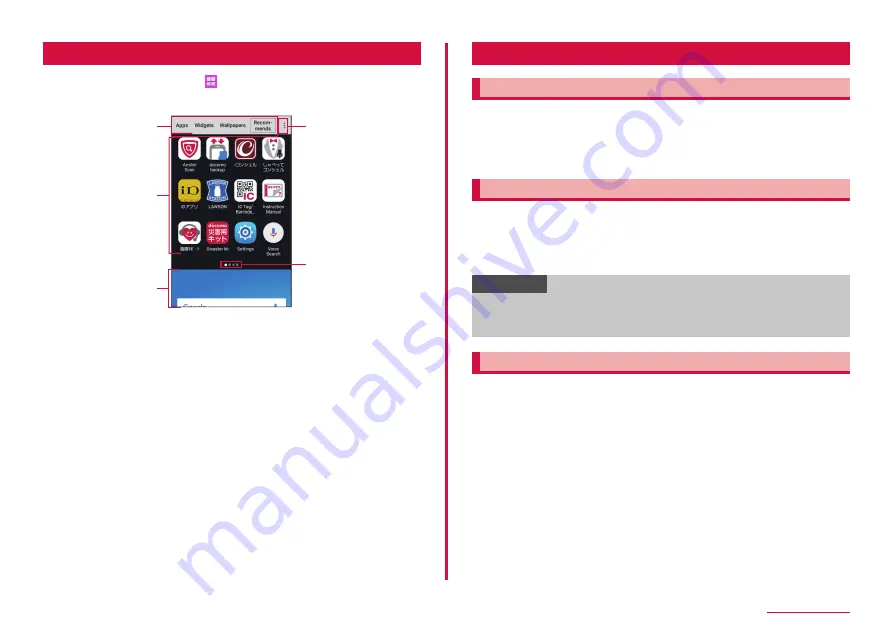
39
docomo LIVE UX
Apps screen
1
From the Home screen,
• Apps screen appears.
• You can scroll/flick the Home screen down to display Apps screen.
Contents on Apps screen (example)
a
b
c
d
e
a
"Apps" tab/"Widgets" tab/"Wallpapers" tab/"Recommends" button
• Display the application/widget/wallpapers.
• Tapping "Recommends" shows applications recommended by DOCOMO.
b
Apps
• The shown applications which are not displayed on the Home screen.
Select an icon to activate.
• You can toggle the screens by scrolling/flicking left and right.
c
Home screen
• You can toggle the screens by scrolling/flicking left and right.
• Scroll/flick up to display the Home screen.
d
Menu
• Display menu such as Search, Settings, Help, etc.
e
Current location
• Indicates the apps screen page count and current location.
Managing applications
Moving applications to home screen
1
On the Apps screen, touch and hold an application you want
to move to the Home screen
2
Drag to the Home screen shown on the bottom of the
screen and release it
Uninstalling applications/widgets
1
On the Apps/Widgets screen, touch and hold an application/
widget you want to uninstall
2
Drag to "Uninstall" and release it → "UNINSTALL"
• Uninstallation completion message appears.
Information
• For some applications which cannot be uninstalled, in Step 2, drag
the application to "Disable app", then release your finger → Tap
"DISABLE" → "OK" to disable it (P.94).
Moving applications
1
On the Apps screen, touch and hold an application you want
to move
2
Drag to the position you want to move to and release it
Содержание Galaxy Active Neo
Страница 1: ...INSTRUCTION MANUAL ʼ15 10 SC 01H ...






























