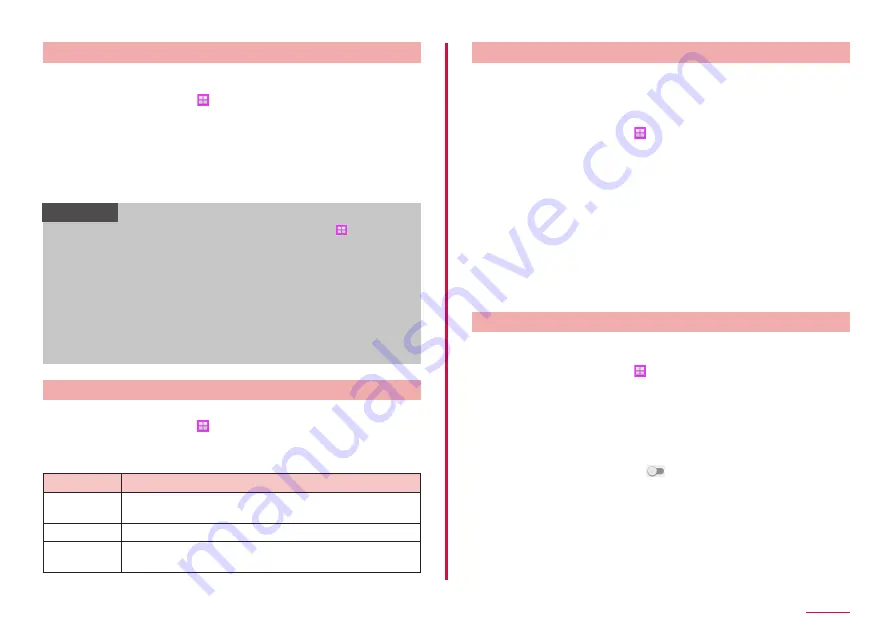
97
Settings
Setting unlock method for the screen lock
You can set to require entering unlock pattern, PIN or password set in
advance on the touch screen etc. for unlocking the screen lock.
1
From the Home screen, → "Settings" → "Lock screen and
security" → "Screen lock type"
2
Select unlock method → Enter according to the onscreen
instructions
• Set "PIN" with 4- to 16-digit number; set "Password" with 4 to 16
characters including alphabets.
• If "Notifications on lock screen" screen appears, follow the onscreen
instructions.
Information
• To set the screen lock to OFF, from the Home screen, → "Settings"
→ "Lock screen and security" → "Screen lock type" → Enter the set
unlocking method → "None".
• When you incorrectly enter the unlock pattern, PIN, or password 5
times, a message indicating to retry in 30 seconds appears.
If you forget unlock pattern, tap "BACKUP PIN" and enter backup PIN
entered when setting unlock pattern. When "Pattern" is selected and
Google account is set, "UNLOCK VIA GOOGLE" appears. Tap the
screen to sign in to Google account to cancel the screen lock.
- If you forget PIN, password, or backup PIN, access from a PC to
Find My Mobile web page and perform "Unlock my screen" to unlock
screen. For details, refer to the Find My Mobile web page. → P.101
Setting the information to show on lock screen
You can set the information to show on your lock screen.
1
From the Home screen, → "Settings" → "Lock screen and
security" → "Show information"
2
Set required items
Item
Description
Dual clock
Set whether to display the dual clock on the lock screen
when roaming.
Weather
Check the weather display settings.
Owner
information
Set whether to display owner information on the lock
screen. Also, enter owner information to be displayed.
Enabling remote function
Lock and track the device, or delete the data remotely.
1
Set Galaxy account
• Follow the onscreen instructions.
• Sign in if you have already had a Galaxy account.
2
From the Home screen, → "Settings" → "Lock screen and
security" → "Find My Mobile" → "Remote controls"*
• If password entry screen for Galaxy account appears, enter
password → Tap "CONFIRM".
• When an explanation screen appears, tap "OK".
3
Open Find My Mobile (Device Remote tracking) web page
from a PC
• For details on Find My Mobile (Device Remote tracking) web page,
refer to the "Galaxy account". → P.101
4
After signing in by the Galaxy account, follow the onscreen
instruction to make settings
* Since "Remote controls" automatically turns ON if Galaxy accounts is registered,
they do not need to be operated via terminal. Perform starting from Step 3.
Enabling SIM change alert
You can set to send unique terminal information via SMS to specified
phone number if docomo nano UIM card is replaced.
1
From the Home screen, → "Settings" → "Lock screen and
security" → "Find My Mobile"
2
Set Galaxy account
• Follow the onscreen instructions.
• Sign in if you have already had a Galaxy account.
• If password entry screen for Galaxy account appears even though
your account has already been set, enter password → Tap "CONFIRM".
3
"SIM change alert" → Tap
4
Enter message displayed in SMS
5
Enter the phone number for SMS recipient
• Enter "+" at the beginning and then country code, phone number
without leading "0".
• Japanese country code is "81".
• Tap "CONTACTS" to select a recipient from the registered contacts.
6
"SAVE"
Содержание Galaxy Active Neo
Страница 1: ...INSTRUCTION MANUAL ʼ15 10 SC 01H ...






























