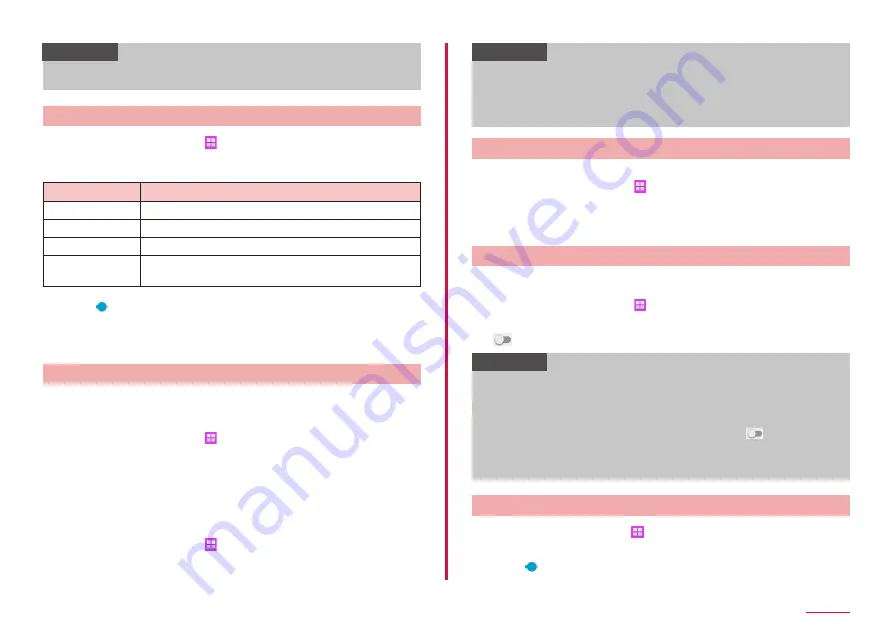
93
Settings
Information
• If you change "Ringtone" (P.93) of "Volume" when Silent mode (Vibrate,
Mute) is set to "Vibrate"/"Mute", Silent mode (Vibrate, Mute) turns to off.
Adjusting volumes
1
From the Home screen, → "Settings" → "Sounds and
notifications" → "Volume"
• The volume bar appears.
Item
Description
Ringtone
Adjust ringtone for incoming call.
Media
Adjust playback sound of Music Player etc.
Notifications
Adjust notification sound for incoming notification (P.29).
System
Adjust sound for touch operation, ON/OFF sound for
screen lock/unlock, GPS enabling.
2
Drag of each sound volume left or right
■ Adjusting volumes with the volume UP key/volume DOWN key
1
Press volume UP key/volume DOWN key
Notifying incoming call/notification by sound/vibration
Set melody etc. of ringtone/notification sound for incoming call or notification
or whether to vibrate the terminal.
■ Setting ringtone/notification sound
1
From the Home screen, → "Settings" → "Sounds
and notifications" → "Ringtones and sounds" →
"Ringtone"/"Default notification sound"
2
Tap a ringtone/notification sound you want to set
• When "Silent" is set, ringtone/notification sound does not sound.
• When "Ringtones" is selected, tap "Add ringtone" to search ringtone to add.
■ Setting vibration
1
From the Home screen, → "Settings" → "Sounds and
notifications" → "Vibrations"
2
"Vibration pattern" → Select a pattern you want to set
• Tap "Create pattern" to create a pattern by yourself.
Information
• If "Vibrate while ringing" is set to on when Silent mode (Vibrate, Mute)
is not set, ringtone sounds and the terminal vibrates when receiving
calls. If "Vibrate while ringing" is set to off, only ringtone sounds.
• Notification sound and vibration pattern of Messages, S Planner and
Email can be set individually.
Setting system sound
Set whether to generate sound when operating the terminal.
1
From the Home screen, → "Settings" → "Sounds
and notifications" → "Ringtones and sounds" → "Touch
sounds"/"Dialing keypad tone"/"Screen lock sounds"/"GPS
notifications"/"Keyboard sound"
Muting notification sounds
Set to mute all calls and alarms, and not display notifications, apart from
any exceptions you have selected.
1
From the Home screen, → "Settings" → "Sounds and
notifications" → "Do not disturb"
2
on "Turn on now"
Information
• If you turn on "Do not disturb", all message dialog boxes will not be
displayed. To display message dialog boxes even if you turn on "Do
not disturb", on the Do not disturb screen, turn on "Allow exceptions"
and "Messages", tap "Calls and/or messages from", and select "All".
• To allow exceptions, tap "Allow exceptions" → Tap
on the items
you want to exempt.
• To set the time period to mute notifications, turn on "Turn on as
scheduled" and set "Days", "Start time", and "End time".
Adjusting brightness of the display
1
From the Home screen, → "Settings" → "Display" →
"Brightness"
2
Drag left or right
Содержание Galaxy Active Neo
Страница 1: ...INSTRUCTION MANUAL ʼ15 10 SC 01H ...






























