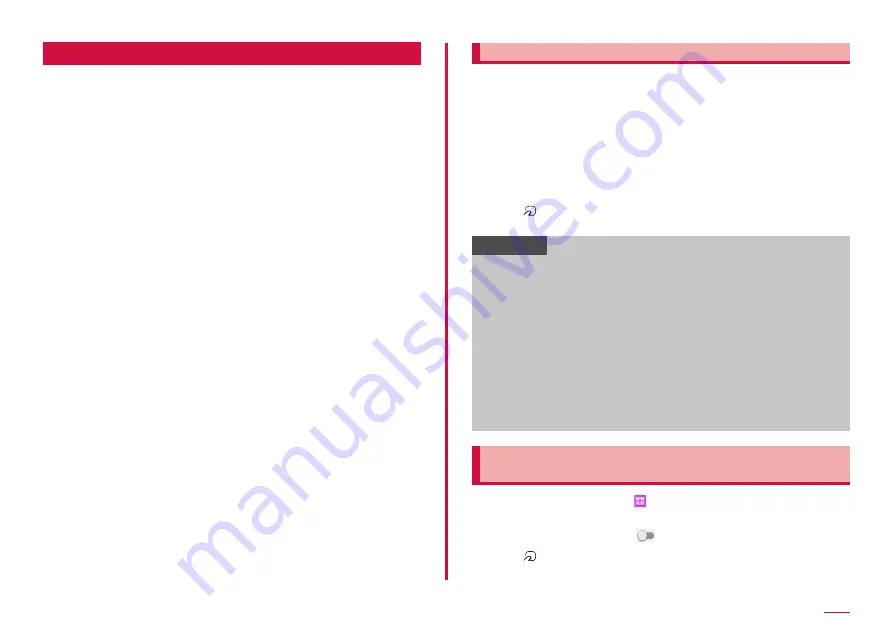
65
Apps
Osaifu-Keitai
The function allows you to use "Osaifu-Keitai compatible service" for
payment or coupon by just holding over a store reader, or "かざして
リンク対応サービス (Kazashite-Link compatible service)" for accessing
information by holding over home electrical appliances, smart poster,
etc.
You can save electronic money, point, etc. to IC card or docomo
nano UIM card.
Also, you can check deposit or balance of electronic money, or point
value, take measures against theft or loss by locking Osaifu-Keitai.
For details on Osaifu-Keitai, refer to NTT DOCOMO website.
• A setting from the dedicated website or application is required to use
Osaifu-Keitai compatible services.
• The data in the IC card *
1
and docomo nano UIM card *
2
may be lost or
altered from malfunction of the terminal (when we repair your Osaifu-
Keitai etc., as we cannot repair it with data remained, you are required
to erase the data by yourself). For support such as reissuance,
restoration, temporary preservation or transfer of data, contact Osaifu-
Keitai compatible service providers. For important data, be sure to use a
service with backup service.
• Even if you will continue using the docomo nano UIM card that you were
using before changing models, you need to install and set the app for
the Osaifu-Keitai compatible service provider in order to use Osaifu-Keitai
compatible services which use data on the docomo nano UIM card.
• If the data in the IC card or docomo nano UIM card is lost, altered or
damaged by any means related to Osaifu-Keitai compatible service such
as malfunction or model change, DOCOMO is not liable for the loss of data.
• If the terminal is stolen or misplaced, immediately contact Osaifu-Keitai
compatible service provider for an advice.
• Attach Battery Pack SC16 when using Osaifu-Keitai. FeliCa antenna is
equipped to Battery Pack SC16.
*1 Data saved to IC card in the Osaifu-Keitai compatible device
*2 Data saved to docomo nano UIM card
Using "Osaifu-Keitai compatible service"
To use Osaifu-Keitai compatible service, download Osaifu-Keitai compatible
application from Osaifu-Keitai compatible site before setting up. Depending on
service, Osaifu-Keitai compatible application does not require to be downloaded.
1
From the Home screen, "Osaifu-Keitai"
• Obtain service information and update a service list.
• When Osaifu-Keitai initial setting screen appears, follow the onscreen
instructions.
2
Tap service you want to use
3
Configure settings for the service
4
Hold mark over the reader
• Communication with the reader is performed.
Information
• You can read/write data from/to a reader without activating Osaifu-
Keitai compatible application.
• Powering on the terminal is not necessary, but attaching the battery
pack is required for use. If the terminal remains powered off for a long
time or battery level is low, the function may not be available even if
the battery pack is attached.
• Some of the Osaifu-Keitai compatible services cannot be used while in
Emergency mode. ("Enabling Emergency mode" → P.36)
• Depending on the applications installed that are compatible with
Osaifu-Keitai and their settings, you may not be able to hold the
terminal over a reader and use Osaifu-Keitai when the screen is
locked or turned off, or the terminal's power is turned off.
• Note that if you do not subscribe to sp-mode, a part of Osaifu-Keitai
services may not be available.
Using "かざしてリンク対応サービス (Kazashite-Link
compatible service)"
1
From the Home screen, → "Settings" → "NFC/Osaifu-
Keitai settings"
2
"Reader/Writer, P2P" →
3
Hold mark over an NFC module equipped device, smart
poster, etc.
Содержание Galaxy Active Neo
Страница 1: ...INSTRUCTION MANUAL ʼ15 10 SC 01H ...






























