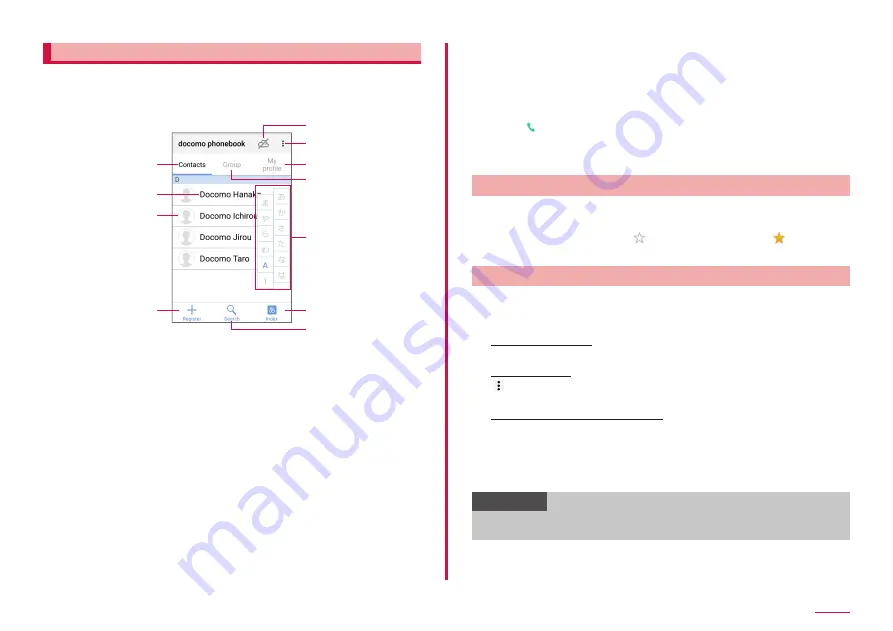
52
Calling
Checking/Editing a contact
1
From the Home screen, "ドコモクラウド (docomo Cloud)" →
"docomo phonebook" → "Contacts"
• A contacts list screen appears.
Contact list screen
a
b
c
d
e
f
g
h
i
j
k
a
Contacts
• Display the contact list screen.
b
Name registered in the phonebook
c
Photo set in the phonebook
d
Register
• Add contacts (P.51).
e
Log in to/out from the cloud
f
Menu
• Display menu.
g
My profile
• Profile screen appears. You can check the phone number, edit/manage your own profile
information (P.53).
h
Group
• Displays the group list screen. You can add and edit groups (P.52).
i
Index character display area
• Tap "Index" to display index characters by which you can search a name in the order of the
Japanese syllabary, alphabet, etc.
j
Index
• Display the index character display area.
k
Search
• Search contacts.
2
Tap the contact you want to check
• A profile screen appears.
• Tap in phone number field to make a call.
Or tap the phone number to create SMS or make video call.
• To create a mail, tap a mail address and select an application.
• Tap "Edit" to edit a contact.
Adding a contact to Favorites
Add contacts to "Favorites" group.
1
On the Contacts list screen, tap the contact you want to
add to Favorites → Tap (white) to change to (yellow)
• Added contact is displayed in the "Favorites" group.
Adding/Editing a group
1
On the Contacts list screen, "Group"
2
"Add group"
To edit saved group
Tap a group you want to edit → "Edit" → Edit and then tap "OK".
To delete group
→ "Delete group" → Mark groups you want to delete → "OK" → Tap
"OK".
To change display order of groups
"Sort" → Tap a group → Drag the group to desired place → Tap "OK".
3
Select account → Enter a group name → Select an icon and
color
4
"OK"
Information
• You can set icon or color to created group or change order in the
group list only for the groups saved in docomo account.
Содержание Galaxy Active Neo
Страница 1: ...INSTRUCTION MANUAL ʼ15 10 SC 01H ...






























