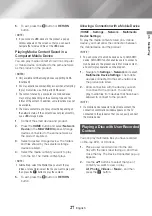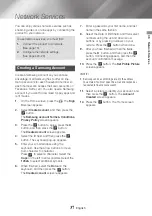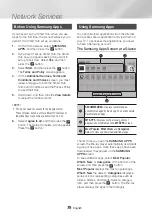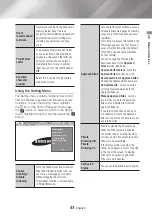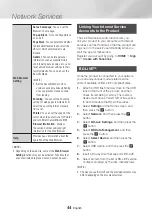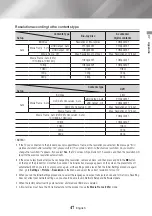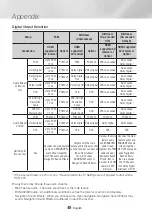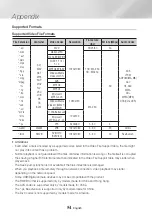39
English
06
Network Services
Downloading an App
1.
Select
Most Popular
,
What's New
, or
Categories
, and then press the
v
button.
2.
If you selected
Categories
, select a category
icon, and then press the
v
button.
Otherwise, go to Step 3.
|NOTE |
\
On the
Most Popular
,
What's New
, and
Categories
screens, a green arrow is displayed on apps you have
already downloaded.
3.
Select an app you want to download,
and then press the
v
button. The Detail
Information screen for the app appears.
4.
Select the
Download
on the screen, and then
press the
v
button. Download changes to
Cancel and the app begins to download.
5.
If you want to cancel the download, select
Cancel
, and then press the
v
button.
6.
When the download is complete,
Cancel
changes to
Open
. Select
Open
, and then
press the
v
button to start the application.
Alternately, press the
RETURN
button until
the
SAMSUNG APPS
screen reappears.
The app you downloaded will be displayed
on the
SAMSUNG APPS
screen under
MY
APPS
.
|NOTE |
\
If the App cannot be downloaded due to insufficient
remaining internal memory, connect a USB storage device
and try again.
Starting an Application
1.
Select
SAMSUNG APPS
on the Home
screen, and then press the
v
button.
2.
On the
SAMSUNG APPS
screen, use the
▲▼◄► buttons to select an app, and then
press the
v
button. The app starts.
The Options Menu
Move
1.
On the
MY APPS
screen, select the app you
want to move, and then press the
v
button
for 3 seconds.
2.
Select
Move
, and then press the
v
button.
3.
Use the ▲▼◄► buttons to move the app.
4.
When the app is where you want it, press the
v
or
EXIT
button.
Delete
1.
On the
MY APPS
screen, select the app you
want to delete, and then press the
v
button
for 3 seconds.
2.
Select
Delete
, and then press the
v
button.
3.
Use the ◄► buttons to select
Yes
, and then
press the
v
button.
Multi Delete
1.
On the
MY APPS
screen, select an app you
want to delete, and then press the
v
button
for 3 seconds.
2.
Select
Multi Delete
, and then press the
v
button.
3.
Use the ▲▼◄► buttons to select apps
you want to delete, and then press the
v
button. A check appears next to each app
you select.
|NOTE |
\
You can deselect an app by highlighting it again, and then
pressing the
v
button.
4.
Use the ▼ button to select
Delete
at the
bottom of the screen, and then press the
v
button.
|NOTE |
\
You can also select
Cancel
,
Select All
, or
Deselect All
at
the bottom of the screen.