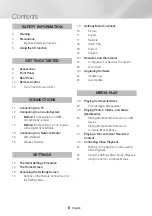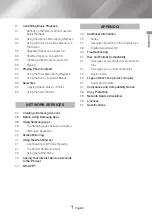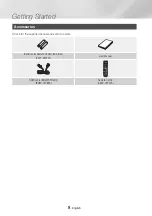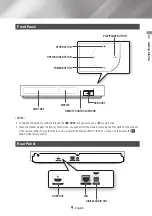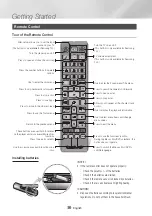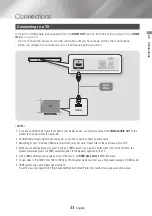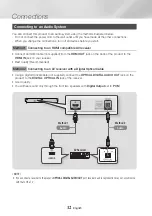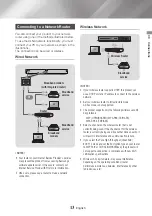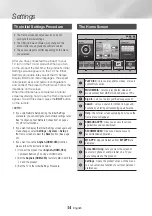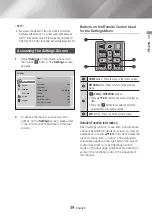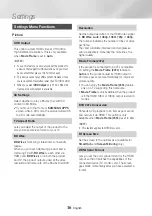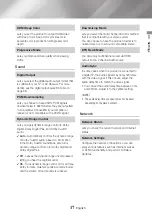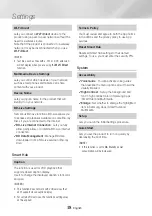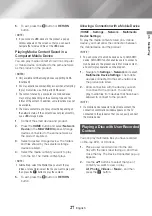19
English
04
Settings
Language
You can select the language you prefer for the On-
screen menu, disc menu, audio, subtitles, etc.
•
The language you select for the disc menu,
disc audio, or subtitles will only appear if it is
supported on the disc.
Device manager
You can connect a wireless USB keyboard or
mouse to the USB port on the front of the product.
Keyboard Settings
: Lets you configure a
wireless USB keyboard connected to the
product.
|NOTE |
\
You can use the keyboard only when a QWERTY
keyboard screen or window appears in the Web
Browser.
Mouse Settings
: Lets you configure a wireless
USB mouse connected to the product. You can
use the mouse in the product's menu and the
Web Browser in the same way you use a mouse
on your PC.
`
To use a mouse with the product's menu:
1.
Connect the USB mouse to the product.
2.
Click the primary button you selected
in
Mouse Settings
. The Simple Menu
appears.
3.
Click the menu options you want.
|NOTES |
\
Some USB HID keyboards and mice may not be
compatible with your product.
\
Some HID keyboard keys may not work.
\
Wired USB keyboards are not supported.
\
Some applications may not be supported.
\
If a wireless HID Keyboard does not operate because
of interference, move the keyboard closer to the
product.
Security
The default security PIN is 0000. Enter the default
PIN to access the security function if you haven't
created your own PIN. After you have accessed
the security function for the first time, change the
PIN using the
Change PIN
function.
BD Parental Rating
: Prevents playback of
Blu-ray Discs with a rating equal to or above
a specific age rating you have set unless you
enter the PIN.
DVD Parental Rating
: Prevents playback of
DVDs with a rating above a specific numerical
rating you have set unless you enter the PIN.
Change PIN
: Change the 4-digit PIN used to
access security functions.
`
If you forget your PIN:
1.
Remove any disc or USB storage device.
2.
Press and hold the
@
button on the top
panel for 5 seconds or more.
The initialization message appears on
the screen, and the power will turn off
automatically.
When you turn your product on again, all
the settings will be reset.
General
You can change the options listed below to match
your preferences.
Front Display
: Change the brightness of the
front panel.
Time Zone
: Select the time zone in which you
live.
Menu Transparency
: Lets you adjust the
transparency of the menu box.
(HDmI-CEC)
is a convenient function that offers linked
operations with other Samsung product that
have the feature and lets you control
those products with one Samsung TV remote.
To operate this function, you must connect this
product to an Samsung TV using an
HDMI cable.