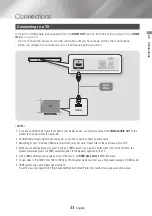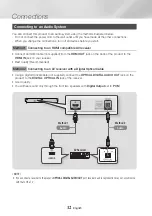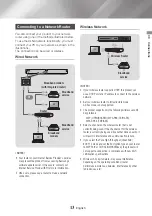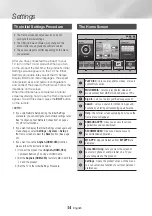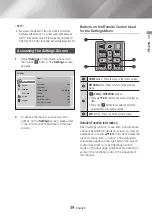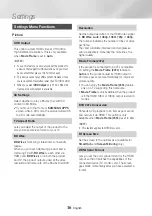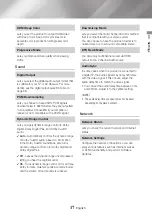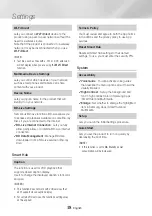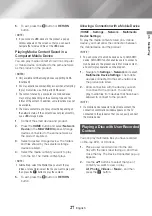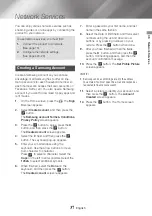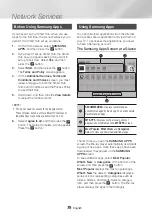25
English
04
Settings
9.
Unzip the zip archive to your computer. You
should have a single folder with the same
name as the zip file.
10.
Copy the folder to a USB flash drive.
11.
Make sure no disc is inserted in the product,
and then insert the USB flash drive into the
USB port of the product.
12.
In the product’s menu, go to
Settings
>
Support
>
Software Update
.
13.
Select
Update now
.
14.
The product searches for the software on the
USB drive. When it finds the software, the
Update Request pop-up appears.
15.
Select
Yes
. The product upgrades the
software, turns off, and then turns on
automatically.
|NOTES |
\
There should be no disc in the product when you upgrade
the software using the USB jack.
\
When the system upgrade is done, check the software
details in the Product Information section of the Contact
Samsung screen.
\
Do not turn off the product during the Software Update.
It may cause the product to malfunction.
\
Software Updates using the USB jack must be performed
with a USB flash memory stick only.