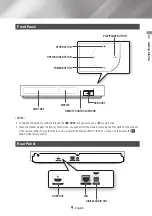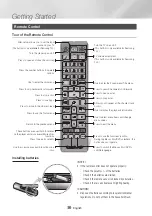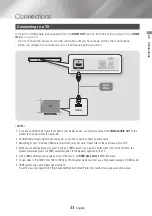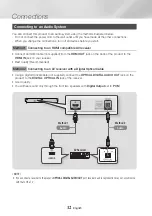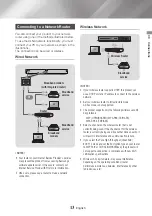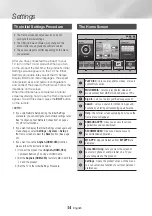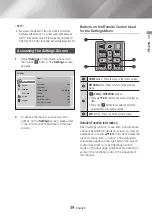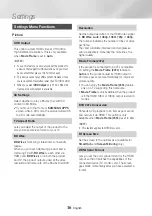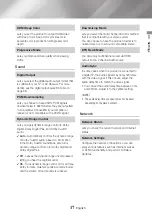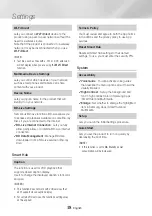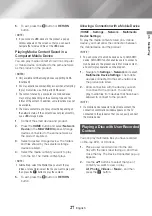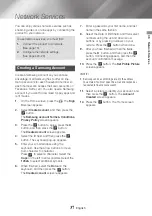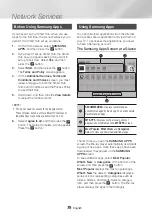23
English
04
Settings
Ğ
WPS PIN
Before you begin, open the router's setup menu
on your PC and access the screen with the
WPS
PIN
entry field.
1.
In the Home screen, select
Settings
, and
then press the
v
button.
2.
Select
Network
, and then press the
v
button.
3.
Select
Network Settings
, and then press the
v
button.
4.
Select
Wireless
in the
Network Settings
screen, and then press the
v
button.
The product searches for and then displays a
list of the available networks.
5.
Select the desired network, and then press
the
v
button.
6.
Select the
WPS PIN
, and then press the
v
button. The PIN pop-up appears.
7.
Enter the PIN into the
WPS PIN
entry field in
the router's set up screen and then save the
the screen.
|NOTES |
\
Contact the manufacturer of the router for instructions
explaining how to access the route's set up screens or
refer to the router's user's manual.
\
For a WPS connection, set your wireless router's security
encryption method to AES. WPS connections do not
support WEP security encryption.
Wi-Fi Direct
This function allows you to connect Wi-Fi Direct
devices to the product and each other using a
peer-to-peer network, without a wireless router.
|NOTE |
\
Bluetooth transmissions can interfere with the Wi-Fi
Direct signal. Before you use the
Wi-Fi Direct
function,
we strongly recommend that you turn off the Bluetooth
function of any active mobile device.
1.
Turn on the Wi-Fi direct device and activate
its
Wi-Fi Direct
function.
2.
In the Home screen, select
Settings
, and
then press the
v
button.
3.
Select
Network
, and then press the
v
button.
4.
Select
Wi-Fi Direct
, and then press the
v
button.
The Wi-Fi Direct devices that you can
connect appear.
|NOTES |
\
The current wired or wireless network connection will be
disconnected when you use the
Wi-Fi Direct
function.
\
Text files, such as files with a .TXT or .DOC extension, will
not display when you are using the
Wi-Fi Direct
function.
Upgrading Software
This menu allows you to upgrade the product's
software for performance improvements or
additional services.
•
Never turn the product off or back on manually during
the update process.
1.
In the Home screen, select
Settings
, and
then press the
v
button.
2.
Select
Support
, and then press the
v
button.
3.
Select
Software Update
, and then press the
v
button.
4.
To download update software and update
now, select
Update now
, and then press the
v
button.
5.
To let the product download update software
automatically when available, select
Auto
Update
, and then press the
v
button. See
"Auto Update" on page 24 for details.