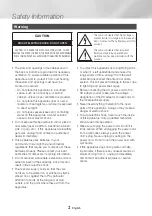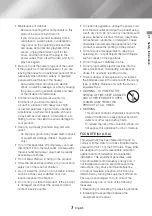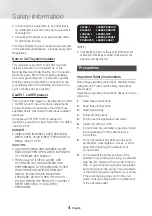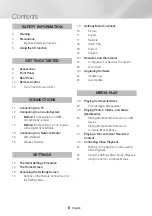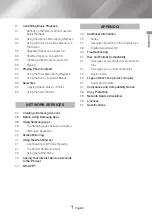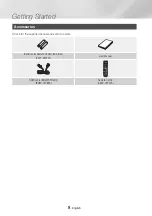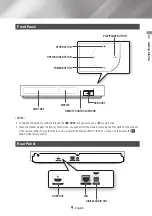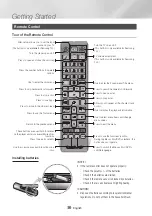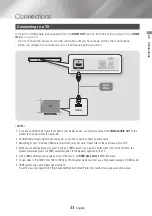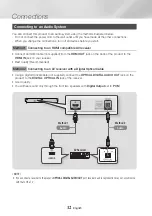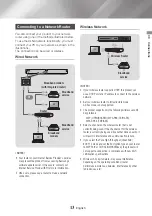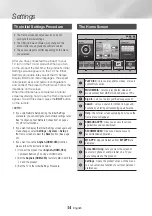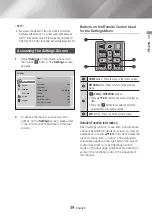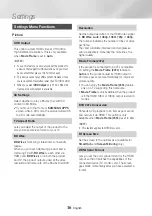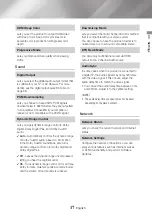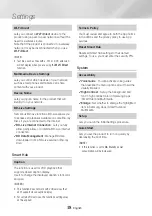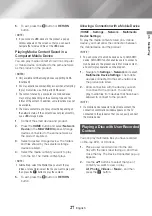13
English
03
Connections
Connecting to a Network Router
You can connect your product to your network
router using one of the methods illustrated below.
To use the DLNA network functionality, you must
connect your PC to your network as shown in the
illustrations.
The connection can be wired or wireless.
Wired Network
Broadband
service
Broadband
service
Broadband modem
(with integrated router)
Broadband
modem
Router
Or
|NOTES |
\
Your router or your Internet Service Provider's policies
may prevent the product from accessing Samsung's
software update server. If this occurs, contact your
Internet Service Provider (ISP) for more information.
\
DSL users, please use a router to make a network
connection.
Wireless Network
Broadband
service
Wireless Router
|NOTES |
\
If your wireless router supports DHCP, this product can
use a DHCP or static IP address to connect to the wireless
network.
\
Set your wireless router to Infrastructure mode.
Ad-hoc mode is not supported.
\
The product supports only the following wireless security
key protocols:
-
WEP (OPEN/SHARED), WPA-PSK (TKIP/AES),
WPA2-PSK (TKIP/AES)
\
Select a channel on the wireless router that is not
currently being used. If the channel set for the wireless
router is currently being used by another device nearby, it
will result in interference and communication failure.
\
If you select the Pure High-throughput (Greenfield)
802.11n mode and set the Encryption type on your router
to WEP, TKIP or TKIP-AES (WPS2Mixed), the product will
not support a connection in compliance with new Wi-Fi
certification specifications.
\
Wireless LAN, by its nature, may cause interference,
depending on the operating conditions (router
performance, distance, obstacles, interference by other
radio devices, etc).