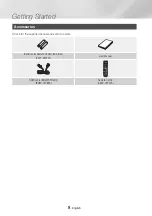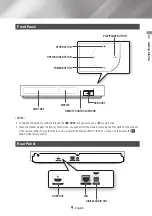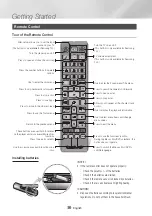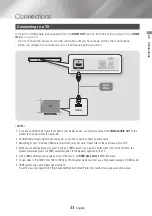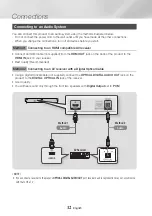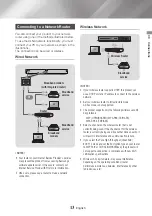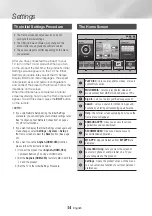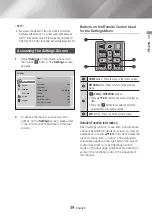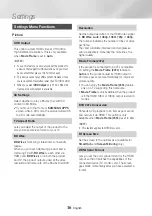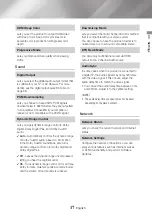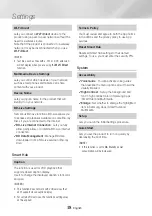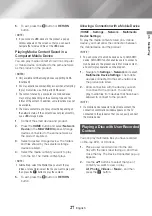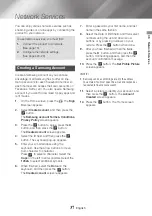22
English
Settings
|NOTE |
\
To view the password as you enter it, use the arrow
buttons to select
Show Password
on the right side, and
then press
v
button.
7.
When finished, select
Done
and then press
the
v
button. The product verifies the
network connection and then connects to the
network.
8.
When verification is complete, select
OK
, and
then press the
v
button.
|NOTE |
\
You should be able to find the Security Code or Pass
Phrase on one of the set up screens you used to set up
your router or modem.
Ğ
Wireless - Manual
If you have a static IP address or the Automatic
procedure does not work, you'll need to set the
Network Settings
values manually.
1.
Follow the directions in Wireless - Automatic
through Step 5.
2.
The product searches for a network, and
then displays the connection failed message.
3.
On the bottom of the screen, select
IP
Settings
, and then press the
v
button.
The
IP Settings
screen appears.
4.
Select the
IP Settings
field, and then press
the
v
button.
5.
Select
Enter manually
in the
IP Settings
field, and then press the
v
button.
6.
Select a parameter to enter (
IP Address
, for
example), and then press
v
button. Use
the number keypad on your remote control to
enter the numbers for the parameter. You can
also enter numbers using the ▲▼ buttons.
Use the ◄► buttons on the remote control
to move from entry field to entry field within a
parameter. When done with one parameter,
press the
v
button.
7.
Press the ▲ or ▼ button to move to another
parameter, and then enter the numbers for
that parameter following the instructions in
Step 6.
8.
Repeat Steps 6 and 7 until you have filled in
all parameters.
|NOTE |
\
You can get the Network parameters from your Internet
provider.
9.
When finished, select
OK
, and then press the
v
button. The Security Screen appears.
10.
On the Security screen, enter your network's
Security Code or Pass Phrase. Enter
numbers directly using the number buttons
on your remote control. Enter letters by
selecting a letter with the ▲▼◄► buttons,
and then pressing the
v
button.
11.
When finished, select
Done
at the right of the
screen, and then press the
v
button.
The product verifies the network connection
and then connects to the network.
12.
After the product verifies the network, select
OK
, and then press the
v
button.
Ğ
WPS(PBC)
1.
In the Home screen, select
Settings
, and
then press the
v
button.
2.
Select
Network
, and then press the
v
button.
3.
Select
Network Settings
, and then press the
v
button.
4.
Select
Wireless
in the
Network Settings
screen, and then press the
v
button.
5.
Press the ▲ button on your remote, and then
press the ► button to select
WPS(PBC)
.
6.
Press the
v
button on your remote. The
"Press the PBC button on your wireless
router within the next two minutes." message
appears.
7.
Press the
WPS(PBC)
button on your router
within two minutes. Your product automatically
acquires all the network settings values it
needs and connects to your network.
The
Network Status
screen appears.
The product connects to the network after
the network connection is verified.