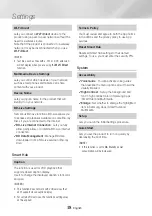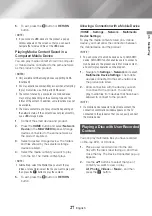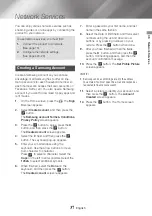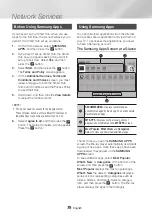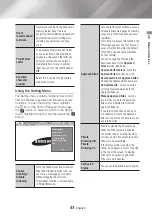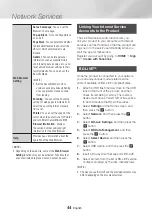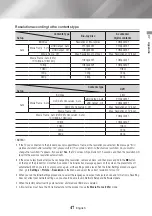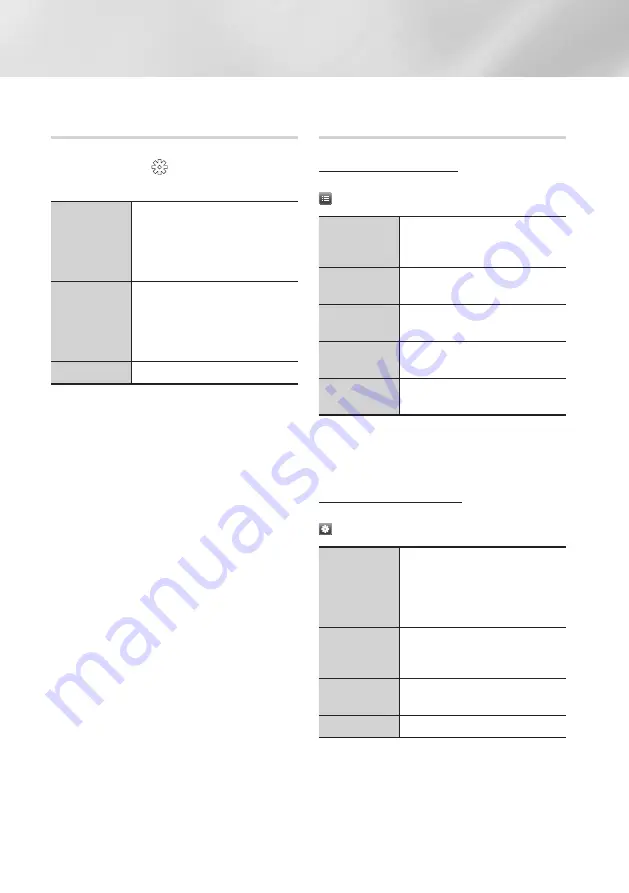
32
English
Media Play
Using the Options Menu During
Playback
On the music file playback screen, use the ▲▼◄►
buttons to select the
and then press the
v
button.
Play Selected
Lets you create a playlist by selecting
specific
tracks to play. It works
essentially the same way for all media.
See "Creating a Playlist from an Audio
CD" on page 33.
Ripping
This function converts CD audio to the
mp3 format and saves the converted
files on a USB device or a mobile
device connected to the product. See
"Ripping" on pages 33~34.
Information
Select to see the (Contents) information.
|NOTE |
\
Depending on the disc or storage device, the menu may
differ.
Using the Sort by & Options Menus on
a File Screen
Using the Sort by Menu
On a file screen containing music files, select the
and then press the
v
button.
Track
Displays all the music tracks on the
media or storage device in alphabetical
order.
Album
Displays all music on the media or
storage device by album.
Artist
Displays all the the music files on the
media or storage device by artis.
Genre
Displays all the music on the media or
storage device by genre.
Folder
Displays all the folders on the media or
storage device.
|NOTE |
\
Depending on the disc or storage device, the menu may
differ.
Using the Options Menu
On a file screen containing music files, select the
and then press the
v
button.
Play Selected
Lets you select specific tracks to play.
It works essentially the same for all
media.
See the "Repeating Tracks on an Audio
CD" on page 33.
Send
Select to send selected files to other
devices. See "Using the Send Function"
on page 36.
Encoding
Select to manage the text encoding
options.
Add to Playlist
Select to create a playlist.
|NOTE |
\
Depending on the disc or storage device, the menu may
differ.