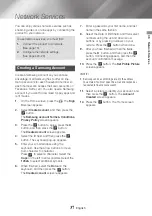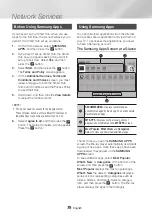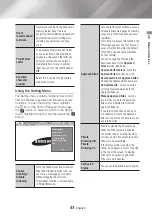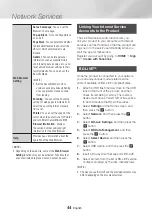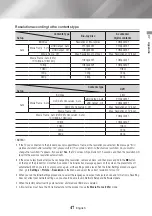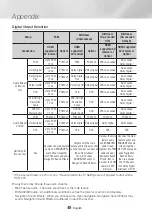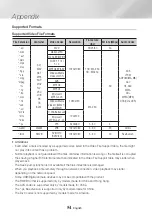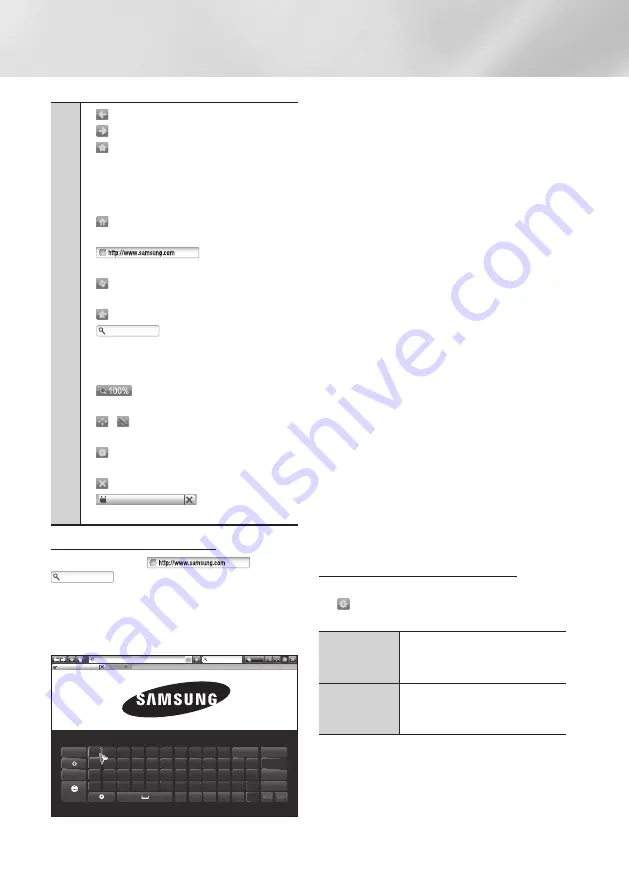
42
English
Network Services
1
•
: Moves to the previous page.
•
: Moves to the next web page.
•
: Displays the Bookmarks and History
screen. You can bookmark the current page,
select an existing bookmark, and edit and delete
bookmarks. You can also view your browsing
history and select a page to revisit.
•
: Moves to the Home screen of the Web
Browser.
•
: Lets you enter a page
address manually using the keyboard pop-up.
•
: Reloads the current page so that it is
refreshed on the screen.
•
: Adds the current page to your bookmarks.
•
: Lets you search for information
by entering words or characters using the
keyboard pop-up. See "Using the Keyboard Pop-
up" below.
•
: Lets you enlarge or shrink the screen
by various percentages.
•
/ : Lets you switch between Pointer
Browsing and Link Browsing.
•
: Lets you configure the Browser’s settings.
See "Using the Setting Menu" on pages 43~44.
•
: Closes the Web Browser.
•
http://www.samsung.com
: Opens a new web
browser tab.
Using the Keyboard Pop-up
When you click the
, the
or access a data or text entry field,
and then press the
v
button, the keyboard pop-
up appears.
To use the keyboard pop-up with your remote,
follow these steps:
100%
As you enter characters, recommended text will be shown.
Caps 1 2 3 4 5 6 7 8 9 0
:
Clear
q w e r t y u i o p ^ *
123#& a s d f g h j k l ~ @ !
Done
z x c v b n m , . ? -
$
Cancel
ENG
www. .com /
+ _
%
New Tab
http://www.samsung.com
http://www.samsung.com
100%
New Tab
http://www.samsung.com
1.
Use the ▲▼◄► buttons on your remote to
move the highlight to a letter or number of
your choice.
2.
Press the
v
button to enter the letter or
number into the entry field.
3.
To access capital letters, move the highlight
to the
Caps
key on the top left, and then
press the
v
button. Press the
v
button
again with the
Caps
key highlighted to
access small letters again.
4.
To access symbols and additional punctuation
marks, highlight the
123#&
on the left, and
then press the
v
button.
5.
To delete a character you entered, move the
highlight to the
:
, and then press the
v
button.
6.
To delete all the characters you entered,
move the highlight to the
Clear
and then
press the
v
button.
7.
When finished entering, move the highlight to
the
Done
and then press the
v
button.
|NOTE |
\
If you have a wireless keyboard connected to your
product, you can use the wireless keyboard to enter
letters, numbers, symbols, and punctuation. Note that
the wireless keyboard will work only when the keyboard
popup appears and can only be used to enter letters,
numbers, symbols, and punctuation.
Options on the Keyboard Pop-Up
To access the keyboard pop-up options, highlight
the on the bottom left of the keyboard, and
then press the
v
button.
Language
Select the language for the keyboard.
You can select English, French,
Russian, etc.
Recommended
text
The keyboard suggests recommended
words as you enter text. You can turn
this function
On
or
Off
.