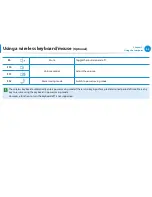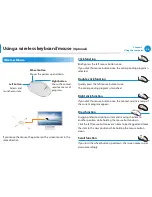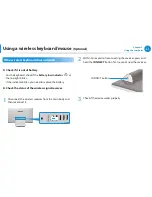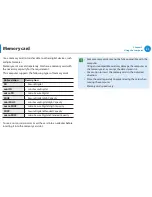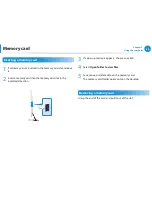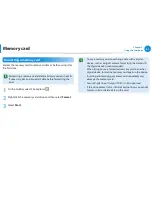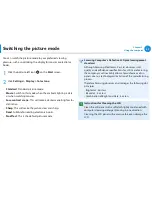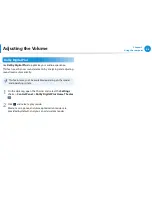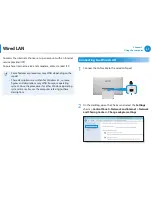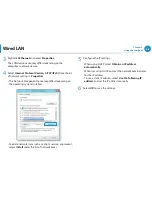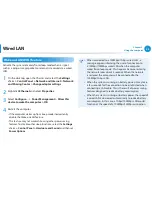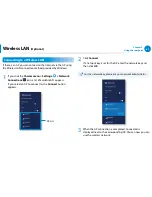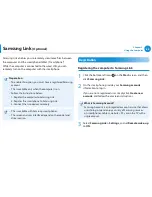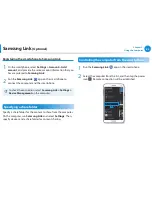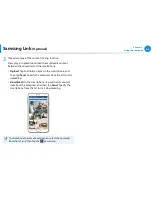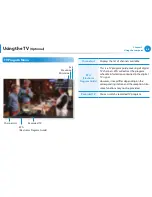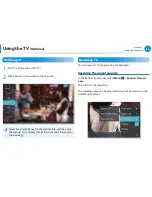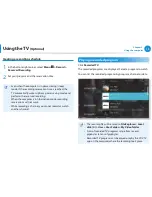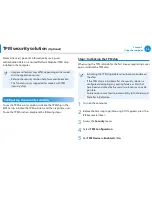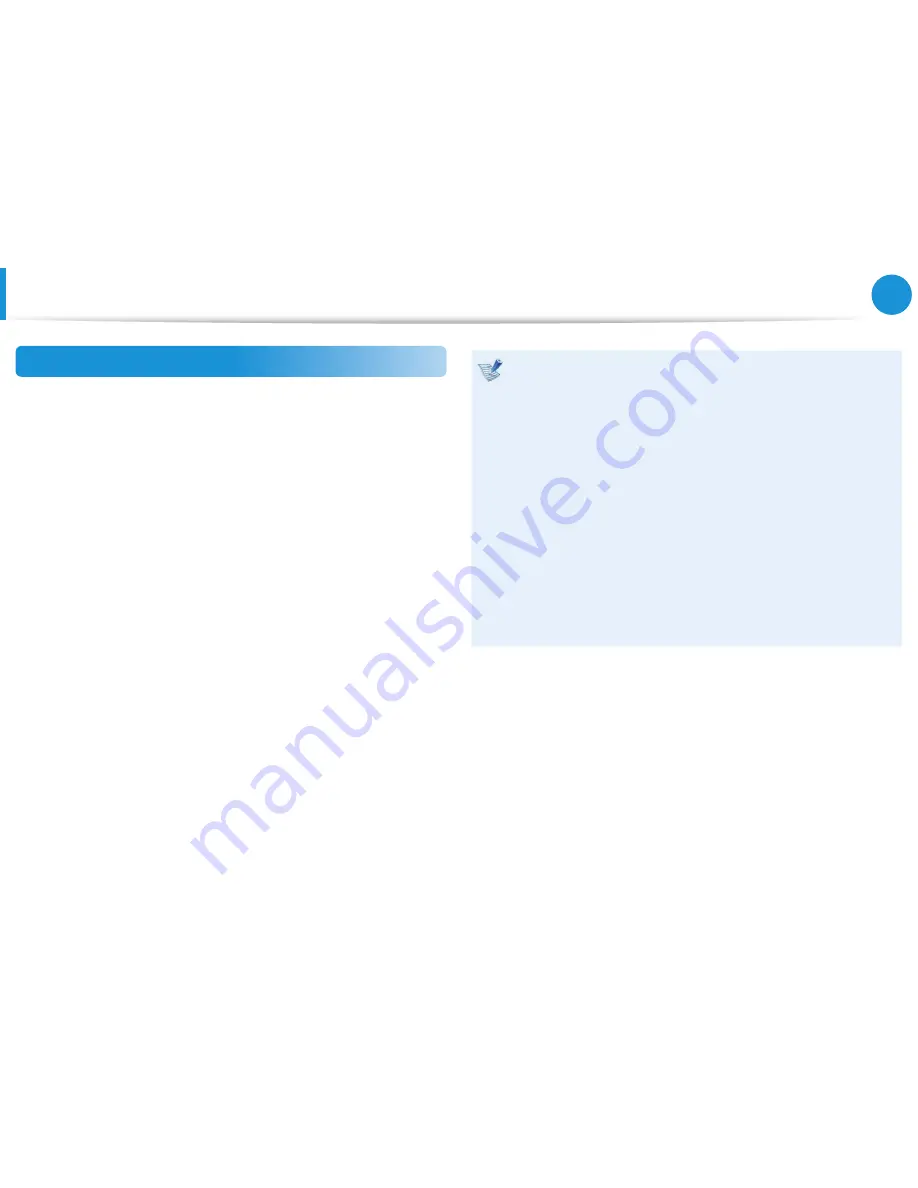
58
59
Chapter 3.
Using the computer
Wired LAN
Wake on LAN (WOL) feature
Activate the system remotely from sleep mode when a signal,
such as a ping or magic packet command, is received via a wired
LAN.
1
On the desktop, open the Charms and select the
Settings
charm
>
Control Panel > Network and Internet > Network
and Sharing Center > Change adapter settings
.
2
Right-click
Ethernet
and select
Properties
.
3
Select
Configure… > Power Management > Allow this
device to wake the computer > OK
.
4
Restart the computer.
•
If the computer wakes up from sleep mode inadvertently,
disable the Wake on LAN feature.
• This feature may not work while using other power saving
features. To disable other sleep functions, select the
Settings
charm
>
Control Panel
> Hardware and Sound
and then set
Power Options
.
When connected to a 100Mbps/1Gbps wired LAN , a
•
message appears informing the user of connection to
a 10Mbps/100Mbps wired LAN when the computer
wakes from sleep mode. This happens because restoring
the network takes about 3 seconds. When the network
is restored, the computer will be connected to the
100Mbps/1Gbps LAN.
When the system is running on battery power, it may take
•
a few seconds for the connection to be established when
connecting a LAN cable. This is the result of power saving
features designed to reduce battery consumption.
When the system is running on battery power, the speed of
•
a wired LAN is decreased automatically to reduce battery
consumption. In this case, a 1Gbps/100Mbps LAN would
function at the speed of a 100Mbps/10Mbps connection.