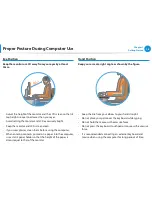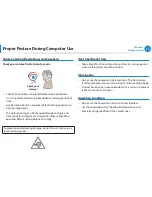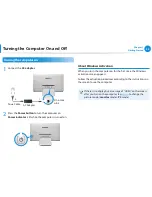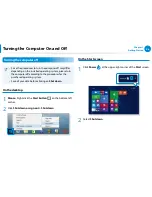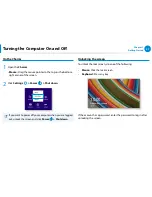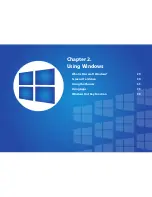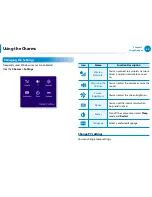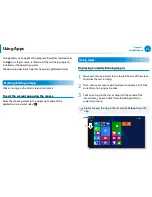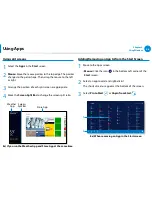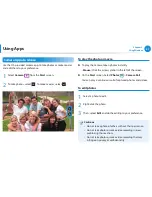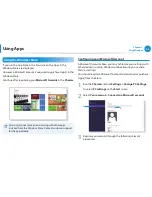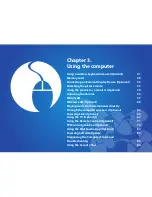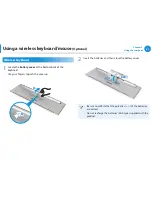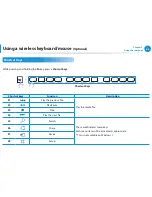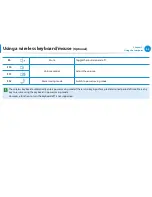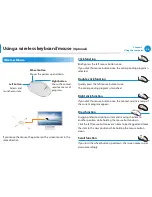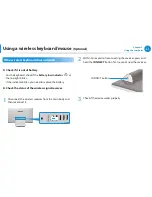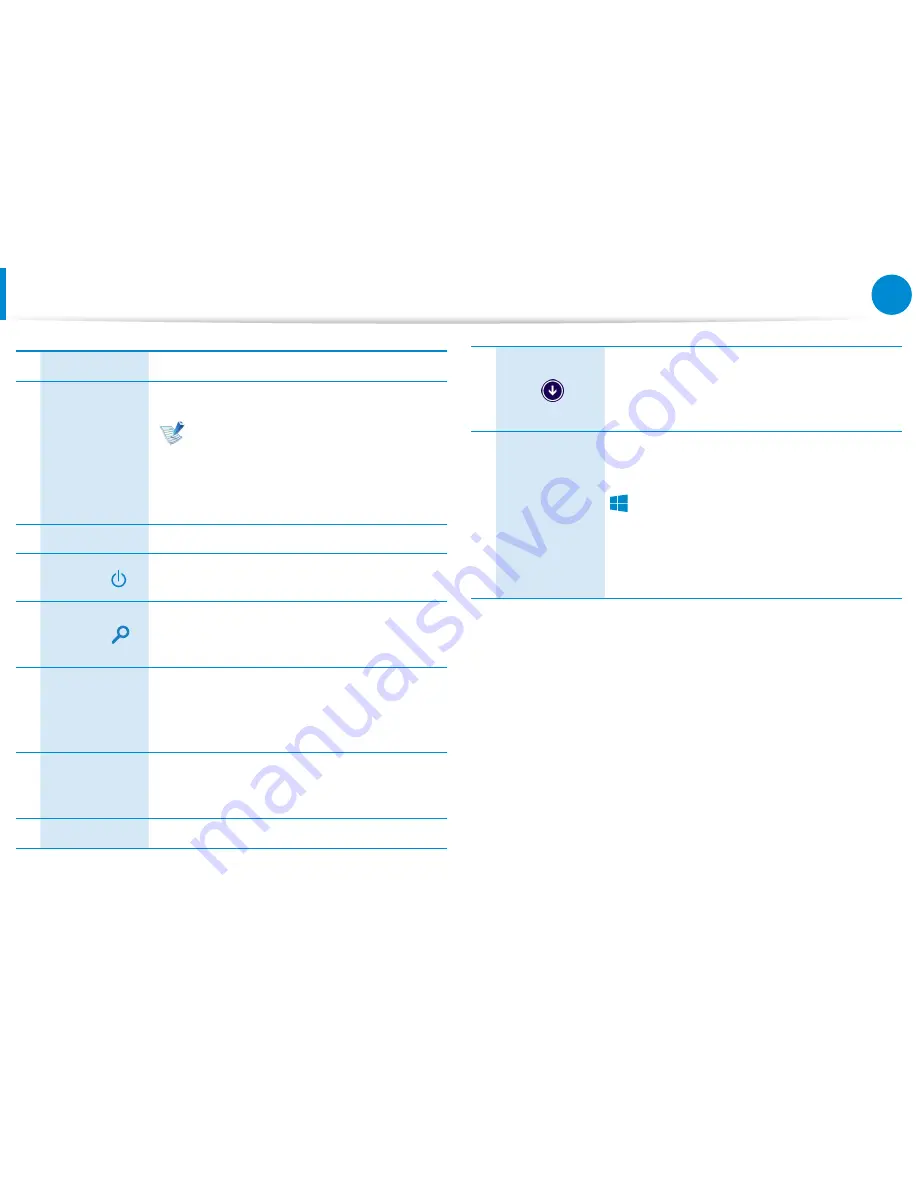
32
Chapter 2.
Using Windows
Screen At a Glance
1
Start Screen
Refers to the default Start screen of Windows.
2
App
Refers to the apps that are currently installed.
Samsung Apps supplied with the
original factory product are compatible
with the product’s supported OS.
Changing the OS may result in limited
use of the Apps.
3
User Account
This refers to the currently used user account.
4
Power
⦽
Turn off the computer or select
Sleep
mode
and
Restart
.
5
Search
Perform the keyword search to produce an
integrated Search list of search results covering
apps, files and web pages.
6
Displaying the
Charms
The Charms is hidden at the right of the
screen. Place your mouse pointer at the edge
of the top or bottom right of the screen to
display the Charms.
7
Charms
This refers to the menu that allows you to use
functions such as Search, Share, Start, Device
and Settings.
8
Desktop
Switches to Desktop mode.
9
The Apps screen appears where a tile-based
list of all the apps installed on the computer
is displayed. This screen appears only when
using the mouse.
10
Start button
This button appears only when using the
mouse. Move the mouse pointer to the
bottom-left corner to display the
Start
button
áᔪ
Ŗᮁ
᯲
ᰆ⊹
ᖅᱶ
.
Click the button to switch to the last-run app
screen or the desktop.
Right-click this button and select Shut down
or Control Panel to your needs.