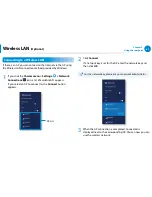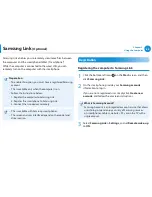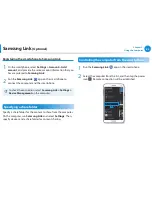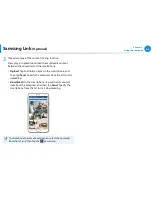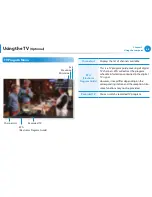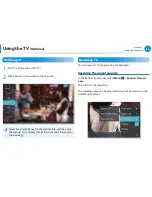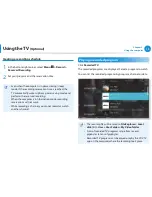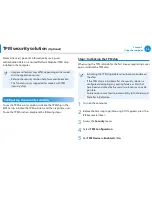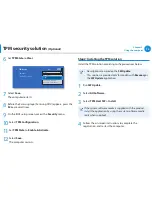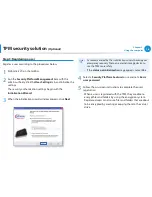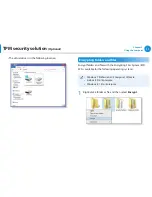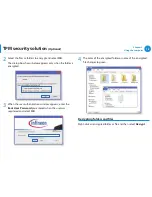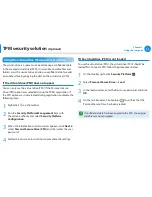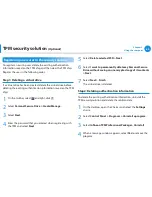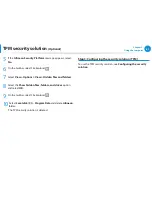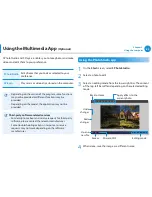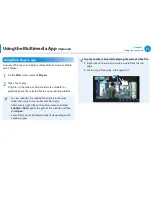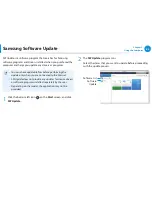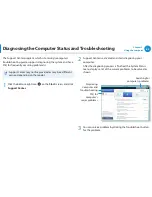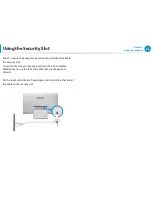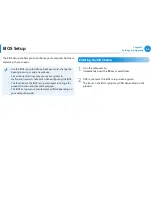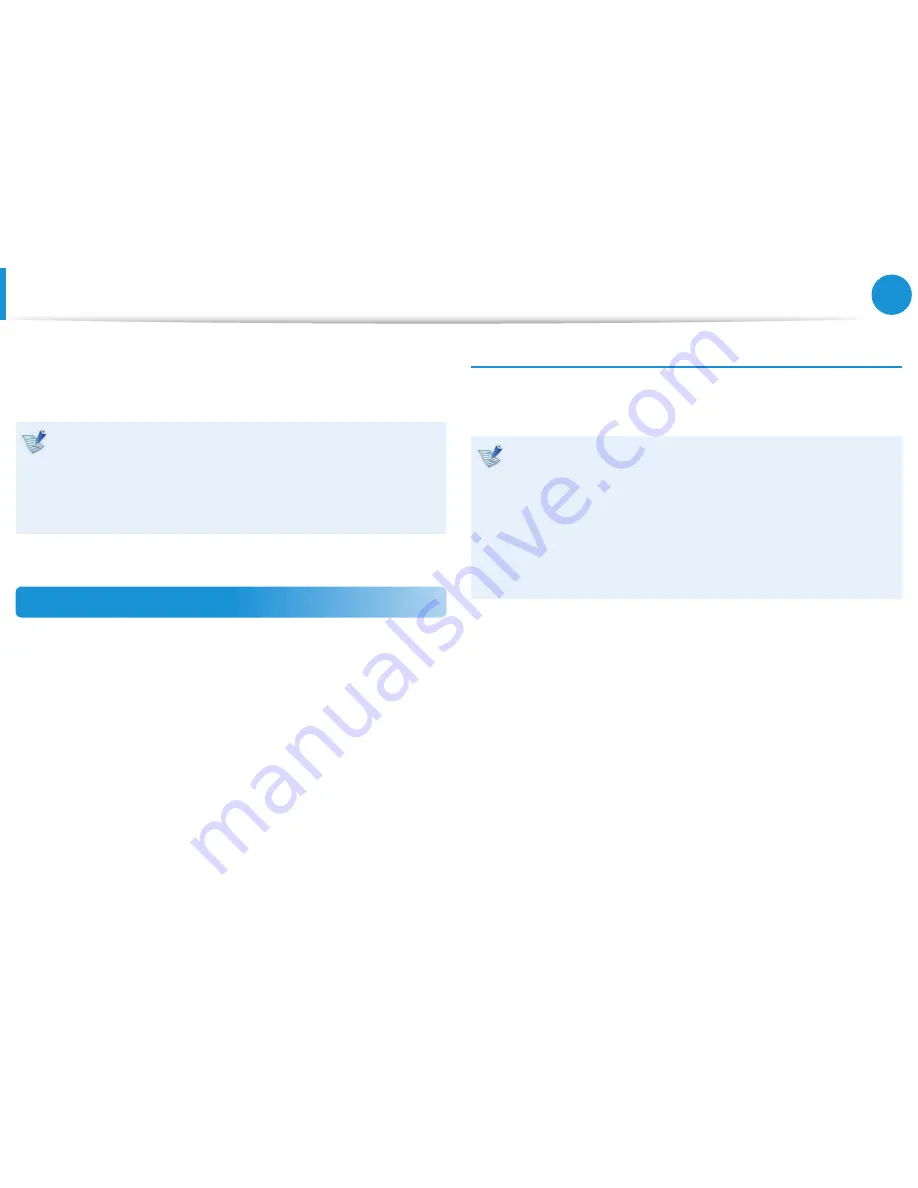
74
Chapter 3.
Using the computer
TPM security solution
(Optional)
Protect the user’s personal information by saving user
authentication data on a Trusted Platform Module (TPM) chip
installed in the computer.
Images and features may differ depending on the model
•
and the application version.
Refer to the security solution help for more information.
•
This function is only supported for models with TPM
•
(security chip).
Configuring the security solution
To use the TPM security solution, initialize the TPM chip in the
BIOS Setup, initialize the TPM solution, and then register a user.
To use the TPM function, complete the following steps.
Step 1: Initializing the TPM chip
When using the TPM solution for the first time or registering a user
again, initialize the TPM chip.
Initializing the TPM chip deletes all authentication data on
•
the chip.
If the TPM chip is initialized after the security solution is
•
configured, decrypting any existing folders or files that
have been encrypted by the security solution may not be
possible.
Failure to do so may lead to inaccessibility to the folder and
files after initialization.
1
Turn on the computer.
2
Before the Samsung logo (Samsung ATIV) appears, press the
F2
key several times.
3
Access the
Security
menu.
4
Select
TPM Configuration
.
5
Set
TPM Device
to
Enabled
or
On
.