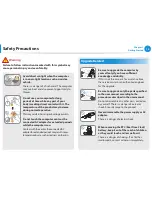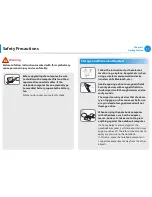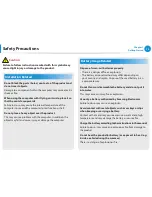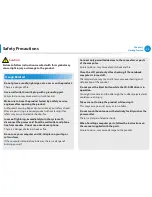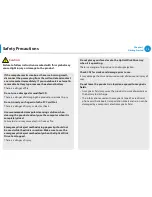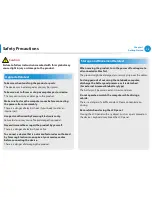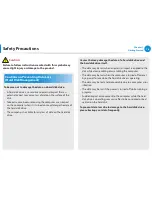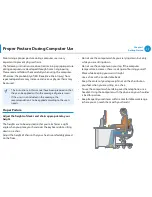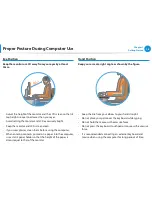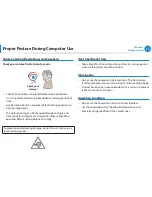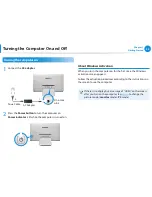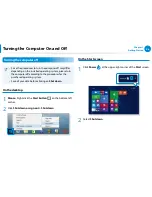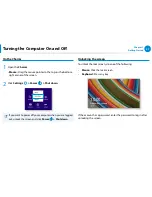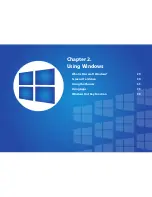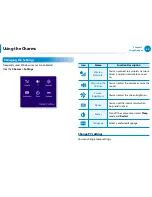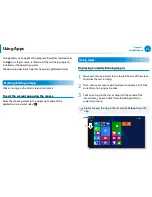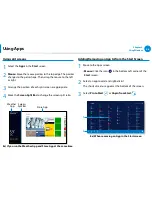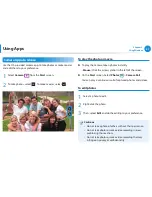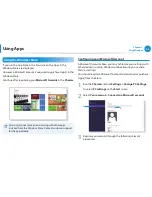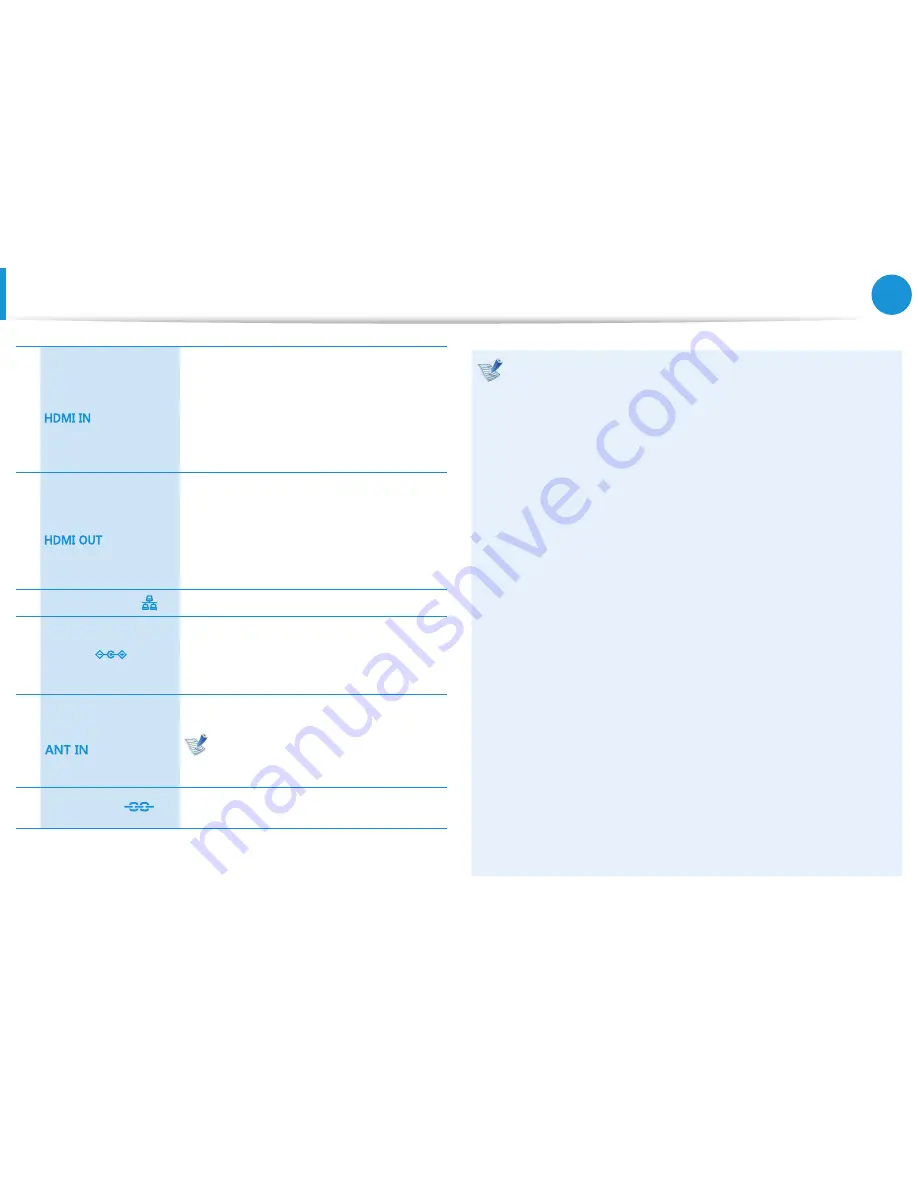
24
Chapter 1
Getting Started
Overview
6
HDMI input port
Used to connect an HDMI cable from an
external device.
Connect an HDMI cable to the HDMI
output port of an external device to
display the digital source (video/voice)
from the device on the computer screen.
7
HDMI output port
Used to connect an HDMI cable to an
external device.
Connect an HDMI cable to the HDMI input
port of an external device to display the
digital source (voice/video) on the external
device.
8
Wired LAN Port
Connect the Ethernet cable to this port.
9
DC Jack
A jack to connect the AC adapter that
supplies power to the computer.
The appearance and size of the jack may
differ depending on the model.
10
TV Antenna Input Port
(Optional)
You can watch TV by connecting the antenna
cable.
Only for models with a TV tuner card.
The shape of the port may differ
depending on the country.
11
Security Slot
You can secure the computer by connecting
a lock and cable to the Security Slot.
About the chargeable USB port
Use the USB charging port to easily charge a tablet PC or
•
other devices. Open the
Settings
application and select
Power Management > USB Charging > High Capacity
Charging Mode > ON
.
In some devices, charging using the
•
High Capacity
Charging Mode
may end before the device is fully
charged. In this situation charging will continue at the
normal rate while the device is connected to the USB
charging port.
Data transfer between the PC and devices being charged
•
in
High Capacity Charging Mode
is not available.
Charging speed in PC’s High Capacity Charging Mode may
be slower than using the device-specific adapter.
It may take longer to charge the battery when charging a
•
USB device.
The battery power level may be reduced when charging a
•
USB device while the computer is powered by the battery.
The charging status of the USB device is not displayed on
•
the computer.
To turn on the chargeable function while the computer is
•
turned off:
Open the
Settings
application and select
Power
Management > USB Charging > USB charging in sleep
mode > ON
.
This feature may not be available with some USB devices.
•