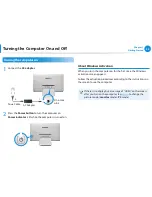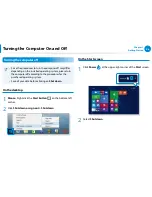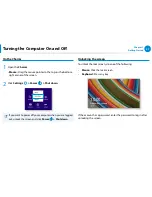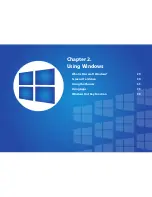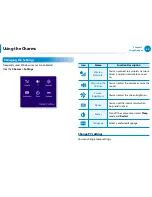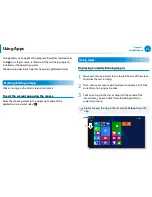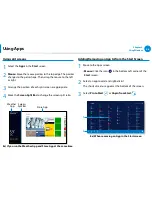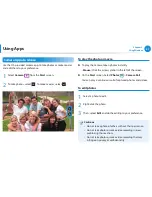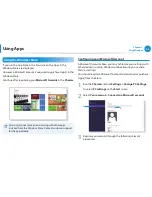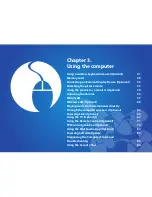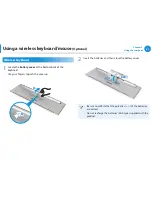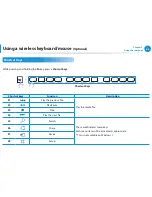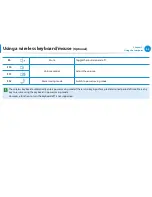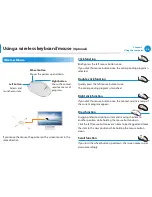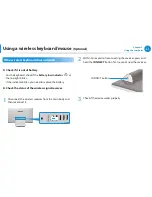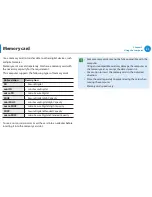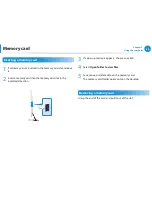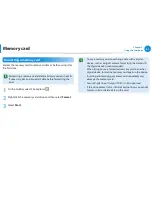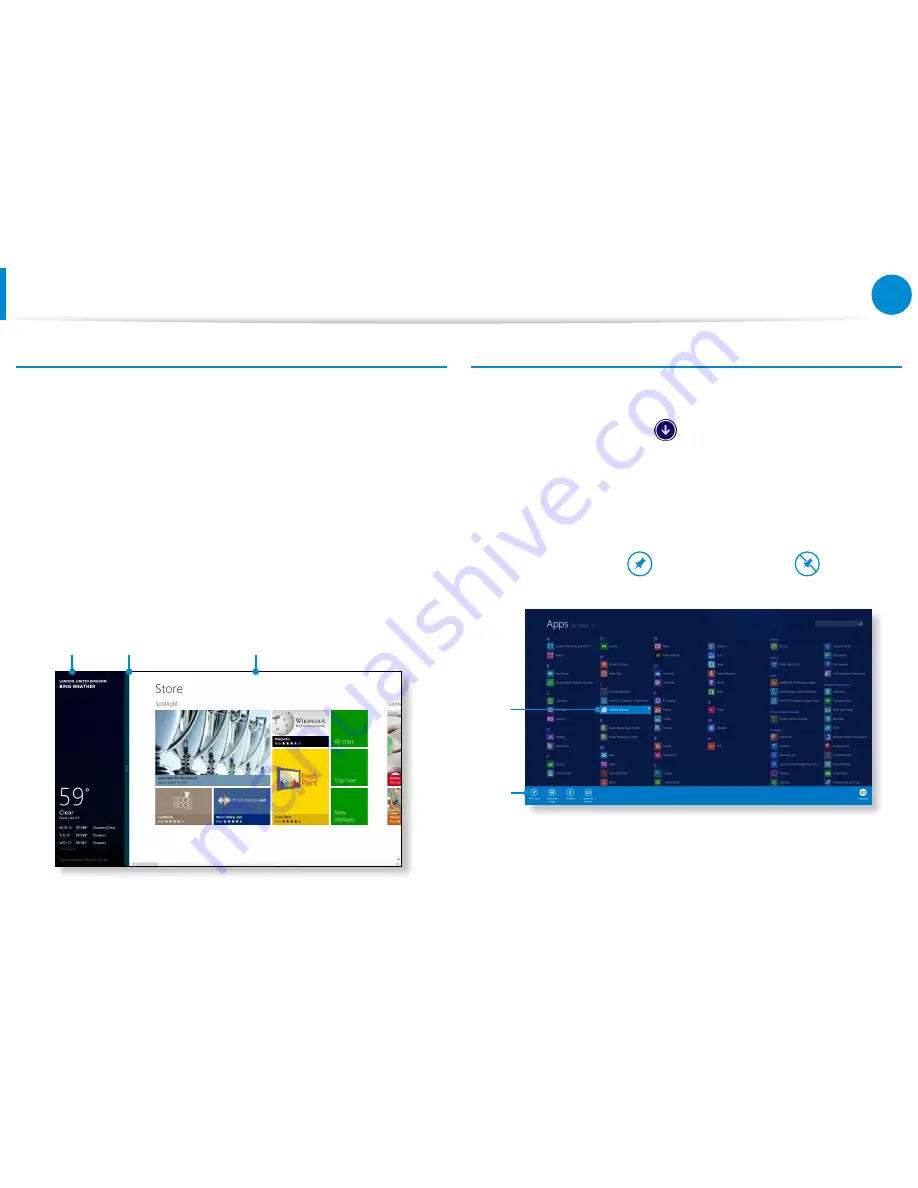
36
Chapter 2.
Using Windows
Using Apps
Using split screens
1
Select the
Apps
in the
Start
screen.
2
Mouse:
Move the mouse pointer to the top edge. The pointer
changes to the palm shape. Then, drag the mouse to the left
or right.
3
Arrange the position of each split screen as appropriate.
4
Move the
Screen Split Bar
to change the screen split ratio.
Ex) If you run the Weather App and Store App at the same time
Screen
Split Bar
Weather
App
Store App
Adding/Removing an App to/from the Start Screen
1
Move to the Apps screen.
•
Mouse:
Click the icon
in the bottom-left corner of the
Start
screen.
2
Select an app to add, and right-click it.
The shortcut menus appear at the bottom of the screen.
3
Select
Pin to Start
or
Unpin from Start
.
Ex) When removing an App in the Start screen
1
2