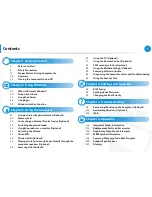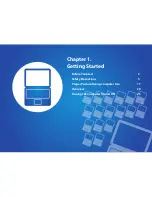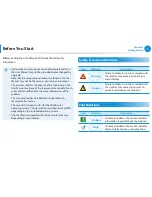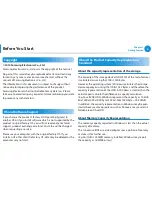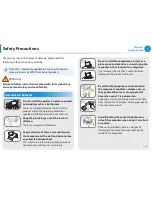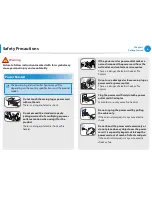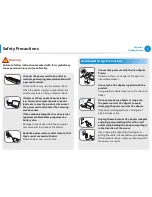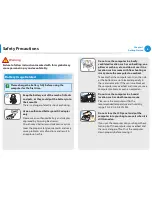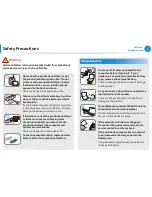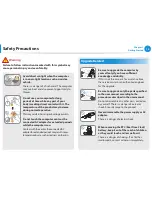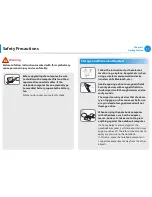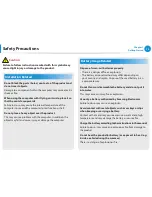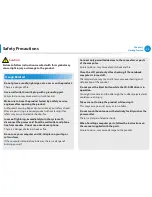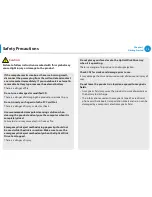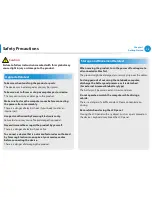Отзывы:
Нет отзывов
Похожие инструкции для ATIV DM700A4JI Series

Vision Series
Бренд: Ace Страницы: 17

NetVista
Бренд: IBM Страницы: 68

NetVista A30
Бренд: IBM Страницы: 54

Ai-02
Бренд: Chen Hsong Страницы: 124

M15 Plus
Бренд: Olivetti Страницы: 118

Silence TP 1
Бренд: E-Medic Страницы: 31

BRIX GB-BACE-3150
Бренд: Gigabyte Страницы: 2

Solace Sit-to-Stand Premium
Бренд: Workrite Страницы: 2

ZBOX NANO
Бренд: Zotac Страницы: 20

915
Бренд: MSI Страницы: 1

AE202
Бренд: MSI Страницы: 41

ACS-2170
Бренд: Aplex Страницы: 77

OptiPlex Tower
Бренд: Dell Страницы: 13

PA-2400U
Бренд: Casio Страницы: 81

200 G1 Microtower
Бренд: HP Страницы: 141

Am96/4116A
Бренд: Advanced Micro Computers Страницы: 86

Direction SP E-Series
Бренд: NEC Страницы: 115

MT-2550-24874C
Бренд: NEC Страницы: 214