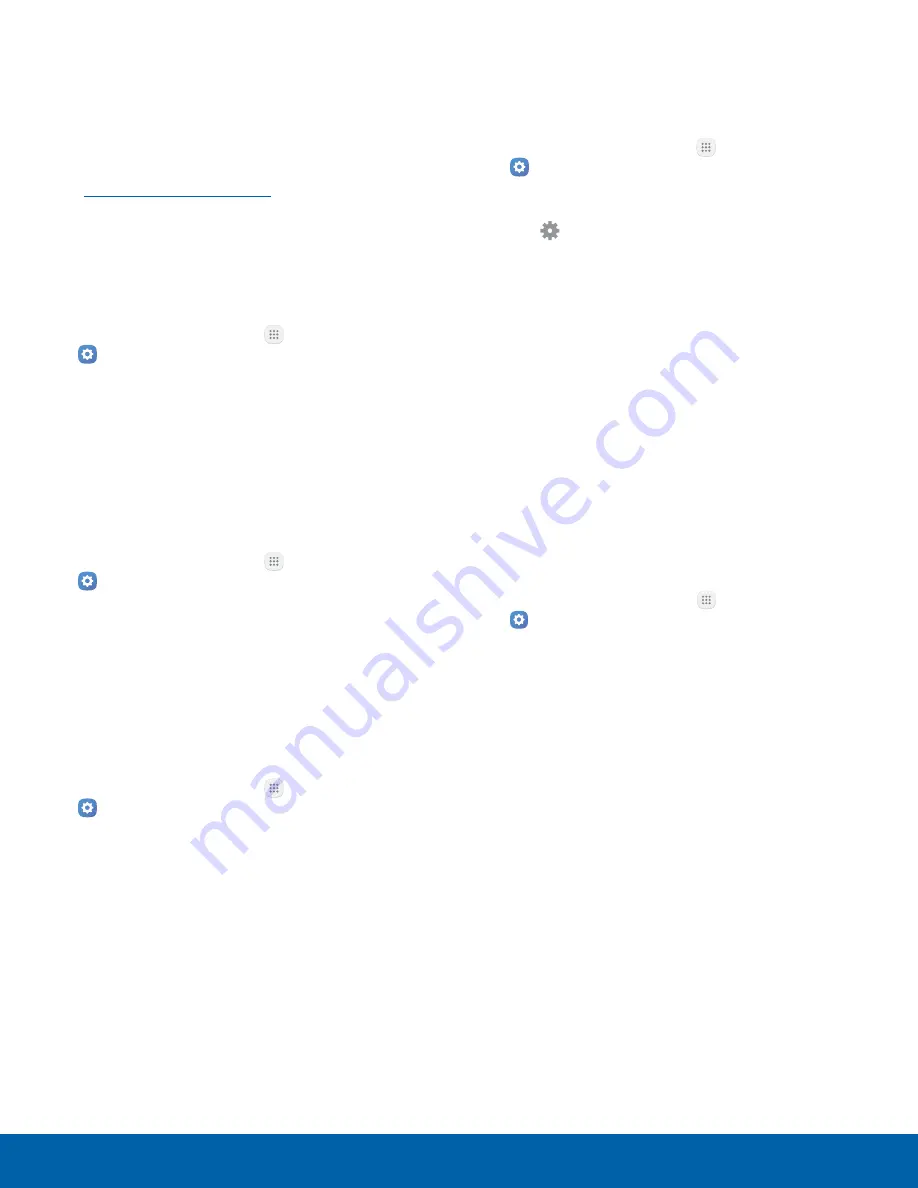
Virtual Private Networks (VPN)
Set up and manage your Virtual Private Networks
(VPNs).
Note
: You must set a secured screen lock
before setting up a VPN. For more information,
see
Lock Screen and Security
.
Add a VPN
Use the VPN settings menu to add a VPN
connection to your device.
1. From a Home screen, tap
Apps
>
Settings
.
2. Tap
More connection settings
>
VPN
.
3. Tap
Add VPN
and follow the prompts to set up
your VPN.
Connect to a VPN
To connect to a VPN:
1. From a Home screen, tap
Apps
>
Settings
.
2. Tap
More connection settings
>
VPN
.
3. Tap the VPN, enter your log in information, and
tap
Connect
.
Disconnect from a VPN
To disconnect from a VPN:
1. From a Home screen, tap
Apps
>
Settings
.
2. Tap
More connection settings
>
VPN
.
3. Tap the VPN, and tap
Disconnect
.
Edit or Delete a VPN
Once you have set up a VPN connection, you can
edit or delete the connection.
1. From a Home screen, tap
Apps
>
Settings
.
2. Tap
More connection settings
>
VPN
.
3. Tap
Settings
next to the VPN that you want to
edit or delete.
4. Edit the VPN and tap
Save
.
– or –
Tap
Forget
to delete the VPN.
Wi-Fi Calling
Your device is equipped with Wi-Fi Calling
functionality.
Note
: Wi-Fi Calling is a service provided by your
wireless service provider. Please contact your wireless
service provider for details on cost and functionality.
To configure Wi-Fi Calling:
1. From a Home screen, tap
Apps
>
Settings
.
2. Tap
More connection settings
>
Wi-Fi Calling
.
3. Tap
On/Off
to enable this feature.
4. Tap an option to customize your preferences for
calling:
•
Wi-Fi preferred
•
Cellular network preferred
•
Never use cellular network
5. Tap
More
to view a tutorial or top questions
about Wi-Fi Calling.
Settings
93
More Connection Settings






























