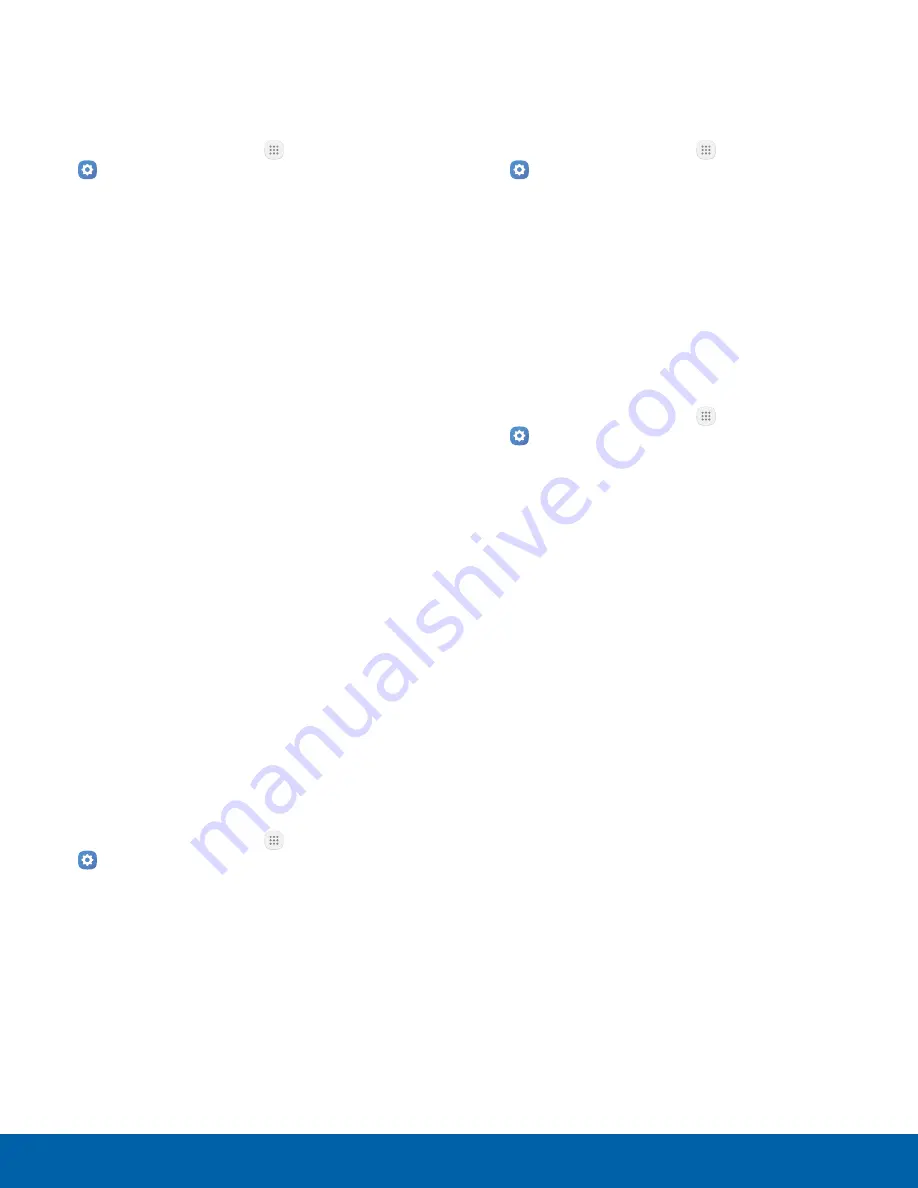
App Permissions
Control which apps have permissions to use certain
features of your device.
1. From a Home screen, tap
Apps
>
Settings
.
2. Tap
Privacy and safety
>
App permissions
.
3. Tap the following features to see which apps
have permission to access them:
•
Body sensors
•
Calendar
•
Camera
•
Contacts
•
Location
•
Microphone
•
Phone
•
SMS
•
Storage
•
Additional permissions
4. Tap
On/Off
next to each app to enable or
disable permissions for that feature.
Private Mode
Hide personal content from being accessed by
anyone else using your device. Private mode is only
available for certain applications.
Note
: A secure screen lock (Pattern, PIN, Password,
or Fingerprint) is required to use Private mode.
1. From a Home screen, tap
Apps
>
Settings
.
2. Tap
Privacy and safety
>
Private mode
.
3. Tap
On/Off
to enable Private mode.
4. Follow the prompts to learn about and set up
Private mode.
Report Diagnostic Info
This feature sends diagnostic information about your
device when you are having technical problems.
1. From a Home screen, tap
Apps
>
Settings
.
2. Tap
Privacy and safety
>
Report diagnostic
info
.
3. Read the consent information, and then tap
Yes
to enable this feature or tap
No thanks
.
Send SOS Messages
Send a quick alert to your primary contacts when
you are in an emergency situation.
1. From a Home screen, tap
Apps
>
Settings
.
2. Tap
Privacy and safety
>
Send SOS messages
.
3. Tap
On/Off
to turn the feature on and configure
the following options:
•
Send messages to
: Add recipients by
creating new contacts or selecting from
Contacts.
•
Attach pictures
: Send pictures to your
emergency contacts.
•
Attach audio recording
: Send a short audio
message to your emergency contacts.
To send an SOS message:
►
Press the
Power
key quickly three times.
Settings
113
Privacy and Safety




























