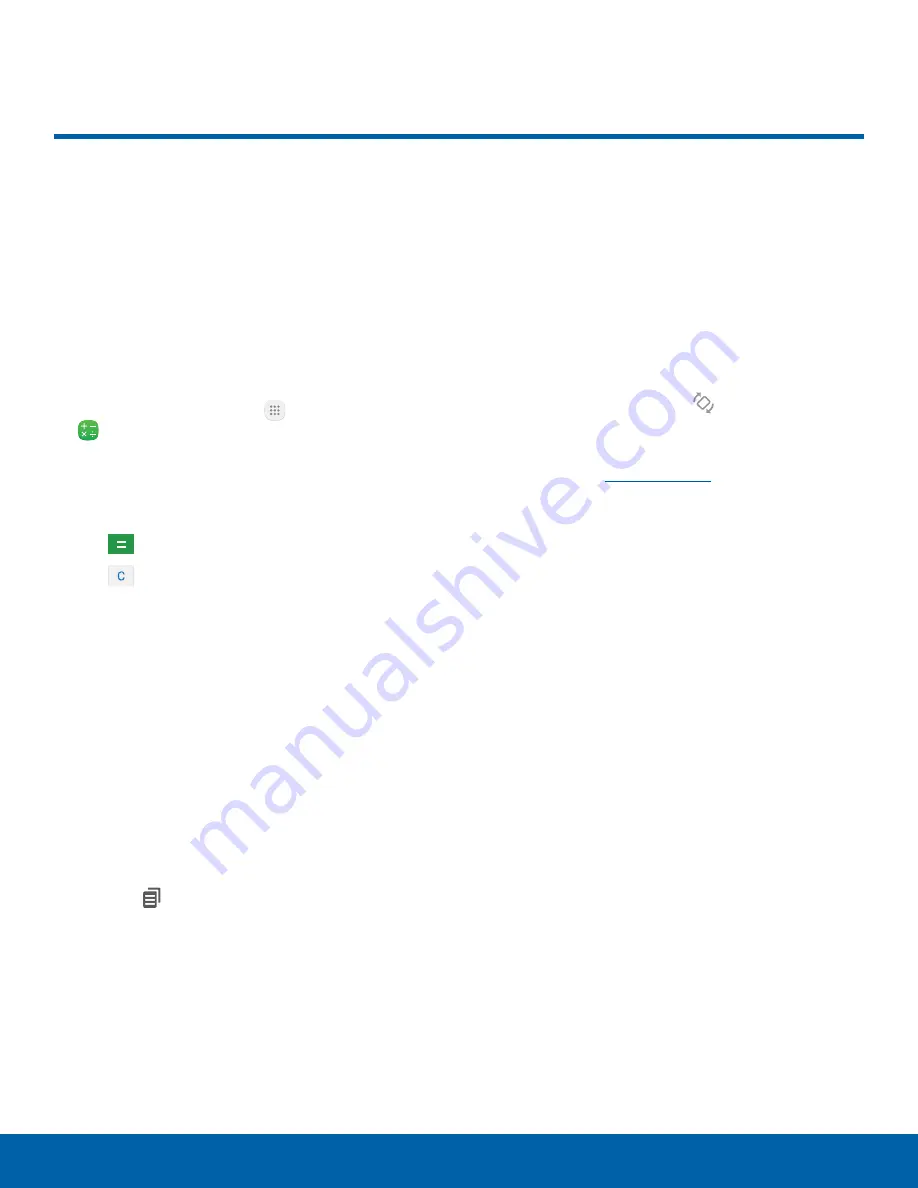
45
Calculator
Applications
Calculator
The Calculator provides basic
and advanced arithmetic
functions.
Basic Operation
You can use your calculator to perform basic
operations.
1. From a Home screen, tap
Apps
>
Calculator
.
2. Enter the first number using the numeric keys.
3. Tap the appropriate arithmetic function key.
4. Enter the next number.
5. Tap
Equals
to view the result.
6. Tap
Clear
to clear the results.
Additional Functions
You can perform additional functions on your
calculator.
To clear the calculator history:
►
Tap
History
>
Clear history
.
Tip
: Tap
Keypad
to return to the calculator keys.
To copy all or part of the calculation to the
clipboard:
►
Touch and hold an entry in the display field, and
then tap
Copy
.
Scientific Calculator
The Calculator app also provides advanced
arithmetic functions, such as
sin
,
cos
, and
tan
.
To use the Scientific calculator:
►
If Auto rotate is enabled, turn the device to
landscape.
– or –
If Portrait is enabled, tap
Rotate
.
Note
:
Auto rotate
and
Portrait
are found in the
Quick settings of the Notification panel. For more
information, see Quick Settings.






























