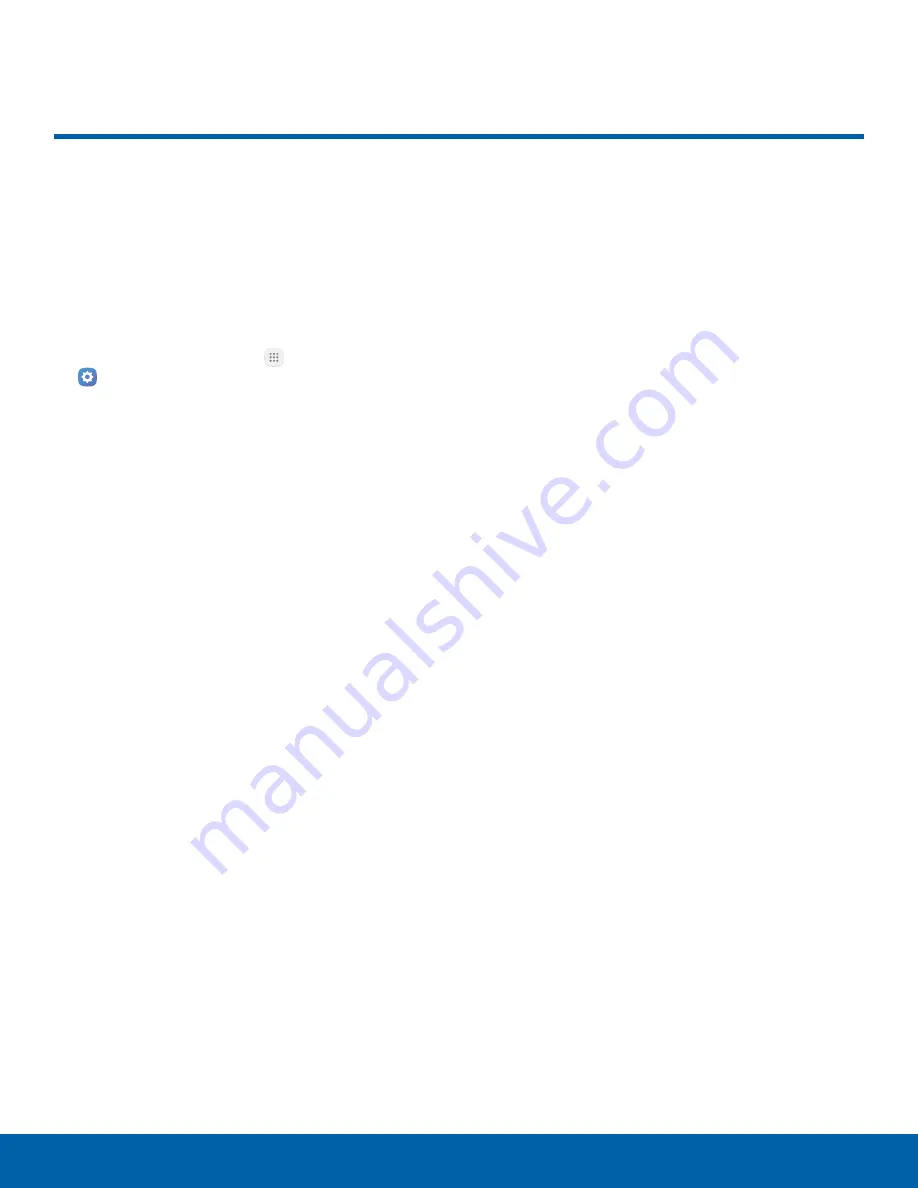
Data Usage
Monitor how your data is
being used, and set limits and
restrictions to conserve it.
Note
: Your service provider may account for data
usage differently.
1. From a Home screen, tap
Apps
>
Settings
.
2. Tap
Data usage
for options:
•
Data usage cycle
: Tap the drop-down menu,
and then choose a time period for data usage.
Data usage for the period is displayed on the
graph, along with usage by application at the
bottom of the screen.
•
Mobile data
: Enable mobile data.
•
Set mobile data limit
: Your mobile data
connection is turned off when the specified
limit is reached.
•
Upgrade data service
: Explore data plan
upgrade options for your rate plan.
•
By application
: View data usage by
application.
3. Tap
More
for the following options:
•
Restrict background data
: Restrict some
apps and services from working unless you
are connected to a Wi-Fi network.
•
Show/Hide Wi-Fi usage
: Display or hide a
Wi-Fi tab that shows Wi-Fi usage.
•
Restrict networks
: Select Wi-Fi networks
that are Mobile Hotspots. You can restrict
apps from using these networks, and you can
configure apps to warn you before using these
networks for large downloads.
•
Help
: View help topics for data usage.
Settings
89
Data Usage






























