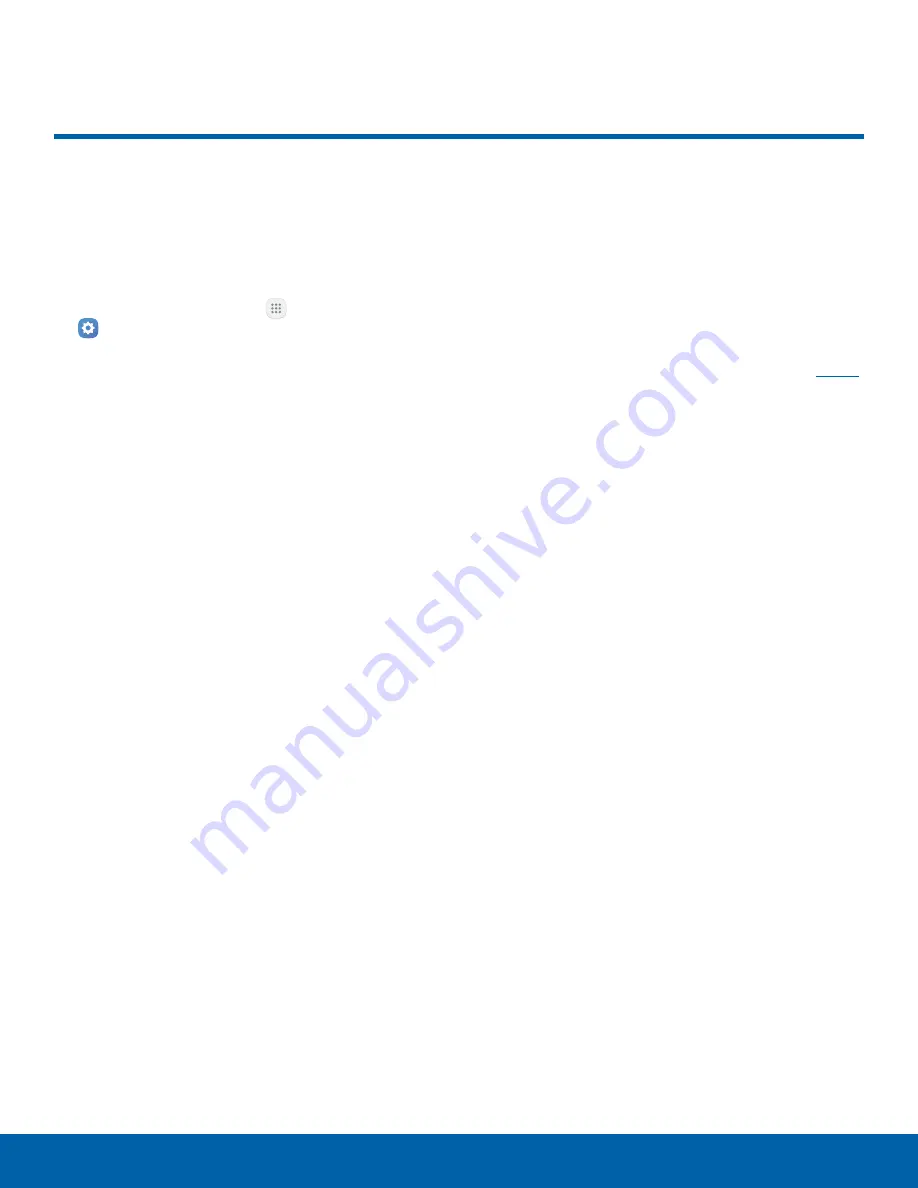
S Pen Settings
Configure options and settings
for the S Pen.
To configure settings for the S Pen:
1. From a Home screen, tap
Apps
>
Settings
2. Tap
S Pen
to configure the following settings:
•
Air command
: Turn on the Air command
feature.
•
Air view
: Turn the Air view feature on.
•
Direct pen input
: Turn the Direct pen input
feature on. This feature allows you to switch
from the keyboard to the S Pen when filling in
form fields.
•
Pointer
: Turn the pointer on. The pointer
appears on the screen when the tip of the
S Pen is hovering close enough. Holding the
pointer over some features can reveal what an
item is or what it does.
•
Detachment options
: Launch Air command or
create a new Action memo when you remove
the S Pen.
•
Screen off memo
: Create action memos by
detaching the S Pen while the screen is off
and writing on the screen.
•
S Pen alerts
: Tap the check box to set your
device to sound an alert and show a pop-up if
you forget to attach the S Pen and walk away
from it with your device.
•
S Pen power saver
: Choose to turn off pen
detection when the S Pen is attached to
extend battery life.
•
S Pen sound
: Tap the check box to enable
sounds when writing with the S Pen.
•
S Pen vibration
: Activate vibration feedback
when writing with the S Pen.
For more information on using the S Pen, see
S Pen
.
Settings
103
S Pen Settings






























