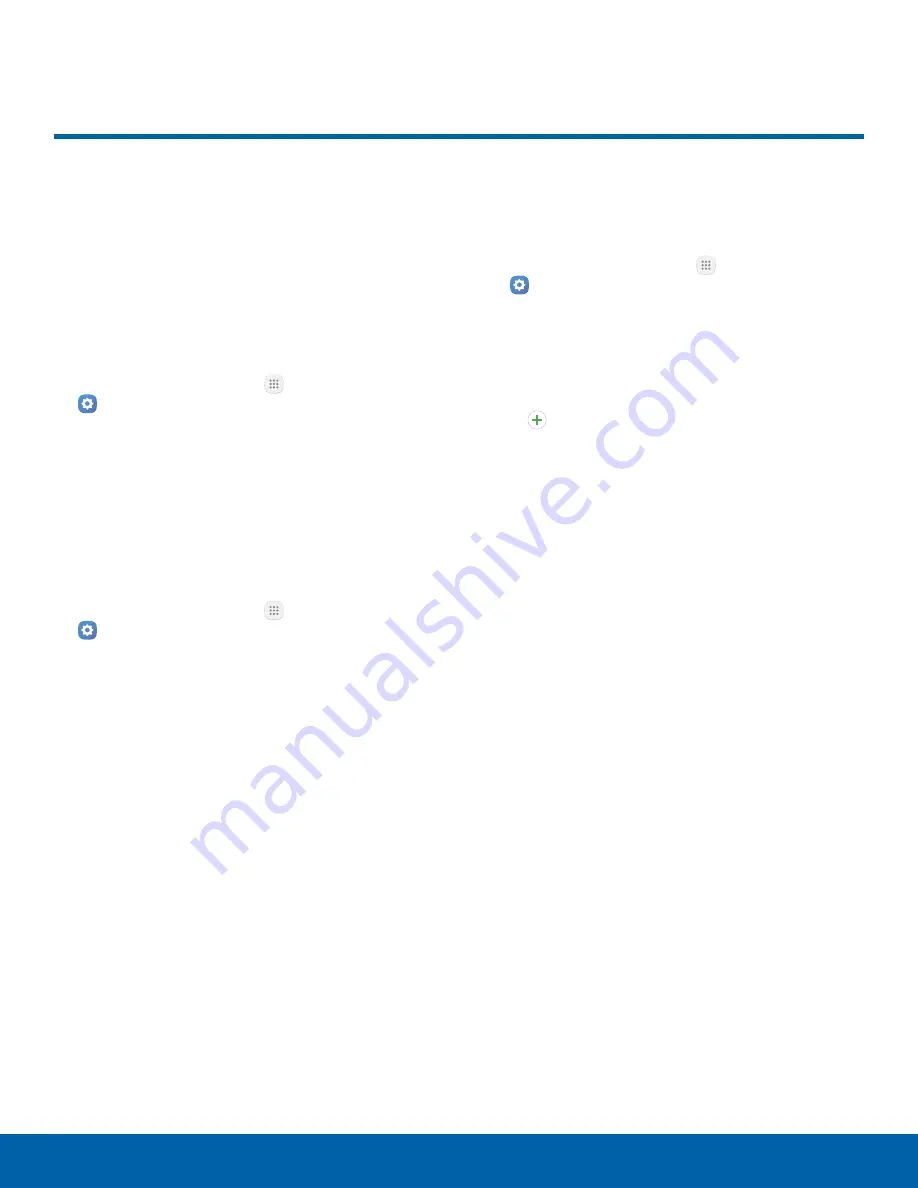
Language and Input
Configure your device’s
language and input settings.
Language
You can select a default language for your device’s
menus and keyboards.
1. From a Home screen, tap
Apps
>
Settings
.
2. Tap
Language and input
>
Language
.
3. Select a language from the list.
Default Keyboard
You can select a default keyboard for your device’s
menus and keyboards.
1. From a Home screen, tap
Apps
>
Settings
.
2. Tap
Language and input
>
Default keyboard
.
3. Select a keyboard.
Note
: Additional keyboards can be downloaded from
the Google Play store.
Samsung Keyboard
Configure options for using the Samsung keyboard.
1. From a Home screen, tap
Apps
>
Settings
.
2. Tap
Language and input
>
Samsung keyboard
for options:
•
English(US)
: Set the keyboard type:
Qwerty keyboard or 3x4 keyboard.
•
Add input languages
: Choose which
languages are available on the keyboard.
To switch between languages, slide the
Space bar sideways.
•
Predictive text
: Predictive text suggests
words that match your text entries, and can
automatically complete common words.
Predictive text can learn your personal writing
style from your contacts, messages, Gmail,
and social networking sites — improving its
accuracy of predicting your text entries.
•
Additional keyboard settings provide
assistance with capitalization, punctuation,
and much more.
Settings
120
Language and Input





















