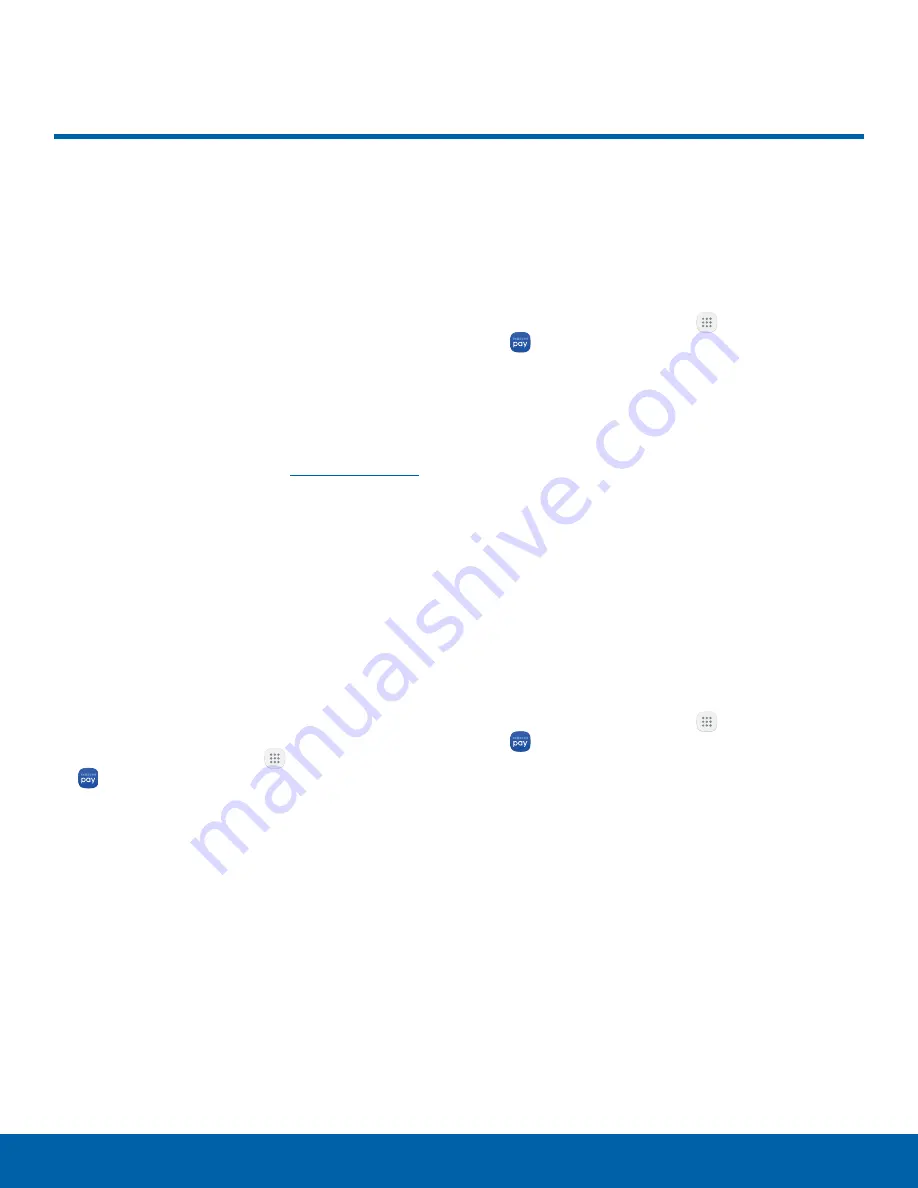
74
Samsung Pay
Applications
Samsung Pay
Samsung Pay
TM
is the new
way to pay with your Samsung
Galaxy device. It is simple,
secure and works in more stores
than any other mobile payment
service.
Samsung Pay is accepted almost anywhere you can
swipe or tap your credit card.
Note
: Make sure the NFC feature is enabled on your
device. For more information, see
NFC and Payment
.
Note
: For added security, your credit and debit card
information is not stored on a cloud service. If you are
using the Samsung Pay app on multiple devices, you
must sign in to the app and add all payment cards on
each device.
Set Up Samsung Pay
Samsung Pay is secure, easy to set up, and simple
to use with your Samsung Galaxy device.
To set up Samsung Pay:
1. From a Home screen, tap
Apps
>
Samsung Pay
.
2. Tap
Install
and follow the prompts.
Note
: You must log in to your Samsung account or
create a new Samsung account to use Samsung Pay.
Simple Pay
Access Samsung Pay from the Screen off,
Lock Screen or Home screen using Simple Pay.
To customize Simple Pay:
1. From a Home screen, tap
Apps
>
Samsung Pay
.
2. Tap
More
>
Settings
>
Use Simple Pay
.
3. Tap
On/Off
to enable Simple Pay on each
screen.
To use Simple Pay:
1. From any screen, swipe up from the Home key.
•
Your payment card and Simple Pay are
displayed.
2. Drag the card down to close Simple Pay.
Use Samsung Pay
Use Samsung Pay quickly and conveniently
whenever you have your device with you.
1. From a Home screen, tap
Apps
>
Samsung Pay
.
– or –
From any screen, swipe up from the Home key.
2. Select a card to pay with and authorize payments
by scanning your finger on the Home key or
entering your Samsung Pay PIN.
3. Hold your phone over the store’s card reader.
•
When your payment is complete, a receipt is
sent to your registered email.






























