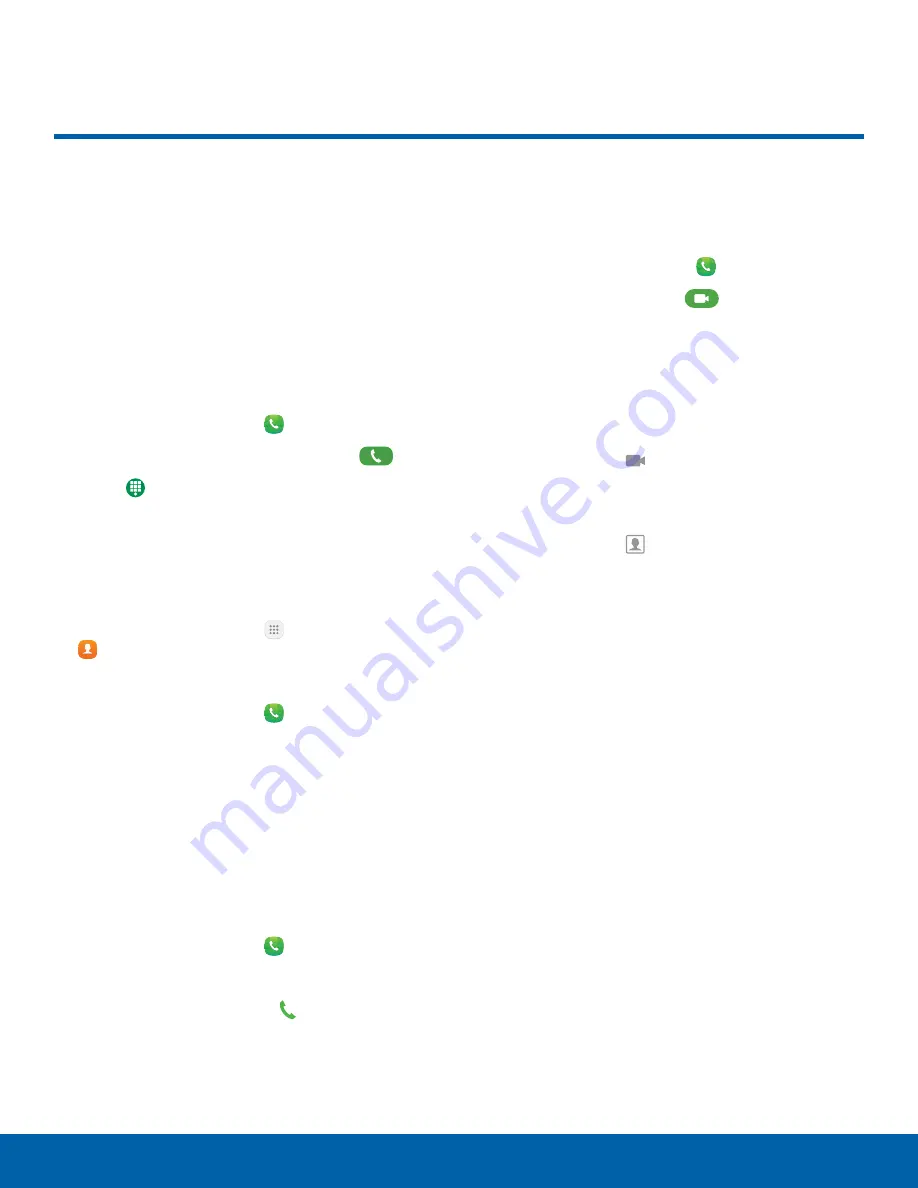
30
Make and Answer Calls
Calling
Make and Answer Calls
Learn how to make or answer
a call. Explore features and
functionality associated with
making or answering a call.
Make a Call
You can make a call from a Home screen.
1. From a Home screen, tap
Phone
.
2. Enter a number on the keypad and tap
Dial
.
•
Tap
Keypad
if the keypad is not displayed.
Dial a Number from Your Contacts List
You can quickly dial a phone number from your
Contacts list.
1. From a Home screen, tap
Apps
>
Contacts
.
– or –
From a Home screen, tap
Phone
>
Contacts
.
2. Swipe your finger across a contact to the right to
call the contact.
Dial a Recent Number
All incoming, outgoing, and missed calls are
recorded in the Call log. If the number or caller is
listed in your contacts list, the associated name is
also displayed.
1. From a Home screen, tap
Phone
.
2. Tap
Log
. A list of recent calls is displayed.
3. Tap a contact, and then tap
Call
.
Video Calls
To make Video calls:
1. From a Home screen, tap
Phone
.
2. Enter a number and tap
Video call
.
Note
: Not all devices support video calling. The caller
has the option to accept the video call or answer the
call as a regular voice call.
To switch from a Phone call to a Video call after
dialing:
►
Tap
Call type
>
Video call
to request two-
way video calling.
– or –
Tap
Call type
>
Show me
to only send video
of yourself to your recipient.






























