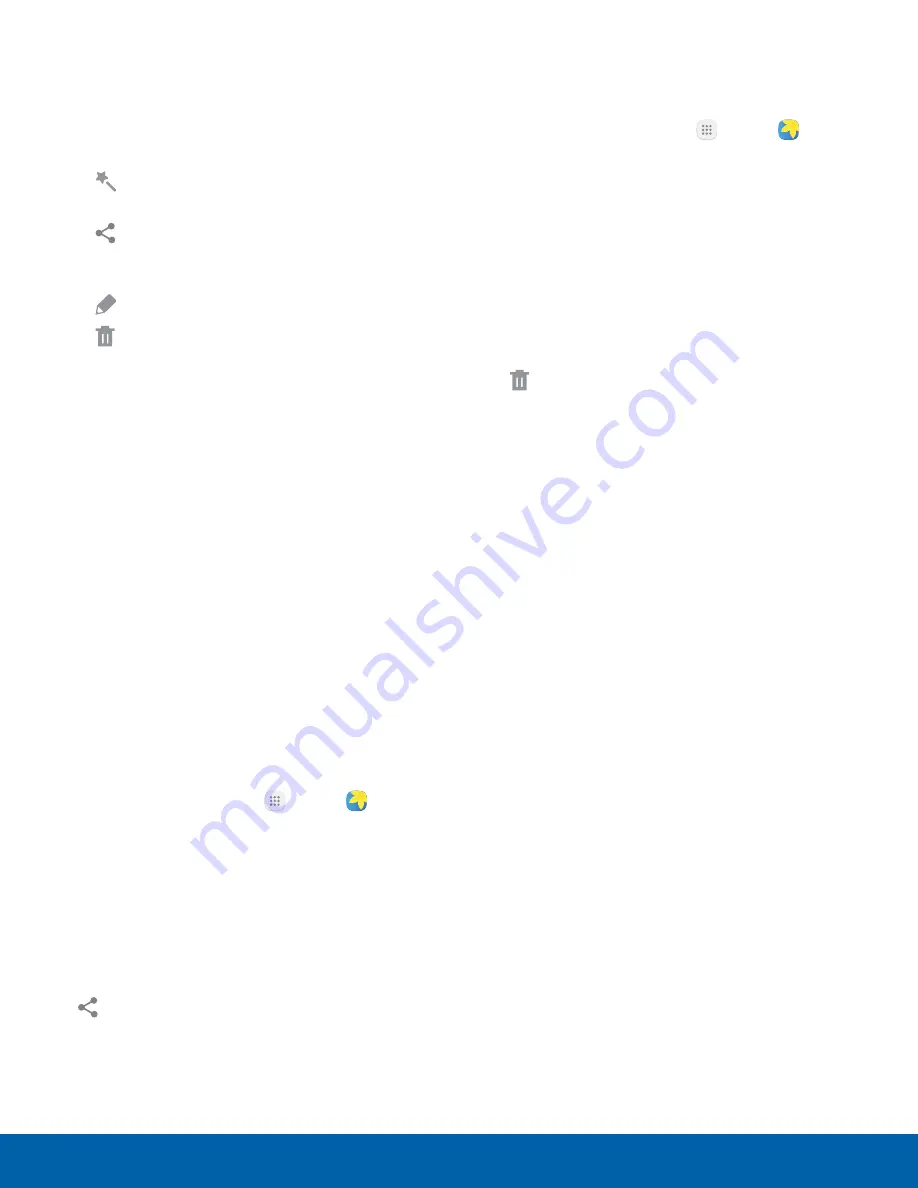
62
Gallery
Applications
Edit Images
You can edit images stored on your device.
►
While viewing an image, tap the screen once to
see the following options:
Auto adjust
: Apply adjustments
determined by built-in correction software.
•
Share
: Send the image to your contacts
by email, messaging, social media, cloud
accounts, or other methods.
•
Edit
: View and use the editing tools.
•
Delete
: Delete the image from your device.
•
•
More
:
-
Rotate left
: Rotate the picture
counter-clockwise.
-
Rotate right
: Rotate the picture clockwise.
-
Details
: View and edit information about the
image, including the date created, location,
and properties.
-
Slideshow
: Start a slideshow with the
images and videos in the current folder.
-
Set as contact picture
: Set the image as
the photo for a contact.
-
Set as wallpaper
: Set the image as a
wallpaper for the Home and Lock screens.
Share Images and Videos
You can share images and videos from your Gallery.
1. From a Home screen, tap
Apps
>
Gallery
.
2. Tap a folder to open it.
3. In a folder, tap
More
>
Share
, select images
and videos, and then tap
Share
to send them
to others or share them with social network
services.
– or –
While viewing a single image or video, tap
Share
to send it to others or share it with
social network services.
Delete Images and Videos
You can delete images stored on your device.
1. From a Home screen, tap
Apps
>
Gallery
.
2. Tap a folder to open it.
3. Tap
More
>
Edit
.
4. Tap images and videos to select them, or tap the
All
checkbox at the top of the screen to select all
images and videos.
5. Tap
Delete
, and confirm when prompted.
– or –
When viewing a single image or video, tap
Delete
.






























