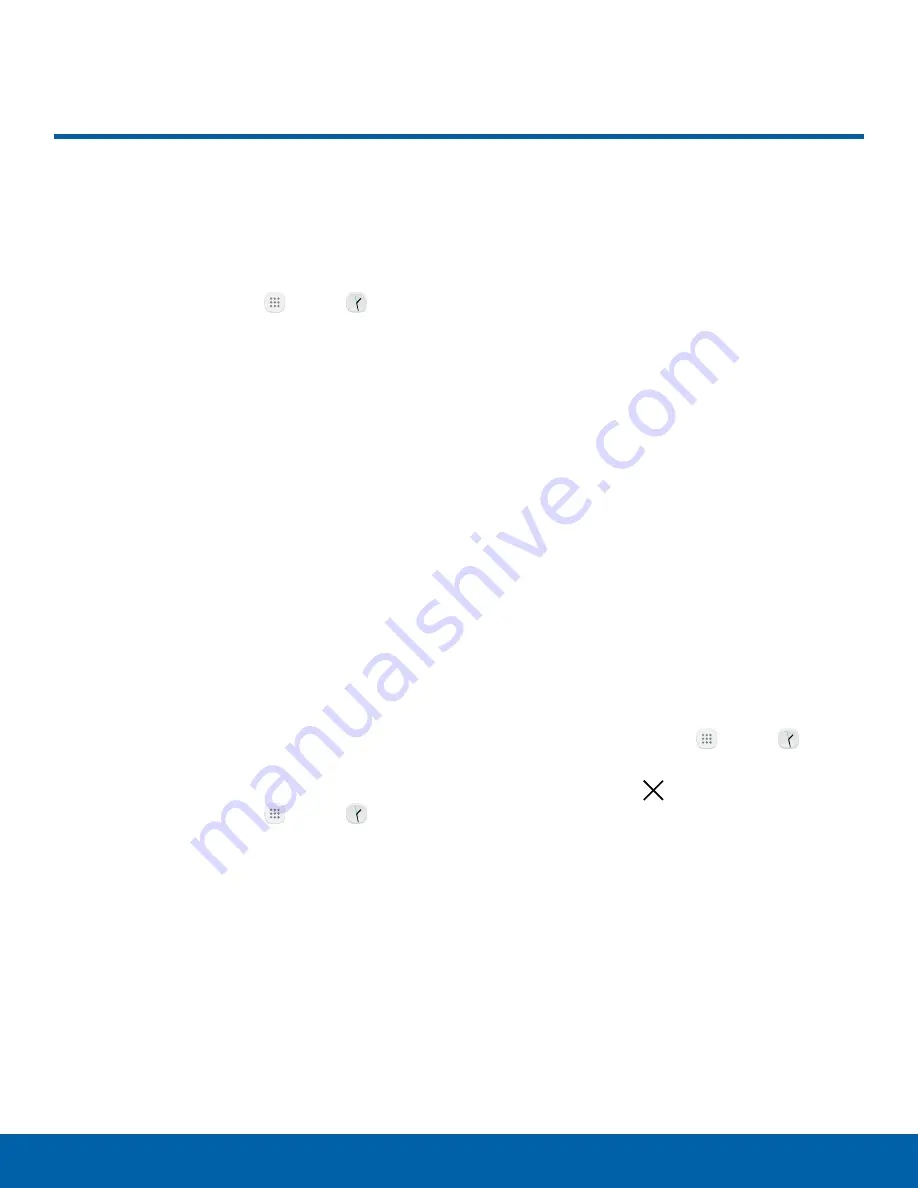
52
Clock
Applications
Clock
The Clock app offers features for
keeping track of time and setting
alarms.
1. From a Home screen, tap
Apps
>
Clock
.
2. Tap a tab to use a feature:
•
Alarm
: Set an alarm to ring at a specific time.
•
World clock
: View the time of day or night in
other parts of the world. World clock displays
time in hundreds of different cities, within all
24 time zones around the world.
•
Stopwatch
: Measure intervals of time.
•
Timer
: Use a timer to count down to an event
based on a preset time length (hours, minutes,
and seconds).
Alarm
Set an alarm to ring at a specific time.
Create an Alarm
Create an alarm event. You can set one-time or
recurring alarms, and choose options for how to be
notified.
1. From a Home screen, tap
Apps
>
Clock
.
2. Tap the following items to configure an alarm:
•
Date
: Choose the day for this alarm.
•
Time
: Set a time for the alarm.
•
Repeat
: Choose when to repeat the alarm if
desired.
•
Options
: Tap to view and set the following
options:
-
Alarm type
: Choose whether the alarm uses
sound, vibration, or vibration and sound to
alert you.
-
Volume
: Drag the slider to set the volume of
the alarm.
-
Alarm tone
: Choose a sound to play for the
alarm.
-
Snooze
: Allow snoozing. Set interval and
repeat values for the alarm while snoozing.
-
Increasing volume
: Start playing the
alarm tone at a low volume at an interval
before the alarm time, and slowly increase
in volume. Available only when you have
chosen an alarm type that includes sound.
-
Alarm name
: Enter a name for the alarm.
3. Tap
Save
to save the alarm.
Delete an Alarm
You can delete an alarm that you created.
1. From a Home screen, tap
Apps
>
Clock
.
2. Find the alarm in the alarm list (under the Alarm
tab), and then tap
Delete
in the upper right
corner of the alarm entry.






























