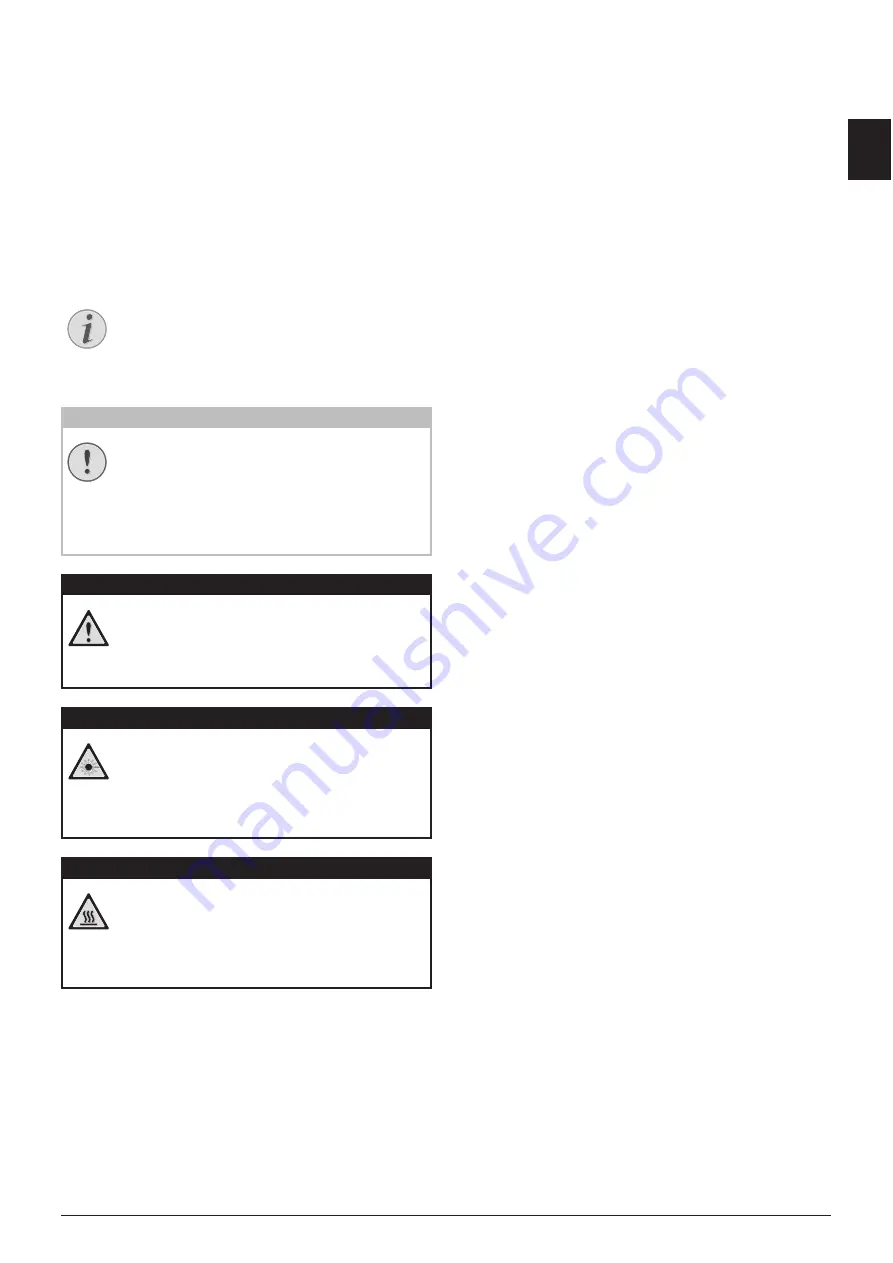
7
EN
ABOUT THIS USER MANUAL
With the installation guide on the following pages,
you can start using your device quickly and easily.
Detailed descriptions can be found in the following
sections of this user manual.
Read the entire user manual carefully. Follow all
safety instructions in order to ensure proper opera-
tion of your device. The manufacturer accepts no lia-
bility if these instructions are not followed.
SYMBOLS USED
Troubleshooting
Damage to the Device or Loss of Data!
Danger to Persons!
Radiation Hazard!
Heat risk!
Notice
TROUBLESHOOTING
This symbol designates tips that will help
you to use your device more effectively and
easily.
CAUTION!
DAMAGE TO THE DEVICE OR LOSS OF DA-
TA!
This symbol gives warning of damage to the
device and possible loss of data. These
damages can result from improper han-
dling.
DANGER!
DANGER TO PERSONS!
This symbol gives warning of danger to per-
sons. Physical injury or damage can result
from improper handling.
DANGER—LASER!
RADIATION HAZARD!
This symbol in the user manual or inside the
device indicates a danger of visible and
invisible radiation. Eye injuries or other
damage can result from improper handling.
DANGER—HEAT!
HEAT RISK!
This symbol in the user manual or inside the
device indicates a danger of hot surfaces.
Physical injury or damage can result from
improper handling.
Содержание MF 5591DN
Страница 1: ...USER MANUAL MF 5591DN...
Страница 95: ...Appendix Declaration of Conformity DoC 95 EN...








































