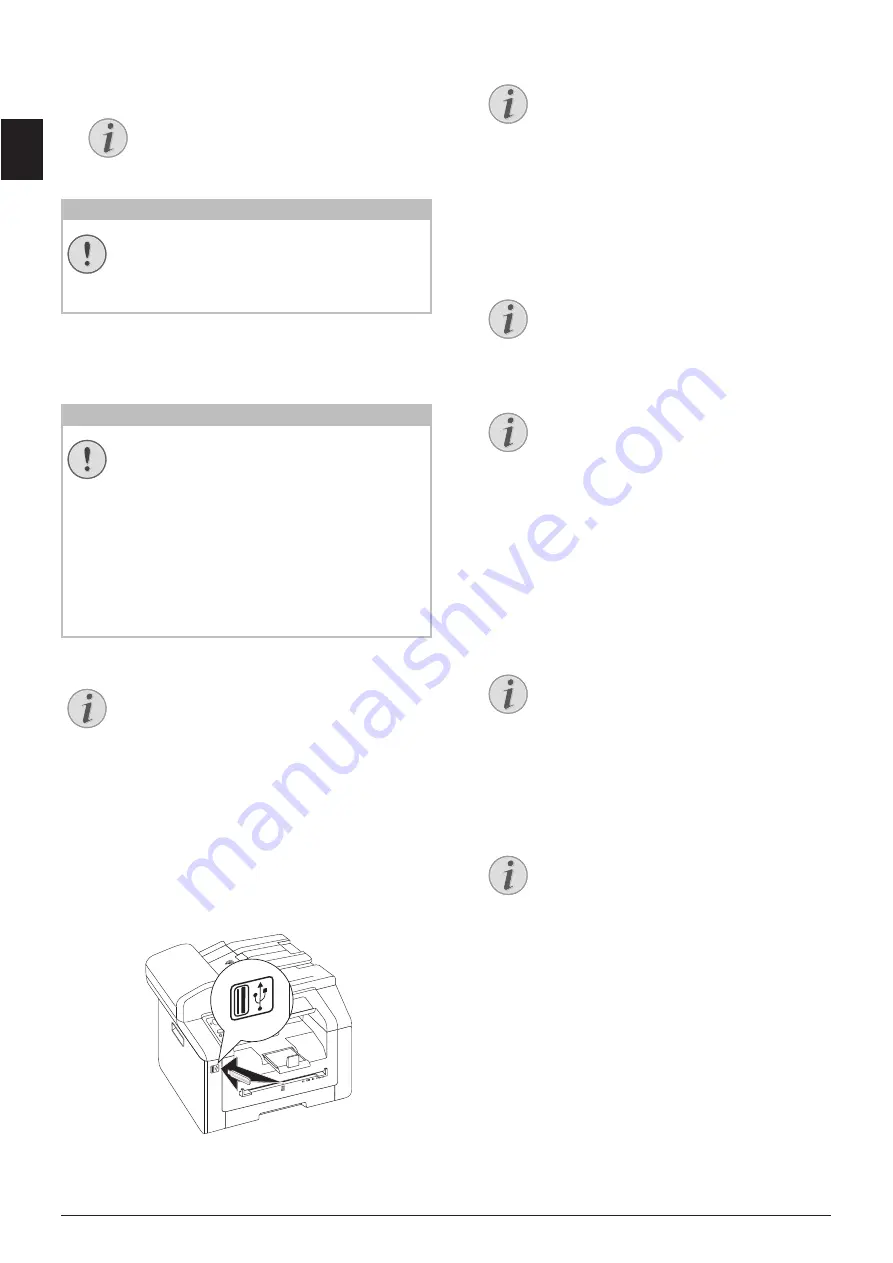
32
Sagemcom · MF 5591dn
EN
2 Using
[
PRINT LIST
select from the menu or
press
C
,
911
and
OK
. The list is printed.
Removing USB Storage Media!
PRINT DOCUMENT FROM USB
STORAGE MEDIUM
USB Storage Media
Analysing USB Storage Medium
Introduction
You can print one or more of the TXT-, JPEG-, and
TIFF files on the connected USB storage medium.
1 Make sure that a USB storage medium is con-
nected to the USB host port on the front or on the
backside of the device. Connect a USB storage
medium as required.
2 Using
[
PRINT FILE
select from the menu or
press
C
,
912
and
OK
.
3 Enter the initial letters or select the file you would
like to print
[
.
4 Press
OK
to highlight the file. Files to be printed
are flagged with a star (
*
).
5 To add more files, select the file using the arrow
keys and press
OK
. You can only select files from
the same directory.
6 Press
o
to complete the selection.
7 Enter the number of times you would like to copy
the document (maximum of
99
copies).
8 Confirm with
OK
.
9 Using
[
select the paper source.
10 Confirm with
OK
.
11 Use
[
to select the desired paper format. Follow
the specifications in the technical data.
12 Confirm with
OK
.
13 Using
[
select the weight of the inserted paper.
14 Press
o
to start the printing process.
Notice
ACCESS FUNCTION
You can also call the function by press-
ing
C
,
211
and
OK
.
CAUTION!
REMOVING USB STORAGE MEDIA!
Never pull out the storage medium while
the device is accessing it. This could cause
data to be damaged or lost.
CAUTION!
COMPATIBLE USB STORAGE MEDIA!
Ensure that the power of a USB device does
not exceed the permitted amp limit of the
USB connection. You can only connect
one
high power device (USB 2.0) to each USB
connection. Do not connect additional
devices—such as batteries, fans, charging
devices—to your machine. The device only
recognises storage media which are format-
ted with
FAT16
or
FAT32
.
NTFS
is not sup-
ported.
Notice
ANALYSING USB STORAGE MEDIUM
If a lot of documents are saved on the USB
storage medium, it can take a while for the
USB storage medium to be analysed. You
can interrupt the process at any time, by
pressing
j
.
Notice
SELECTION MENU FOR USB STORAGE
MEDIA
The selection menu for USB storage
media appears on the display as soon as
you connect a USB storage medium (USB
stick, external hard drive etc.) to the USB
host port on the front of the device.
Notice
ACCESS FUNCTION
You can also call the function by press-
ing
C
,
212
and
OK
.
Notice
NAVIGATING WITHIN THE DIRECTORY
Press
OK
to open a folder in the direc-
tory. Use
C
to return to the next upper
level directory
Notice
SELECT FILES USING THE ARROW KEYS
You can select multiple successive files.
Press
+
and
OK
to switch the function
on/off. Highlight the desired files using
[
. Once files have been selected, they
cannot be removed from the selection .
Notice
NAVIGATING IN THE MENU
Press
j
to close the menu and return to
the starting mode.
Содержание MF 5591DN
Страница 1: ...USER MANUAL MF 5591DN...
Страница 95: ...Appendix Declaration of Conformity DoC 95 EN...






























