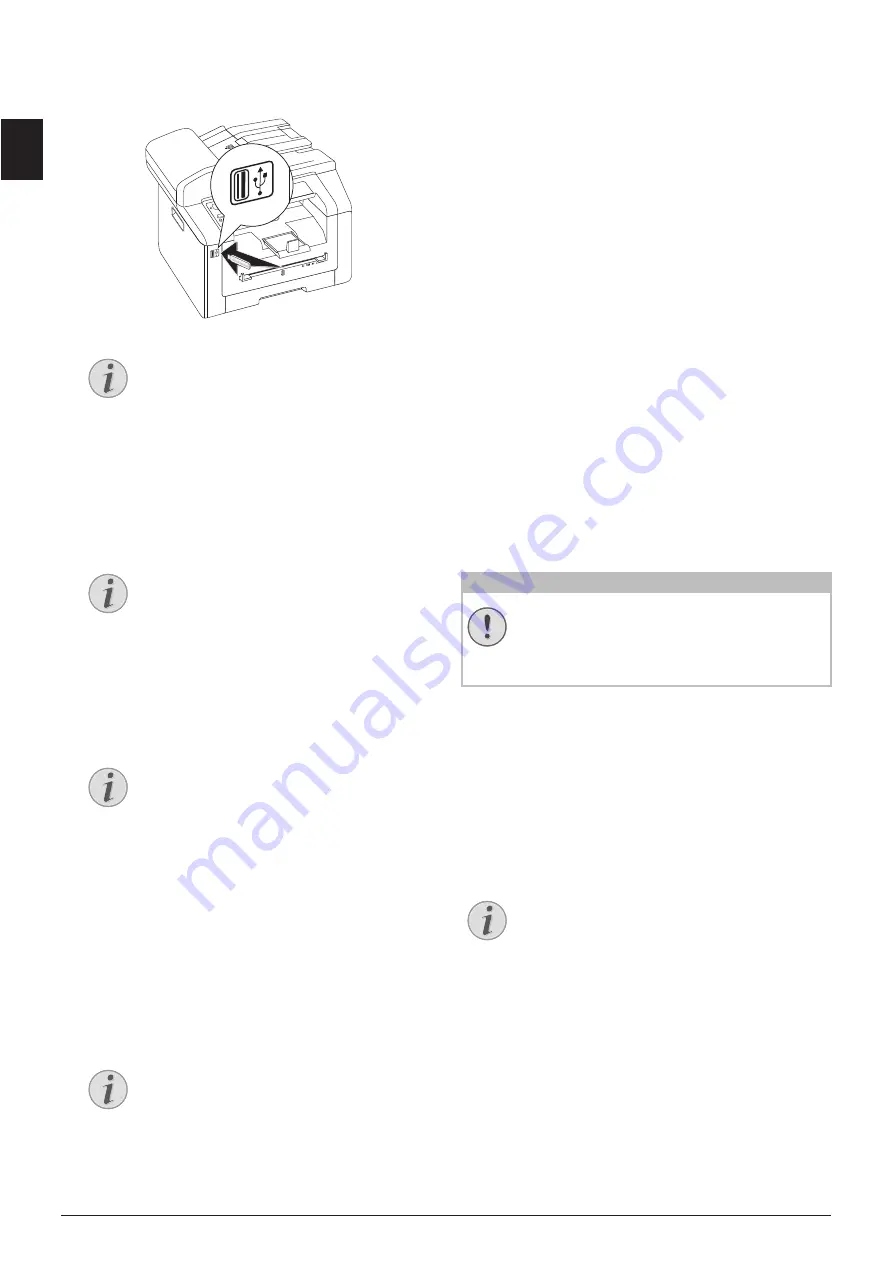
24
Sagemcom · MF 5591dn
EN
2 Make sure that a USB storage medium is con-
nected to the USB host port on the front or on the
backside of the device. Connect a USB storage
medium as required.
3 Using
[
SCAN TO USB
select from the menu or
press
C
,
913
and
OK
.
4 Using
[
, select whether you want to scan the
document in greyscale or in colour.
5 Confirm with
OK
.
6 Enter a name for the file.
7 Confirm with
OK
.
8 Using
[
, select whether you would like to save
the file as an image file or as a PDF file.
9 Confirm with
OK
.
10 Select the desired resolution using
[
:
DRAFT(100)
—Scanning with reduced resolu-
tion—for use on the Internet, for example
PHOTO(200)
—Scanning with higher resolution -
for photographs, for example
HQ(300)
—Scanning with highest resolution
11 Confirm with
OK
.
12 Set the desired contrast using
[
.
-
/
1
—Reduces the contrast / typeface appears
lighter
4
(Factory settings)—Optimized adaptation for all
documents
+
/
7
—Increases the contrast / typeface appears
darker (for example, documents with faint print)
13 Confirm with
OK
.
14 Using
[
, select the desired level of brightness:
-
/
1
—Reproduction is lighter
4
(Factory settings)—Optimized adaptation for all
documents
+
/
7
—Reproduction is darker
15 Confirm with
OK
. The document is scanned and
saved on the USB storage medium.
16 If you want to scan a multiple page document
with the flatbed scanner, insert another page and
select
NEXT PAGE
with
[
.
Removing USB Storage Media!
SCANNING DOCUMENT AND
SAVING ON NETWORK
COMPUTER
Introduction
Using this function, scan a document with your
device and transfer it onto a computer which is con-
nected to the device via network.
Start Scanning from Computer
MAKE SCANS USING STANDARD
SETTINGS
1 Press
SCAN
.
2 Use
[
to select
SCAN TO LAN
.
3 Confirm with
OK
.
Notice
SELECTION MENU FOR USB STORAGE
MEDIA
The selection menu for USB storage
media appears on the display as soon as
you connect a USB storage medium (USB
stick, external hard drive etc.) to the USB
host port on the front of the device.
Notice
ACCESS FUNCTION
You can also call the function by press-
ing
C
,
32
and
OK
.
Notice
ENTER LETTERS
Enter capital letters by pressing and hold-
ing
+
key. You can enter space using
½
.
The special characters available are
located directly above the letter keypad
and can be entered by pressing the
õ
-
key and the respective letter key at the
same time.
You can move the cursor using
[
. Use
C
to delete individual characters.
Notice
SELECT THE FILE FORMAT
For an image file, you can select whether
you would like to save the file in TIFF or
JPEG format (see also chapter on
Select-
ing File Format
, page 63).
CAUTION!
REMOVING USB STORAGE MEDIA!
Never pull out the storage medium while
the device is accessing it. This could cause
data to be damaged or lost.
Notice
START SCANNING FROM COMPUTER
Using the
Companion Suite LL
software,
you can call up the scan on the computer.
You can also start the scanning process
from any other graphics program if it is
supported by the Twain Driver. Select the
Twain Scanner Driver as your scanner.
Содержание MF 5591DN
Страница 1: ...USER MANUAL MF 5591DN...
Страница 95: ...Appendix Declaration of Conformity DoC 95 EN...






























