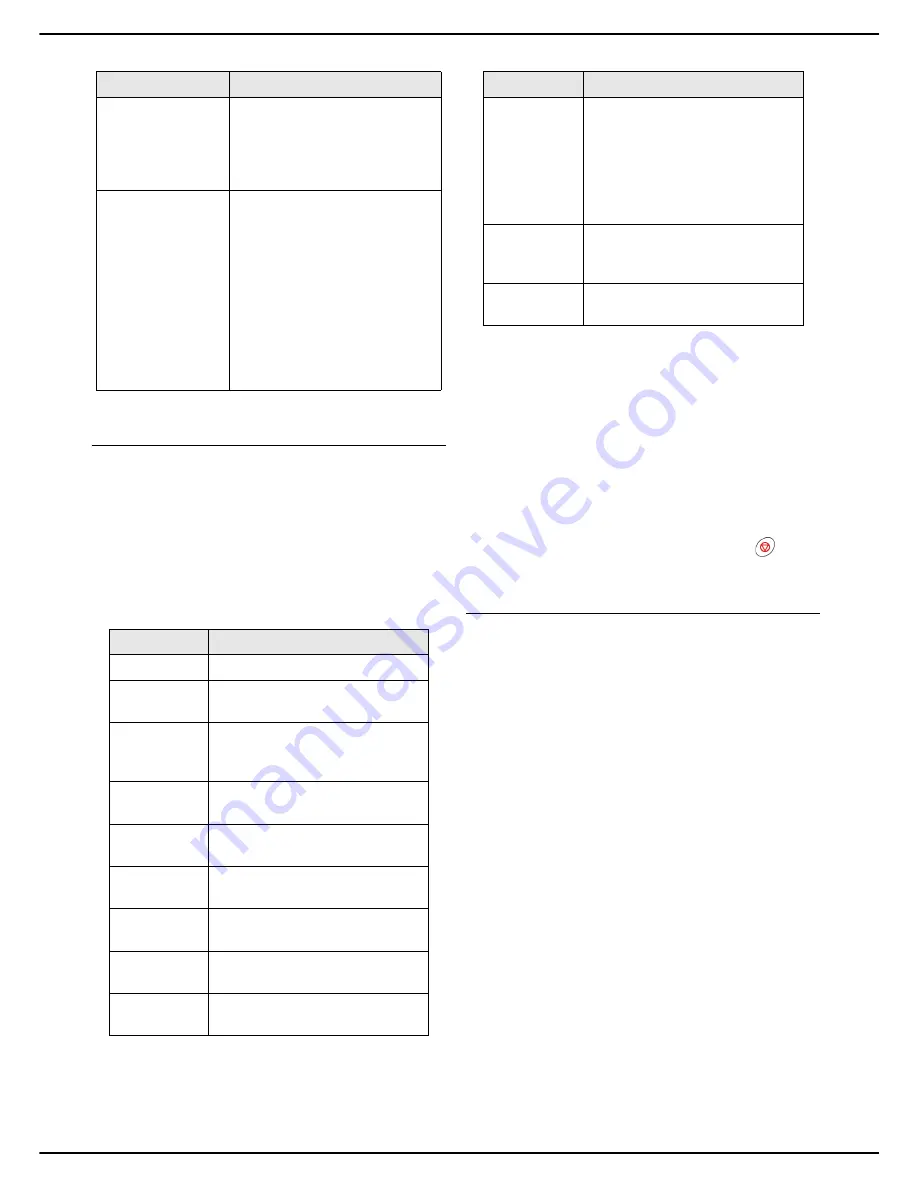
MF 5990 - Agoris M943
- 17 -
3 - Getting to know the machine
Monitoring of operations and
communications in progress
The operations and communications in progress are
displayed in the central frame of the home screen in the
form of
buttons
.
Sending a fax is thus represented by a button labelled
Fax
emission
, receiving a fax by a button labelled
Fax
reception
, etc.
To help you identify the operations and communications
in progress, the possible
labels
are as follows:
To
check or consult
the operation data, just press the
corresponding button. A detailed description window is
displayed on the screen. In the event of simultaneous
actions, a selection list allows you to choose the operation
you require.
Once the operation or communication is complete, the
corresponding button disappears.
If a communication could not be completed and requires
sending again, the button disappears but the emission
request is reallocated to the emission queue for
subsequent emission.
To
cancel
the operation in progress, press the
key. A
confirmation message is displayed.
Warning and error messages
When there is a problem on the machine, a warning
window is automatically displayed on the screen, with a
detailed description of the problem encountered.
Depending on the gravity of the problem, you should act
immediately to correct it (paper jam, empty paper tray,
etc.), or confirm that you acknowledge the warning (toner
nearly out).
If you ignore the message by closing the window or if the
touch screen is not touched for several seconds, the
warning or error window closes. However, it is recorded in
the central frame of the home screen in the form of a
button
.
The
label
is used to rapidly identify the nature of the
problem (e.g.: paper jam). A colour code is used to
identify the
gravity
of the problem:
•
red
: a serious error has occurred, rendering one or
more machine functions unusable. You must resolve
the incident immediately (e.g.: paper jam, paper out,
cover open, toner out).
•
orange
: a minor problem has occurred. You must re-
solve the incident as soon as possible (e.g.: toner
nearly out).
To
consult
the warning message or error, just press the
corresponding button. A detailed description window is
displayed on the screen.
LANGUAGE
The administrator may define
two preferred languages for
displaying machine menus.
Press this button to switch
from one language to the other.
INTERNET
The administrator can configure
the machine to connect to the
internet via the telephone line.
This menu allows you to
manually force a connection in
order to:
send / receive emails;
authorise technical support to
take control of the machine
(see Remote reading and
maintenance [
40])
Label
Action in progress
COPY
Photocopy in progress.
FAX SCAN
Document scanning in progress
before fax emission.
PC SCAN
Document scanning in progress
before sending to a computer
(Scan to PC function).
FAX
EMISSION
Fax emission in progress on the
telephone line.
FAX
RECEPTION
Fax reception in progress on the
telephone line.
MAIL
EMISSION
Email emission in progress.
MAIL
RECEPTION
Email reception in progress.
PRINT PC
Document printing in progress
sent from a computer.
PRINT FAX
Printing in progress of a fax or
email received.
Button
Description
PRINT
REPORT
Printing in progress automatically
generated by the machine
(emission report, communication
log) or launched by a user from
the machine menu (printing of
function guide, address book,
settings, etc.).
ANALYSE
USB KEY
Analysis in progress of the
content of a USB key inserted in
the machine.
SWITCH TO
STANDBY
machine switching to standby
when conditions are met.
Label
Action in progress
Содержание Agoris M943
Страница 1: ...TELECOM User Manual MF5990 Agoris M943...
















































