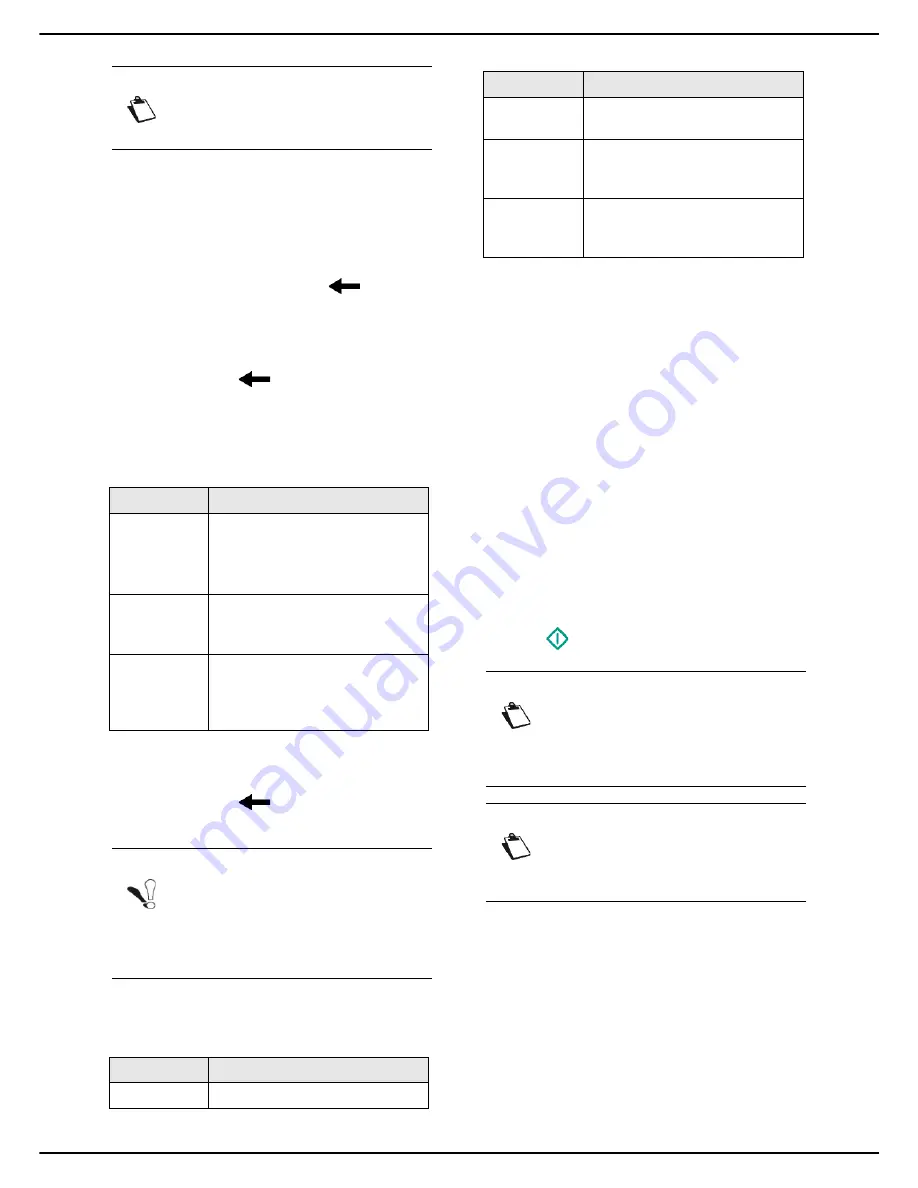
- 72 -
MF 5990 - Agoris M943
11 - Scanning and sending documents
6
Press
OTHER PARAMETERS
to access the pa-
rameters you want to change
7
To copy the email to other recipients, press
CC
RECIPIENT
. Specify the recipient(s) on copy, and
press
OTHER PARAMETERS
to confirm.
8
Press
SUBJECT
. Enter the subject of the email us-
ing the virtual keyboard (80 characters maximum).
In the event of an error, use the
key to delete
a character. Press
OK
to confirm.
9
To customize the name of the attachment, press
FILENAME
. Enter the file name using the virtual
keyboard (maximum 20 characters). In the event of
an error, use the
key to delete a character.
Press
OK
to confirm.
10
To customize the format of the attachment, press
DOCUMENT FORMAT
. Select the format from the
available options and press
OK
to confirm.
11
If you have selected
SECURED PDF
format, press
PASSWORD
. Enter the password using the virtual
keyboard (maximum 20 characters). In the event of
an error, use the
key to delete a character.
Press
OK
to confirm.
12
To change the resolution, press
QUALITY
. Select
the resolution the best suited to your document
from the options available and press
OK
to confirm.
13
To scan the document in colour, press
COLOUR
.
Select the required option from the list. Press
OK
to
confirm.
14
To change the contrast, press
CONTRAST
. Select
the most suitable contrast for your document from
the available options. Press
OK
to confirm.
15
If you use the autofeed scanner and your document
is double-sided, press
DUPLEX
to activate / deac-
tivate double-sided scanning of the document. Se-
lect the required option from the list. Press
OK
to
confirm.
16
To specify the number of pages in the document
before sending, press
NUMBER OF PAGES
. Enter
the number of pages using the virtual keyboard or
the number pad. Press
OK
to confirm.
17
To activate / deactivate the Multiple Scan option,
press
MULTIPLE SCAN
. Select the option
YES
to
activate or
NO
to deactivate it (see Using the
Multiple Scan option correctly [
18]). Press
OK
to
confirm.
18
Press
to send the document.
User rights
The document is scanned and the email message is
saved. Depending on the machine configuration, the
email is sent via the local network or during the next
planned internet connection.
To force the internet connection and send / receive
emails, press
MENU
then select
INTERNET
>
MAIL /
PHONE
.
You can monitor document emissions via the emission
queue (see the section Monitoring document emissions
[
77]).
Note
You can view the recipient(s) entered by
pressing
OTHER PARAMETERS
.
Format
Description
IMAGE
The file is sent in format:
TIFF (black and white docu-
ment)
JPEG (colour document)
The file is sent in PDF format
(black and white or colour
document).
SECURED
PDF
The file is sent in PDF format
(black and white or colour),
protected by a password which
you can define.
Note
Note the password entered, strictly respec-
ting the characters, upper and lower case
letters. You will need to send it to the recipi-
ent(s). On opening the document, the
password will be requested.
Resolution
Description
LIGHT
Low resolution.
TEXT
Resolution suitable for documents
containing text.
TEXT AND
IMAGE
Resolution suitable for documents
containing text and colour
images.
PHOTO
Resolution suitable for documents
containing colour images,
photographs.
Note
If you are using the flatbed scanner, you can
scan more than one page. Place the next
page on the scanner, select
NEXT
. Select
SEND
when all pages have been scanned.
Note
Access to functions depends on your user
rights. To know which rights you have, con-
sult your machine administrator.
Resolution
Description
Содержание Agoris M943
Страница 1: ...TELECOM User Manual MF5990 Agoris M943...
















































