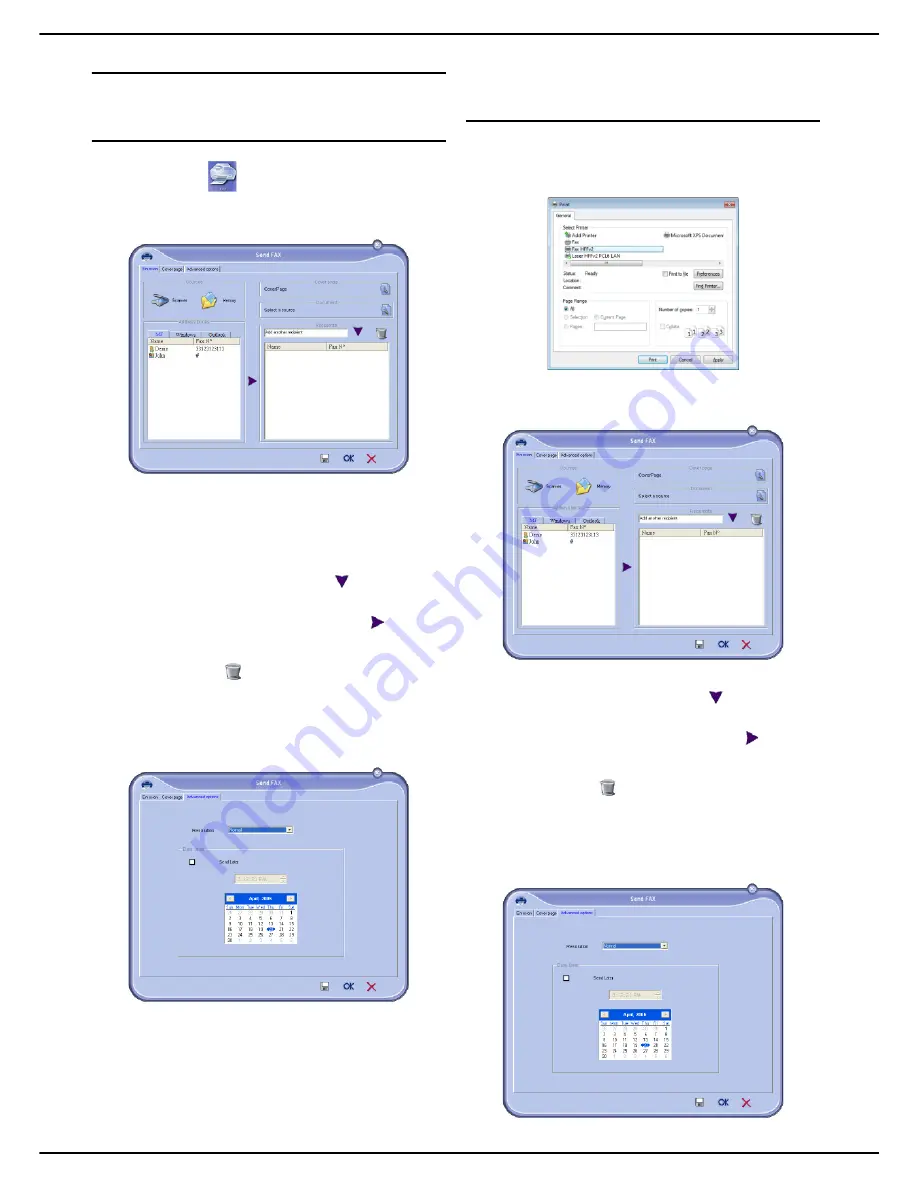
MF 5990 - Agoris M943
- 93 -
13 - PC Functions
Sending a fax
Sending a fax from the hard disk or from the
machine
1
Click on the
icon in the
Companion Director
window.
2
Click on
New
then on
FAX
.
3
In the zone
Sources
, select
Scanner
if your docu-
ment is in paper format or
Memory
if the document
is a computer file located on your hard disk (this file
must be in TIFF or FAX format).
4
To send your fax to a contact, enter his number in
the
Recipients
field and click on
or select a con-
tact (or a group) from one of the address books in
the field
Address books
and click on
.
Repeat this operation as many times as neces-
sary (use the
button to delete a contact from
the list of contacts).
5
If necessary, set the advanced options (deferred
sending and resolution), in the
Advanced Options
tab.
6
To attach a cover page, select the
Cover page
tab
and check the box
With cover page
. Select the
cover page you want to include in the drop down
menu or create a new one. For more information,
consult the section Cover page [
95].
7
Click on
OK
to send your fax to all the contacts in
your contacts list.
If you wish, you can consult your emission request in the
outbox.
Sending a fax from an application
This method allows you to send a document created
using an office application directly without printing it first.
1
From your office application, select
File > Print
.
2
Select the printer
Fax HFFv2
and click on
OK
.
The Fax window opens.
3
To send your fax to a contact, enter his number in
the
Recipients
field and click on
or select a con-
tact (or a group) from one of the address books in
the field
Address books
and click on
.
Repeat this operation as many times as neces-
sary (use the
button to delete a contact from
the list of contacts).
4
If necessary, set the advanced options (deferred
sending and resolution), in the
Advanced Options
tab.
Содержание Agoris M943
Страница 1: ...TELECOM User Manual MF5990 Agoris M943...
















































