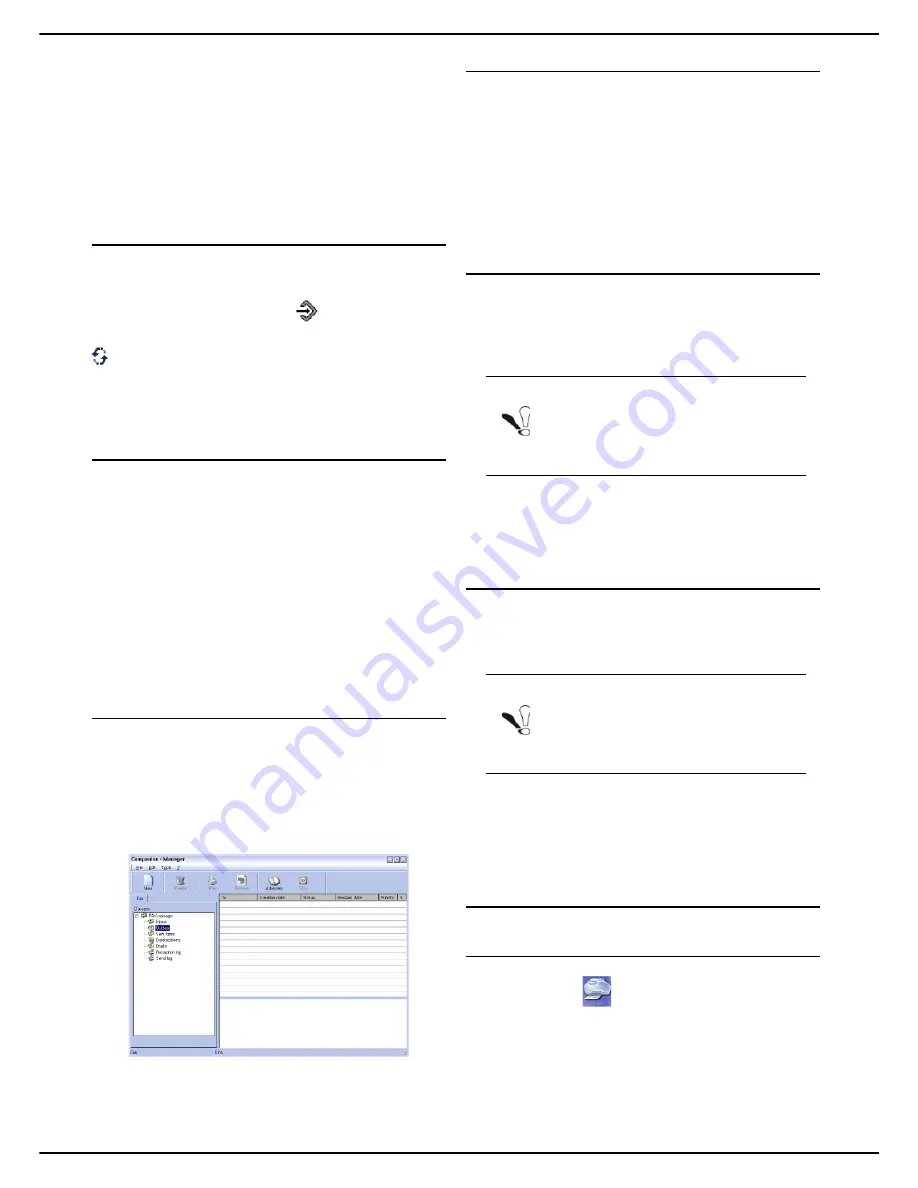
- 94 -
MF 5990 - Agoris M943
13 - PC Functions
5
To attach a cover page, select the
Cover page
tab
and check the box
With cover page
. Select the
cover page you want to include in the drop down
menu or create a new one. For more information,
consult the section Cover page [
95].
6
Click on
OK
to send your fax to all the contacts in
your contacts list.
If you wish, you can consult your emission request in the
outbox.
Receiving a fax
The windows
Companion FAX Manager
and
Companion Director
use various messages to indicate
that a fax is being received. The
icon appears at the
bottom of the window
Companion FAX Manager
and the
icon appears in the task bar.
You can automatically print out faxes once they have
been received. To do so, you must define this setting. See
the section Fax settings [
94].
Monitoring fax communications
You can monitor fax communications via:
• an outbox;
• an inbox;
• an emission memory (sent items);
• a send log;
• a reception log.
These services enable you to monitor precisely the
machine's communications, both sent and received.
The send and reception logs are automatically printed out
when their content reaches a full page. After the
automatic print-out, the machine creates a new log.
The outbox
The fax outbox contains:
• requests currently being sent;
• deferred emission requests;
• requests for which several attempts have been made
and which are about to be reattempted;
• requests which have been rejected (failed calls).
Rejected requests are listed at the end so they are
accessible if you want to resend them or delete them.
The requests are listed in the order they will be dealt with.
The send memory
The send memory allows you to save all the faxes you
have sent.
The following information is contained in the send
memory:
• the fax recipient;
• the date of creation of the fax;
• the date the fax was sent;
• the size of the fax.
The send log
The send log saves the history of all fax communications
(successful or rejected) made by the machine. The log is
automatically printed out when its content reaches a full
page.
The log contains the following information:
• the fax recipient;
• the date the fax was sent;
• the fax status (sent, rejected, etc.).
The reception log
The reception log saves the history of all faxes received
by the machine. The log is automatically printed out when
its content reaches a full page.
The reception log contains the following information:
• the fax sender;
• the date of reception of the fax;
• the type of reception (on the machine or on the PC);
• the fax status.
Fax settings
Accessing the Fax settings
1
Click on the
icon in the
Companion Director
window.
2
Select
Tools > Options > Fax
.
3
Adjust the required settings referring to the descrip-
tion of the settings below and confirm by clicking on
OK
.
Note
The
Delete
button can be used to delete the
whole log, and not just the selected mes-
sage(s).
Note
The
Delete
button can be used to delete the
whole log, and not just the selected mes-
sage(s).
Содержание Agoris M943
Страница 1: ...TELECOM User Manual MF5990 Agoris M943...






























