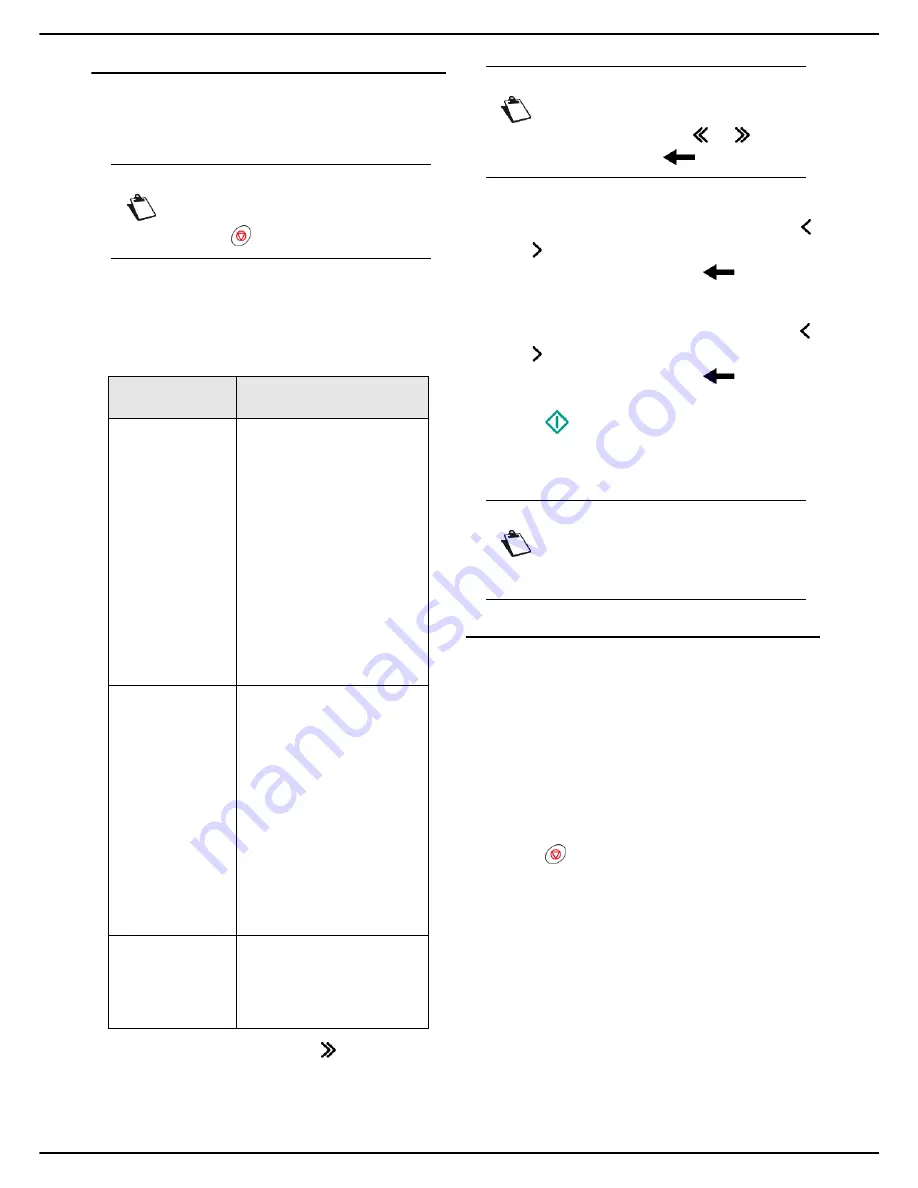
- 52 -
MF 5990dn - Agoris M943dn
7
-
Fa
xing doc
u
ments
Deferred emission
This function allows you to send a document later.
To plan a deferred emission:
Cancelling an operation
1
Insert the document to fax (see section Inserting
original documents [
17]).
2
Press the
FAX
key.
3
Enter the number of the recipient using the virtual
keyboard or select the recipient as follows:
4
To add other recipients, press
and specify the
second recipient (see previous step). Repeat the
operation for each recipient to add (maximum 10
contacts or lists of contacts).
5
Press
OK
to confirm the recipient(s) entered.
6
To modify the send date, press
DATE
. Enter the re-
quired date using the virtual keyboard. Use the
and keys to pass from one character to the next.
In the event of an error, use the
key to delete
a character. Press
OK
to confirm.
7
To modify the send time, press
TIME
. Enter the re-
quired time using the virtual keyboard. Use the
and keys to pass from one character to the next.
In the event of an error, use the
key to delete
a character. Press
OK
to confirm.
8
Press
to send the document.
You document is saved and placed on standby in the
send queue. It will be sent at the planned date and time.
User rights
Stopping an emission in progress
It is possible to stop an emission in progress whatever the
emission type, but it will differ depending on whether the
emission is to one or several recipients.
•
For an emission to one recipient, the document is de-
leted.
•
For an emission to several recipients, only the recipi-
ent for the document in progress when the emission is
stopped is deleted from the emission queue.
To stop an emission in progress :
1
Press .
>
A message asking you to confirm the cancellation
is displayed on the screen.
2
Press
OK
to confirm cancelling the emission in
progress.
For several recipients, you can delete the other recipients
from the emission queue (see Deleting a document
awaiting emission [
53]).
If the machine is configured to print out an emission report
(see the section Emission report [
27]), it will be printed
out, indicating that the communication was stopped at the
request of the user.
Note
You may cancel an operation at any time by
pressing .
To select a recipi-
ent...
then...
from the address
book
Press
ADR BOOK
then:
Select the contact or list of
contacts required from the
address book entries. Use
the up and down arrows to
view all entries in the ad-
dress book.
OR
Enter the first few letters of
the name of your corre-
spondent using the virtual
keyboard, and add letters
until the full name of the re-
quired correspondent is
displayed.
from the address
book favourites
Press
FAVOURITE
then:
Select the contact or list of
contacts required. Use the
up and down arrows to
view all favourites in the
address book.
OR
Enter the first few letters of
the name of your corre-
spondent using the virtual
keyboard, and add letters
until the full name of the re-
quired correspondent is
displayed.
from the 10 last
recipients saved.
Press
BIS
.
Select the required recipient.
Use the up and down arrows
to view all recipients in the
memory.
Note
If you have already entered a recipient, but
wish to delete it, use the
and
keys to
select it, and press
to delete it.
Note
Access to functions depends on your user
rights. To know which rights you have, con-
sult your machine administrator.
Содержание Agoris M943dn
Страница 1: ...TELECOM User Manual MF5990dn Agoris M943dn...
















































