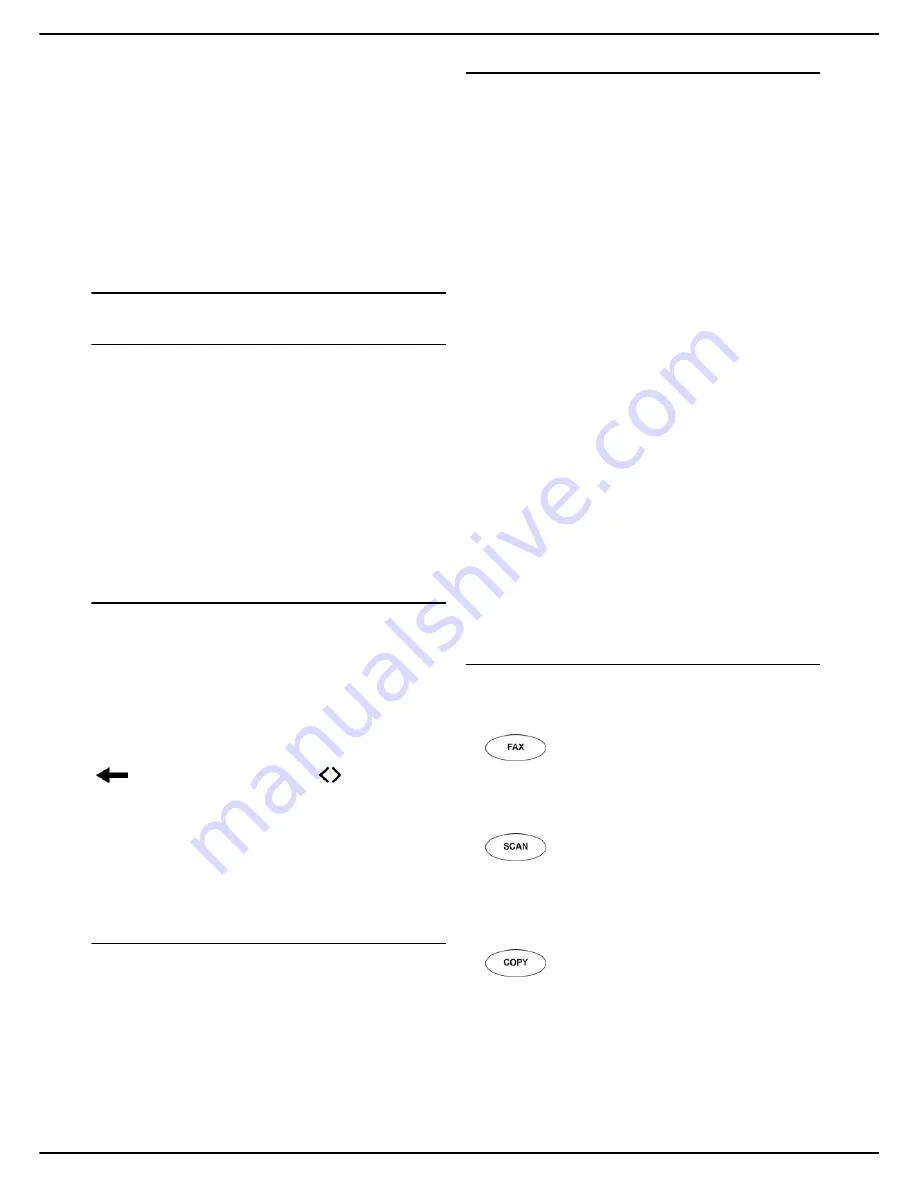
MF 5990dn - Agoris M943dn
- 15 -
3 -
Getting to know the machine
Getting to know
the machine
Please read this section carefully to get to know your
machine.
In it you will find the operating principles required
whatever function you are using.
Navigation principles
Using the buttons
Navigating through the machine's functions and menus is
very intuitive.
The touch screen displays the functions, menus, actions
and parameters in the form of
buttons
.
Just press on a button to open a menu and access the
sub-menus, run an action or change a parameter.
A
greyed-out button
means the function or action is
unavailable (depends on another deactivated setting, or
an option not installed, etc.).
Virtual editor
When you press on a parameter to change it, the machine
automatically displays a
virtual editor
: a number pad for
entering figures (e.g.: fax number), an alphabetical
keypad for entering text (e.g.: file name). Check boxes or
lists are used for activating or selecting functions.
When changing a field, conventional
text editing
actions
are available: delete the character before the cursor
(
), move through the data field ( / ), switch from
upper to lower case, or display / hide punctuation marks
and special characters.
Whatever the modification to be made, the editor allows
you to carry out the following:
•
OK
: confirm the modification
•
CANCEL
: cancel the modification
Screen scrolling
When a dedicated function (e.g. copy a document) or
menu (e.g. create a contact in the address book) includes
a series of parameters on several screens, the lower
frame on the screen displays the button
OTHER
COMMANDS
or
OTHER PARAMETERS
.
You can scroll through the screens by pressing the button
OTHER COMMANDS
or
OTHER PARAMETERS
.
Navigation path
To help know where you are in the menu arborescence,
the upper frame of the screen displays the
navigation
path
leading to the current menu. For example, to create
a contact in the address book, the path is as follows:
1
Press the
MENU
key to display the home screen.
2
Press the
ADDRESS BOOK
button.
3
Press the
CONTACTS
button.
4
Press
CREATE
.
>
The upper frame displays the following navigation
path:
icon Home > ADDRESS BOOK > CONTACTS
> CREATE CONTACT
.
Use the navigation path to find your way around the
menus, but also to return to a previous menu or directly to
the home screen, by pressing directly the required button:
•
CONTACTS
to return to the previous menu
•
Home icon
to return to the home screen, etc.
The procedures described in this document use the
principles of the navigation path. Thus, access to the
creation of a contact in the address book is described as
follows:
1
Press the
MENU
key.
2
Select
ADDRESS BOOK
>
CONTACTS
>
CREATE
.
The parameters that can be changed are then presented
one by one with a description of the required data and
confirmation of the modifications.
Presentation of specific functions
The machine is equipped with special keys enabling you
to access specific functions directly:
•
: activates the
send fax
function.
In this mode, the machine displays by default the
screen for entering a fax number. You can start to
configure your fax emission.
•
: activates the
scan and send document
function.
In this mode, the machine displays by default the
screen to select a Scan to function. Once selected,
you can start to configure how your document is sent.
•
: activates the
copy document
function.
In this mode, the machine displays by default the
screen for entering the number of copies to make.
You can start to configure how your document is cop-
ied.
The
backlit key
identifies the
mode activated
on the
machine.
Содержание Agoris M943dn
Страница 1: ...TELECOM User Manual MF5990dn Agoris M943dn...
















































