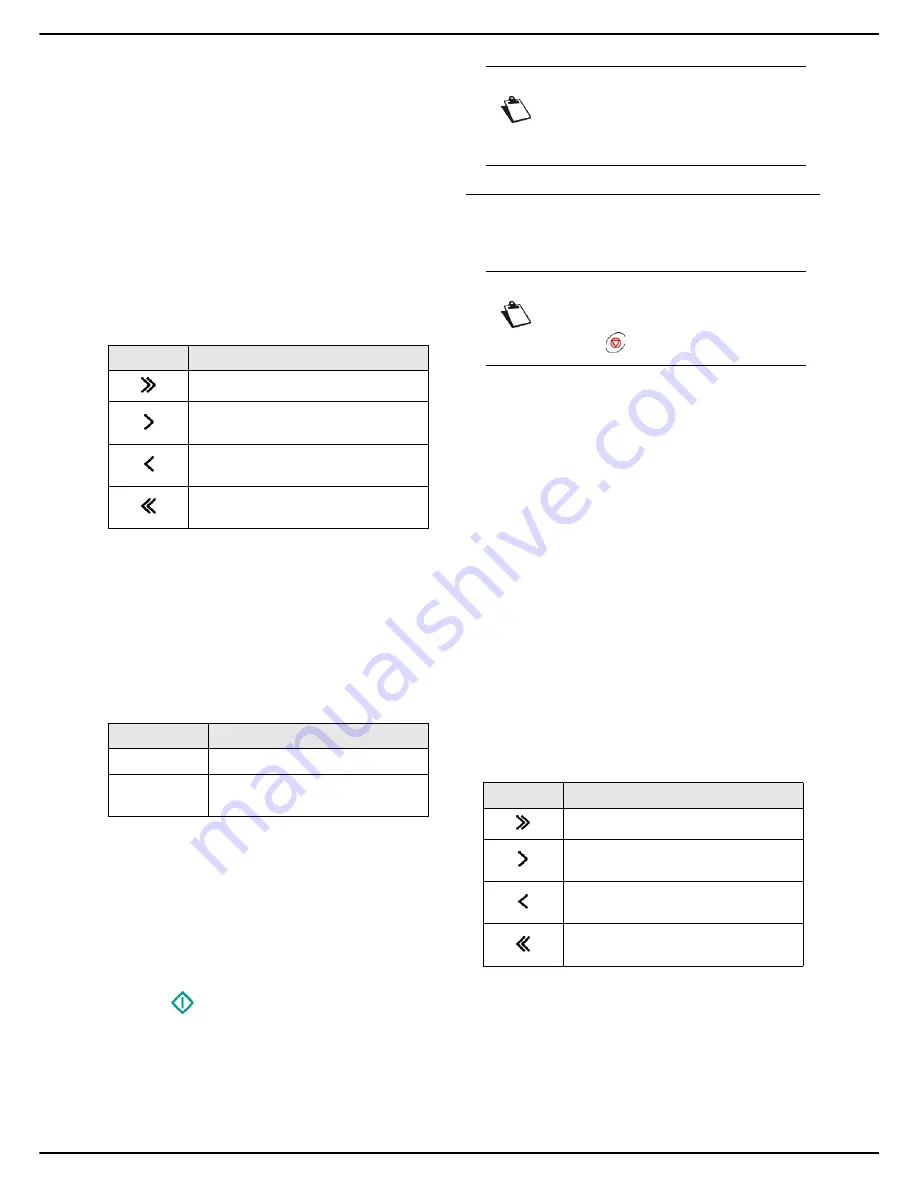
- 60 -
MF 5990dn - Agoris M943dn
9 -
Using a USB memory key
>
The first settings appear on the screen. Use
OTHER PARAMETERS
to access all available
settings.
3
Press
IMAGES
to select the photos to print.
>
The image file selection window is displayed on
the screen.
>
The left-hand side contains the list of available
files.
>
The right-hand side contains the files selected for
printing.
4
Use the up and down arrows to view all available
files. Select the required files in the left-hand side
using the keys:
5
When you have selected the files, press
OK
to con-
firm.
6
To change the number of copies of files to print,
press
NUMBER OF COPIES
. Enter the required
number of copies using the virtual keyboard or the
number pad. Press
OK
to confirm.
7
To specify the print format of the photos, press
IMAGE SIZE
. Select the print format for image files
and press
OK
to confirm.
8
To change the paper type, press
PAPER TYPE
.
Select the required option in the list and press
OK
to confirm.
9
To define the output document format, press
PAPER FORMAT
. Select the required option in the
list and press
OK
to confirm.
10
To activate toner-saving printing, press
TONER
SAVE
and select the required status. Press
OK
to
confirm.
11
Press
to print the files.
User rights
Printing documents from a USB key
To print document files present on your USB key, proceed
as follows:
Cancelling an operation
1
Insert your USB key into the machine respecting
the insertion direction.
>
The USB key is analyzed. When the analysis is
complete, the
USB KEY
menu is displayed.
2
Press
.
>
The first settings appear on the screen. Use
OTHER PARAMETERS
to access all available
settings.
3
Press
DOCUMENTS
to select the documents to
print.
>
The file selection window is displayed on the
screen.
>
The left-hand side contains the list of available
files.
>
The right-hand side contains the files selected for
printing.
4
Use the up and down arrows to view all available
files. Select the required files in the left-hand side
using the keys:
5
When you have selected the files, press
OK
to con-
firm.
6
To change the number of copies of files to print,
press
NUMBER OF COPIES
. Enter the required
number of copies using the virtual keyboard or the
number pad. Press
OK
to confirm.
Key
Action
Add files to the list of files to print.
Add the selected file to the list of files
to print.
Remove the selected file from the list
of files to print.
Remove all files from the list of files
to print.
Format
Description
PHOTO
Classic 10x15 cm photo printing
FULL PAGE
Print adjusted to page format
used.
Note
Access to functions depends on your user
rights. To know which rights you have, con-
sult your machine administrator.
Note
You may cancel an operation at any time by
pressing .
Key
Action
Add files to the list of files to print.
Add the selected file to the list of files
to print.
Remove the selected file from the list
of files to print.
Remove all files from the list of files
to print.
Содержание Agoris M943dn
Страница 1: ...TELECOM User Manual MF5990dn Agoris M943dn...
















































