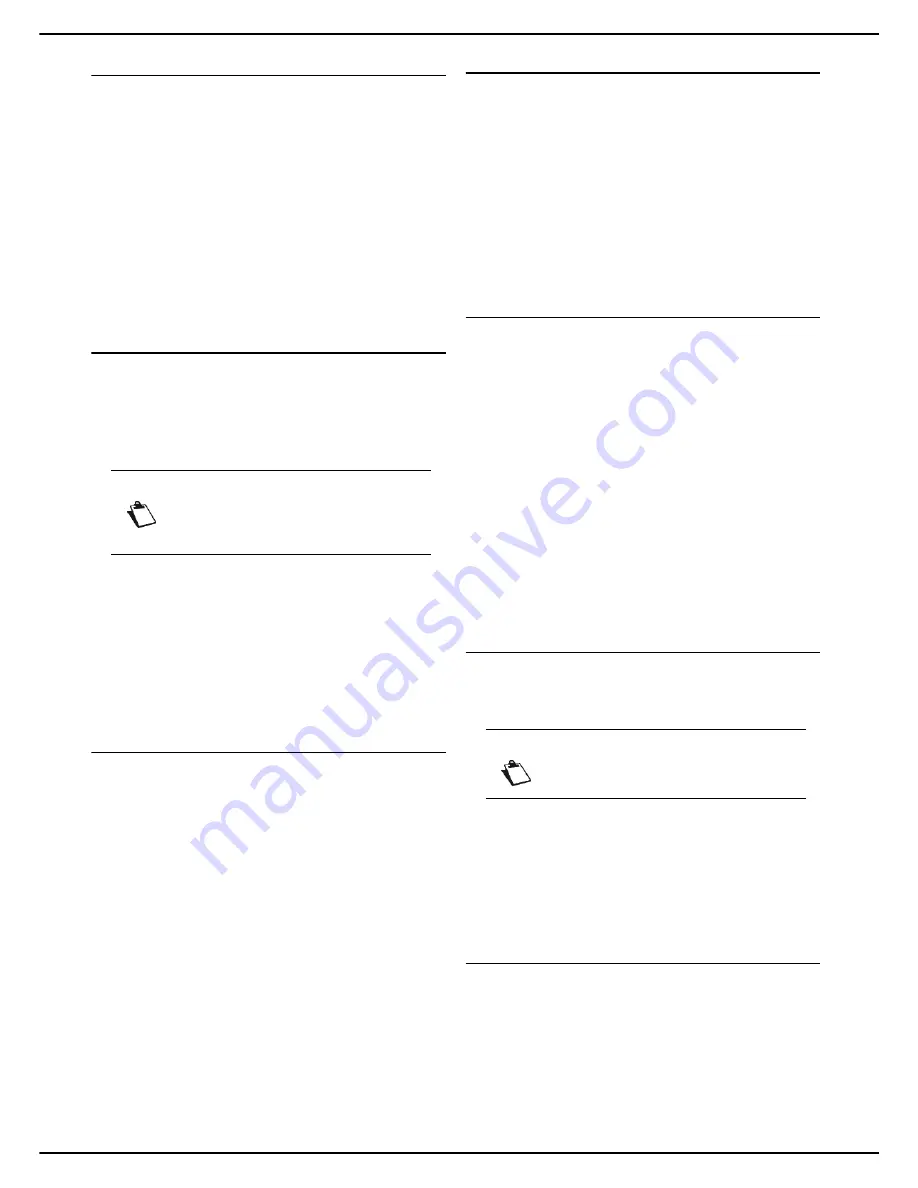
MF 5990dn - Agoris M943dn
- 53 -
7
-
Fa
xing doc
u
ments
Receiving faxes
The reception of faxes depends on the configuration of
your machine.
By default, the machine prints out the faxes as and when
they are received.
If the administrator has activated secure printing of
received faxes, users wishing to recover a document
saved in the memory, must manually force printing from
the machine's print queue.
The settings for customizing printing of received faxes are
described in the section Fax reception settings [
28].
Printing received faxes in the memory
When secure printing of received documents is active, the
machine saves the faxes received in the memory to
preserve confidentiality.
To recover a fax received and saved in the memory:
User rights
1
Press
MENU
.
2
Press
PRINT QUEUE
.
3
Press
FORCE
.
>
The faxes received and saved in the memory are
identified by
FAX HELD
.
4
Select the required fax.
The machine prints out the fax selected.
Monitoring fax emissions
The emission queue contains requests:
•
currently being sent,
•
awaiting emission (preceded by other requests or
awaiting a new emission attempt),
•
deferred,
•
rejected (stopped or maximum number of attempts
reached).
Accessing the emission queue
1
Press
MENU
.
2
Press
EMISSION QUEUE
.
The emission queue allows you to:
•
Force a request (on standby or rejected) to be sent
•
Edit the recipient(s) for an emission request (on stand-
by)
•
Edit the date / time of an emission request
•
Delete an emission request (on standby or rejected)
•
Print out a document awaiting emission
Forcing an emission request
To force sending or resend a fax that is on standby or has
been rejected:
1
Press
FORCE
.
>
The faxes are identified by
FAX
.
2
Select the required emission request and press
OK
.
You emission request becomes the priority. The
corresponding document is sent once the telephone line
is available.
Editing an emission request
To edit an emission request from the emission queue:
1
Press
DISPLAY/EDIT
.
>
The faxes are identified by
FAX
.
2
Select the required emission request and press
OK
.
>
The emission options for the selected request are
displayed.
3
To change the recipient(s), press
RECIPIENT
. En-
ter the required modifications and press
OK
to con-
firm.
4
To modify the send date, press
DATE
. Enter the re-
quired date and press
OK
to confirm.
5
To modify the send time, press
TIME
. Enter the re-
quired time and press
OK
to confirm.
Deleting a document awaiting emission
To delete an emission request from the emission queue
and cancel the emission:
1
Press
DELETE
.
>
The faxes are identified by
FAX
.
2
Select the required emission request and press
OK
.
The selected emission request disappears from the
emission queue.
Print out a document awaiting emission
To print out a document awaiting emission:
1
Press
PRINT A DOCUMENT
.
>
The faxes are identified by
FAX
.
2
Select the required emission request and press
OK
.
Note
Access to functions depends on your user
rights. To know which rights you have, con-
sult your machine administrator.
Note
Deleting an emission request is irreversible.
Содержание Agoris M943dn
Страница 1: ...TELECOM User Manual MF5990dn Agoris M943dn...






























