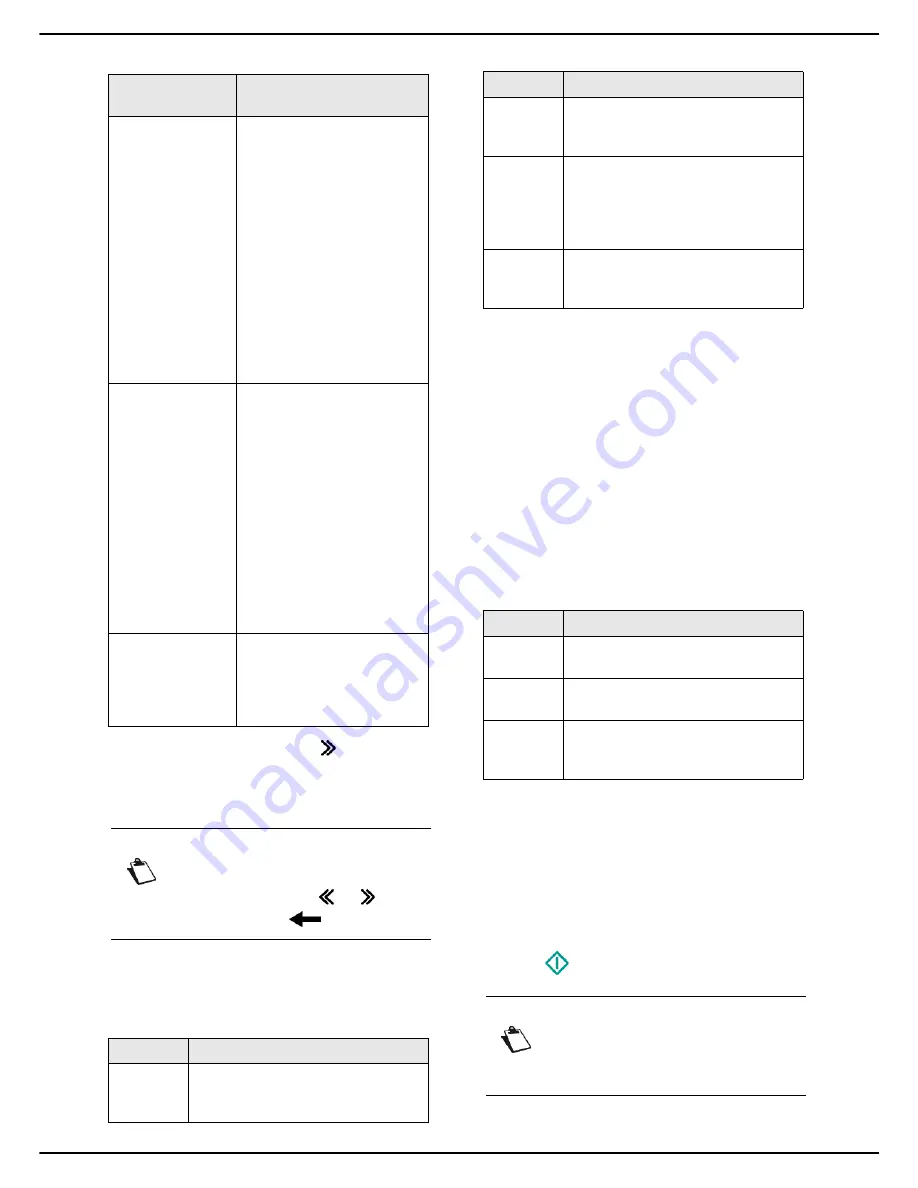
MF 5990dn - Agoris M943dn
- 51 -
7
-
Fa
xing doc
u
ments
4
To add other recipients, press
and specify the
second recipient (see previous step). Repeat the
operation for each recipient to add (maximum 10
contacts or lists of contacts).
5
Press
OK
to confirm the recipient(s) entered.
6
To change the resolution, press
QUALITY
. Select
the resolution the best suited to your document
from the options available and press
OK
to confirm.
7
To change the contrast, press
CONTRAST
. Select
the most suitable contrast for your document from
the available options. Press
OK
to confirm.
8
If you use the autofeed scanner and your document
is double-sided, press
DUPLEX
to activate / deac-
tivate double-sided scanning of the document.
Check the box to activate the required option.
Press
OK
to confirm.
9
To change the binding type, press
BINDING
EDGE
. Select the required option from the list (see
section Binding [
46]). Press
OK
to confirm.
10
If you have the dual-line model, you can select the
telephone line to use to send the document. Press
LINE
to select the telephone line to use from the
available options and press
OK
to confirm.
11
To specify the number of pages in the document
before sending, press
NUMBER OF PAGES
. Enter
the number of pages using the virtual keyboard or
the number pad. Press
OK
to confirm.
12
To activate / deactivate the Multiple Scan option,
press
MULTIPLE ANALYSIS
. Select the option
YES
to activate or
NO
to deactivate it (see Using
the Multiple Scan option correctly [
18]). Press
OK
to confirm.
13
Press
to send the document.
User rights
To select a recipi-
ent...
then...
from the address
book
Press
ADR BOOK
then:
Select the contact or list of
contacts required from the
address book entries. Use
the up and down arrows to
view all entries in the ad-
dress book.
OR
Enter the first few letters of
the name of your corre-
spondent using the virtual
keyboard, and add letters
until the full name of the re-
quired correspondent is
displayed.
from the address
book favourites
Press
FAVOURITE
then:
Select the contact or list of
contacts required. Use the
up and down arrows to
view all favourites in the
address book.
OR
Enter the first few letters of
the name of your corre-
spondent using the virtual
keyboard, and add letters
until the full name of the re-
quired correspondent is
displayed.
from the 10 last
recipients saved.
Press
BIS
.
Select the required recipient.
Use the up and down arrows
to view all recipients in the
memory.
Note
If you have already entered a recipient, but
wish to delete it, use the
and
keys to
select it, and press
to delete it.
Quality
Description
NORMAL
Resolution suitable for good quality
documents not containing drawings
and/or small details.
FINE
Resolution suitable for documents
containing drawings or small
characters.
SUPER
FINE
Resolution suitable for documents
containing drawings (with fine lines)
or very small characters (on the
conditions that the receiving fax
machine can process them).
PHOTO
Resolution suitable for documents
containing colour images and/or
photographs.
Line
Description
LINE 1
The document is sent on telephone
line 1 (L1) of the machine.
LINE 2
The document is sent on telephone
line 2 (L2) of the machine.
AUTOMAT
IC
The document is sent on telephone
line 1 (L1) or 2 (L2) of the machine
as per availability.
Note
Access to functions depends on your user
rights. To know which rights you have, con-
sult your machine administrator.
Quality
Description
Содержание Agoris M943dn
Страница 1: ...TELECOM User Manual MF5990dn Agoris M943dn...






























