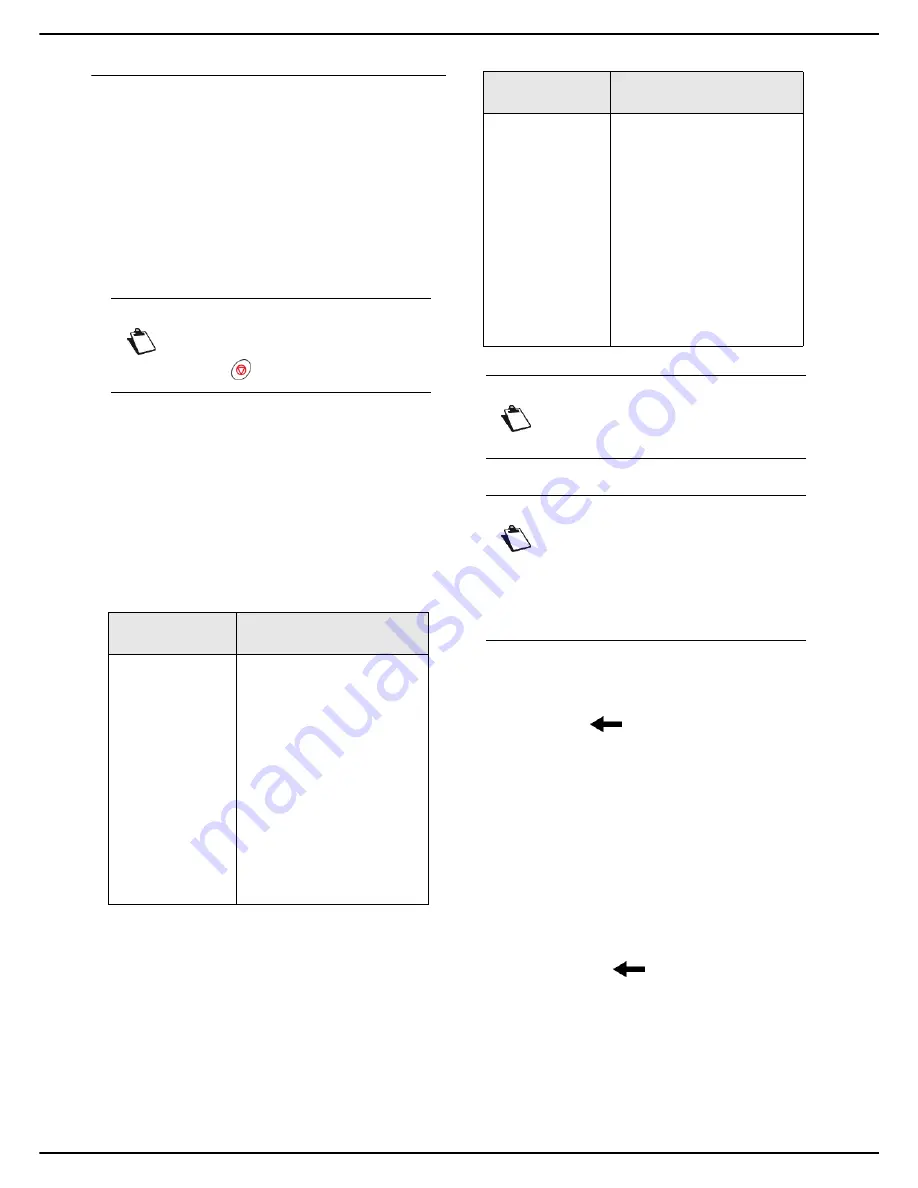
MF 5990dn - Agoris M943dn
- 65 -
10 -
Scanning and sending documents
Scan to FTP
The
Scan to FTP
function allows you to scan a document
in JPEG, PDF or Secure PDF format and place it on an
FTP server, for archiving for example.
To connect to the FTP server, you need to know the FTP
user name and the password.
When sending files, the machine connects to the FTP
server using the defined connection settings.
To scan a document and place it on an FTP server:
Cancelling an operation
1
Insert the document to scan (see section Inserting
original documents [
17]).
2
Press the
SCAN
key.
3
Select
SCAN TO FILE
.
>
The first settings appear on the screen. Use
OTHER PARAMETERS
to access all available
settings.
4
Press
RECIPIENT
. Enter the address of the FTP
server using the virtual keyboard or select it as fol-
lows:
5
Press
OK
to confirm the FTP address.
6
Press
PROTOCOL
. Select
FTP
from the options
available in the list, and press
OK
to confirm.
7
Press
NETWORK USER
. Enter the FTP user
name (80 characters maximum). In the event of an
error, use the
key to delete a character. Press
OK
to confirm.
8
Press
NETWORK PASSWORD
. Enter the FTP
password. Press
OK
to confirm.
9
To specify a destination directory on the FTP serv-
er, press
NETWORK PATH
. Enter the file destina-
tion directory (for example: server name/John), and
press
OK
to confirm.
>
When no directory is entered, the files are stored
directly in the root directory of the FTP server.
10
To customize the name of the attachment, press
FILE NAME
. Enter the file name using the virtual
keyboard (maximum 20 characters). In the event of
an error, use the
key to delete a character.
Press
OK
to confirm.
11
To customize the format of the attachment, press
DOCUMENT FORMAT
. Select the format from the
available options and press
OK
to confirm.
Note
You may cancel an operation at any time by
pressing .
To select an FTP
address...
then...
defined in an
address book
contact
Press
ADR BOOK
then:
Select the required contact
from the entries in the ad-
dress book. Use the up and
down arrows to view all en-
tries in the address book.
OR
Enter the first few letters of
the name of your corre-
spondent using the virtual
keyboard, and add letters
until the full name of the re-
quired correspondent is
displayed.
from the address
book favourites
Press
FAVOURITE
then:
Select the required con-
tact. Use the up and down
arrows to view all favour-
ites in the address book.
OR
Enter the first few letters of
the name of your corre-
spondent using the virtual
keyboard, and add letters
until the full name of the re-
quired correspondent is
displayed.
Note
Emission to several recipients is not possi-
ble with this function.
Note
If you have selected the FTP address from
the address book, the settings
PROTOCOL
,
NETWORK USER
,
NETWORK PASSWORD
and
NETWORK
PATH
are automatically completed with the
existing information.
To select an FTP
address...
then...
Содержание Agoris M943dn
Страница 1: ...TELECOM User Manual MF5990dn Agoris M943dn...
















































